Connecting a computer, Exchange performance data (p. 78), 78 connecting to other devices – Roland Digital Grand RG-3F User Manual
Page 78
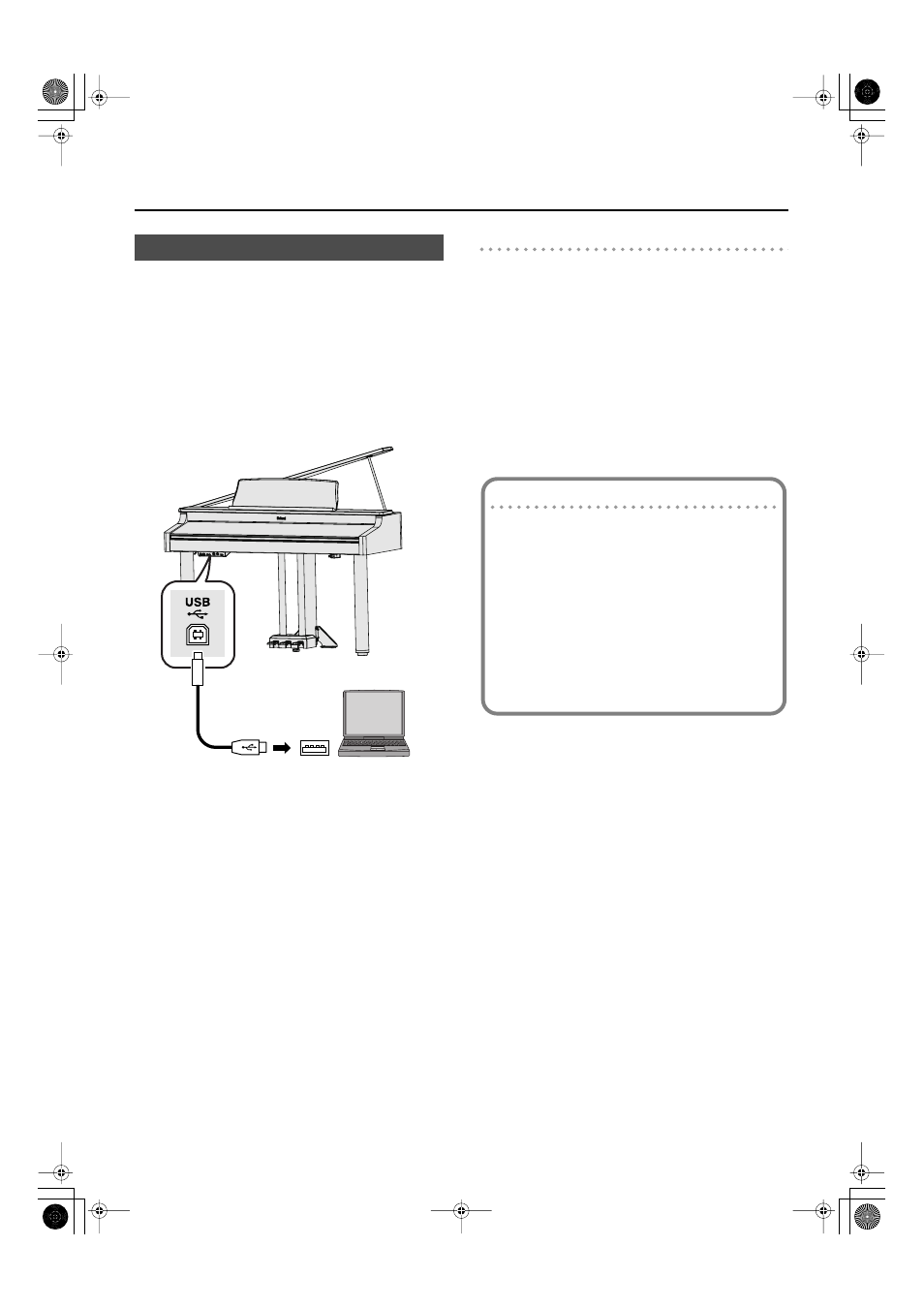
78
Connecting to Other Devices
If you use a commercially available USB cable to connect the
RG-1F/RG-3F’s USB connector to a USB connector on your
computer, you’ll be able to do the following things.
• Use the RG-1F/RG-3F to play SMF music file that’s played
back by your MIDI-compatible software.
• Exchange MIDI data between the RG-1F/RG-3F and your
sequencer software to allow more sophisticated music
production and editing possibilities.
Connect the RG-1F/RG-3F to your computer as shown below.
fig.USB-PC_e.eps
* Refer to the Roland website for system requirements.
Roland website:
http://www.roland.com/
If connection to your computer is unsuccessful...
Normally, you don’t need to install a driver in order to connect
the RG-1F/RG-3F to your computer. However, if some problem
occurs, or if the performance is poor, using the Roland original
driver may solve the problem.
For details on downloading and installing the Roland original
driver, refer to the Roland website.
Roland website:
http://www.roland.com/
Specify the USB driver you want to use, and then install the
driver. For details, refer to “Making the Settings for the USB
Connecting a Computer
Computer
USB
connector
Caution
921
• To prevent malfunction and/or damage to speakers or
other devices, always turn down the volume, and turn
off the power on all devices before making any
connections.
• Only MIDI data can be transmitted using USB.
• USB cables are not included. Consult your Roland dealer
if you need to purchase.
• Turn on the power to the RG-1F/RG-3F before starting
up MIDI applications on the computer. Do not turn the
RG-1F/RG-3F on or off while any MIDI application is
running.
RG-1F3F_e.book 78 ページ 2010年1月19日 火曜日 午前9時1分
