Formatting user memory or usb memory, Formatting user memory or usb memory” (p. 61), P. 61 – Roland Digital Grand RG-3F User Manual
Page 61: 61 making various settings
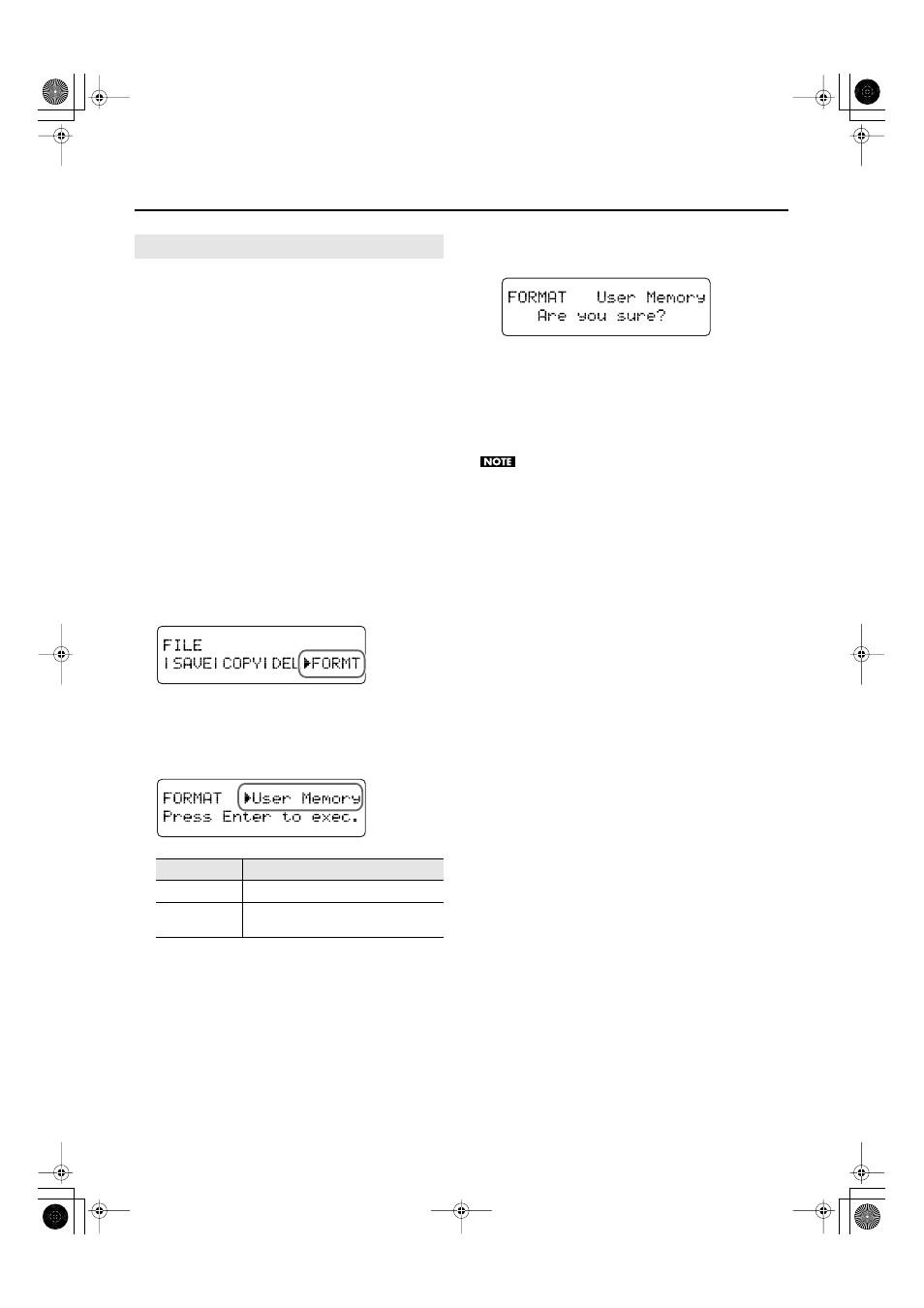
61
Making Various Settings
Here’s how you can erase the entire contents of user memory or
USB memory, returning it to the factory-set (initialized) state.
The RG-1F/RG-3F provides an area of internal memory in which
you can store data such as recorded performances. This area is
called “user memory.”
User memory stores the contents that you store in “Favorites”
and the user programs that you store.
* Executing this procedure will not initialize any settings other
than the contents of user memory. If you want to return
settings other than user memory to their factory-set state,
you must execute the Factory Reset operation (p. 73).
1.
If you want to format USB memory, connect your USB
memory to the external memory connector.
2.
Press the [Piano Designer] button so the indicator is lit.
3.
Use the [
▲
] [
▼
] buttons to select “5. File Menu.”
4.
Press the [Enter] button.
5.
Use the [
▲
] [
▼
] buttons to select “FORMT.”
fig.d-File-Format.eps
6.
Press the [Enter] button.
7.
Use the [+] [–] buttons to select the memory that you
want to format.
fig.d-File-Format1.eps
8.
Press the [Enter] button.
A confirmation message will appear in the screen.
fig.d-FILE-FMT-3.eps
9.
Press the [Enter] button once again.
The contents of user memory or USB memory will be erased.
If you press the [Exit] button instead, you’ll return to the
previous screen without erasing the contents of user
memory or USB memory.
Never turn off the power while the “Executing...”
indication is shown in the screen.
10.
Press the [Piano Designer] button several times to make
the indicator go dark.
Formatting User Memory or USB Memory
Value
Description
User Memory
Contents of user memory
Ext Memory
Contents of USB memory connected to
the external memory connector
RG-1F3F_e.book 61 ページ 2010年1月19日 火曜日 午前9時1分
