Ricoh AP2610N User Manual
Page 83
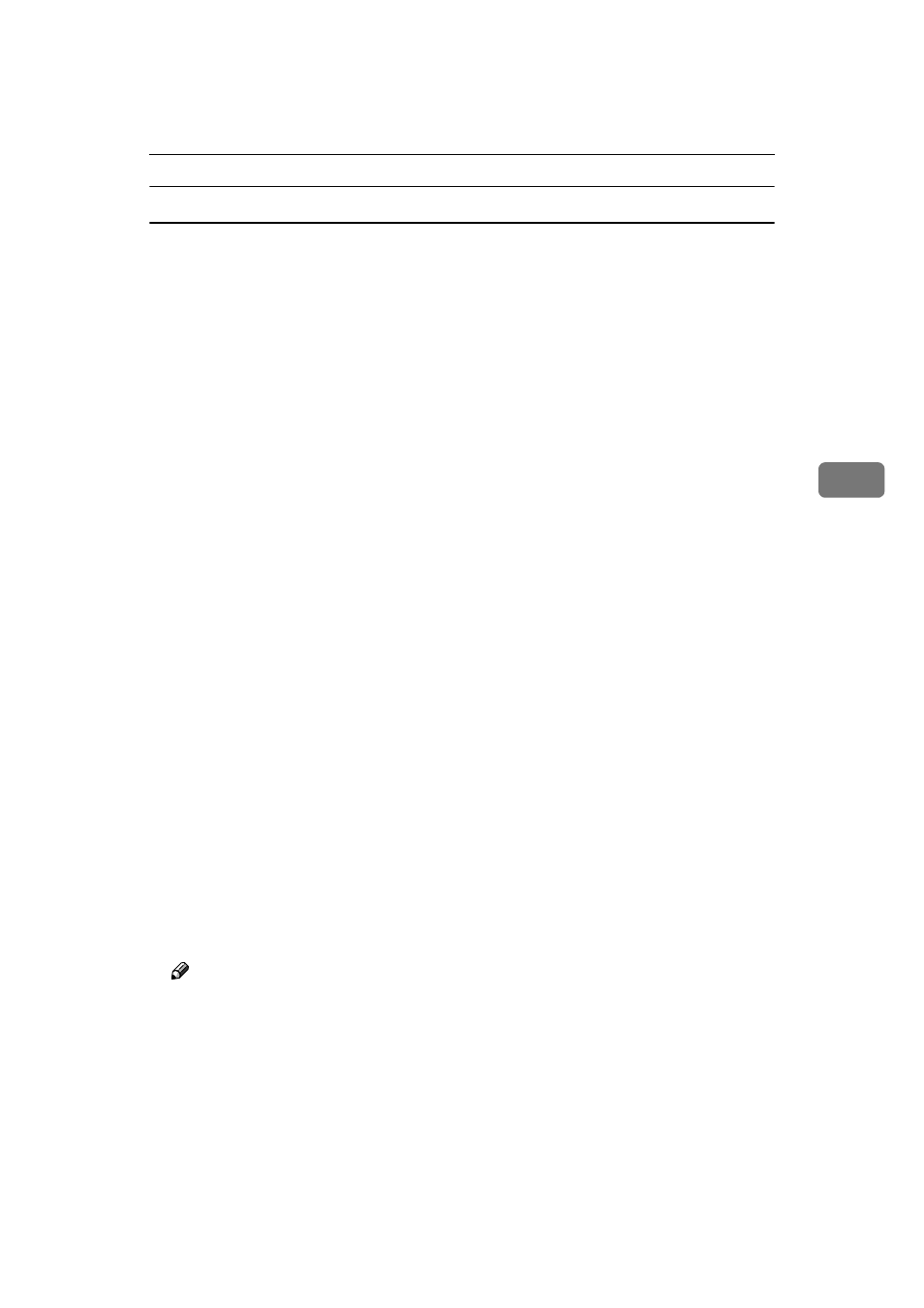
Installing the Printer Driver Using IEEE 1394
69
4
Windows 2000
AAAA
Connect the printer and the computer using the IEEE 1394 interface cable.
BBBB
In the [Found New Hardware Wizard] dialog box, and then click [Next>].
CCCC
When the [This wizard will complete the installation for this Device: Unknown] mes-
sage appears, select [Optional search locations:], and then click [Next>].
DDDD
When the [Locate Driver Files] message appears, select the [Optional search loca-
tions.]
check box, and then select [Specify a location], and then click [Next>].
EEEE
Hold down the left
{{{{SHIFT}}}} key and insert the CD-ROM into the CD-ROM
drive.
Keep the left
{{{{SHIFT}}}} key held down until the computer has finished access-
ing the CD-ROM.
If the Auto Run program starts, click [Cancel], and then [Exit].
FFFF
Click [Browse].
GGGG
Select the printer driver that you want to use. The following are locations
where printer drivers are stored:
• RPCS
\DRIVERS\RPCS\WIN2000\DISK1
• PCL6
\DRIVERS\PCL6\WIN2000\DISK1
• PCL5e
\DRIVERS\PCL5e\WIN2000\DISK1
• PostScript 3
\DRIVERS\PS3\WIN2000\DISK1
HHHH
Click [Open].
IIII
Click [OK].
A printer model selection dialog box appears.
JJJJ
Follow the instructions on the screen.
Note
❒ During installation, the [Digital Signature Not Found] dialog box may appear.
In this case, click [Yes] to continue the installation.
❒ If the printer driver is already installed, the printer icon is automatically
added to the [Printer] folder. In such a case, installation of the printer driver
is not necessary.
❒ When the installation is complete, the printer with its port directed to
"1394_00n" appears on the [Printers] folder. ("n" is the number of printers
connected.")
