Installing the printer driver – Ricoh AP2610N User Manual
Page 75
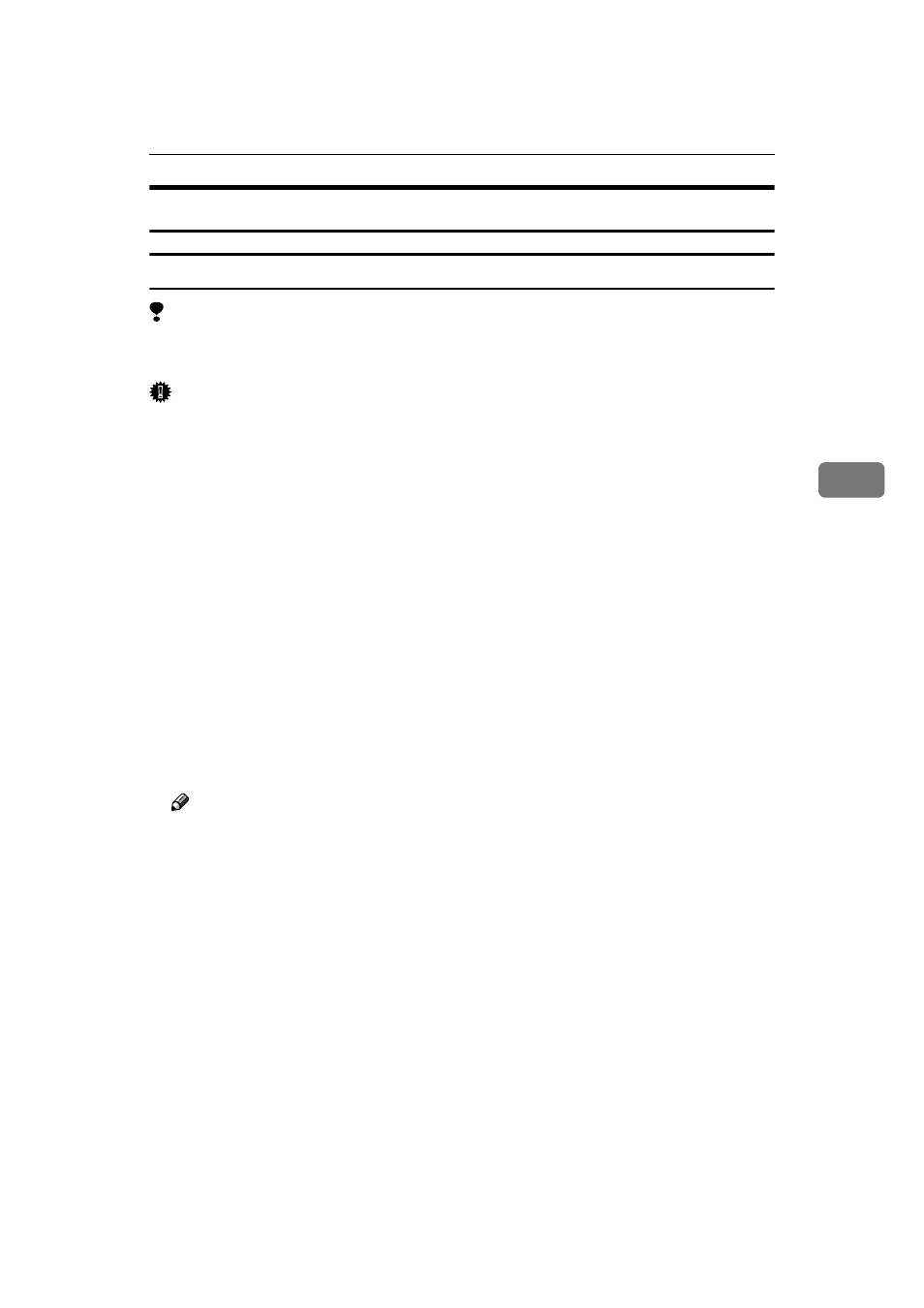
Installing the PostScript Printer Driver
61
4
Windows NT 4.0 - Installing the PostScript Printer Driver
Installing the printer driver
Limitation
❒ Installing a printer driver requires Administrators permission. When you install
a printer driver, log on using an account that has Administrators permission.
Important
❒ The CD-ROM containing the Windows NT Server operating system version
4.0, or the Windows NT Workstation operating system is required for install-
ing the printer driver.
❒ We recommend that you upgrade the Windows NT 4.0 operating system to
Service Pack 4 or later before installing the printer driver. Contact your Win-
dows retailer for more information about the latest version available.
AAAA
Close all applications that are running.
BBBB
Insert the CD-ROM into the CD-ROM drive.
Auto Run will start the installer.
CCCC
Select a language to change the interface language, and then click [OK].
The following languages are available: Cestina (Czech), Dansk (Danish), Deut-
sch (German), English (English), Espanol (Spanish), Francais (French), Italiano
(Italian), Magyar (Hungarian), Nederlands (Dutch), Norsk (Norwegian), Pol-
ski (Polish), Portugues (Portuguese), Suomi (Finnish), Svenska (Swedish)
Default interface language is English.
Note
❒ The printer driver with the selected language will be installed.
❒ The printer driver will be installed in English if you select the following
languages: Cestina, Magyar, Polski, Portugues and Suomi.
DDDD
Select [PostScript 3 Printer Driver].
[Add Printer Wizard]
starts.
EEEE
Click [Next].
FFFF
After confirming that the [My Computer] option is selected, click [Next].
A dialog box for selecting the printer port appears.
GGGG
Select the check box of the port you want to use, and then click [Next].
A dialog box for selecting the printer appears.
HHHH
Select the printer you want to use, and then click [Next].
IIII
Follow the instructions on the screen.
