Ricoh AP2610N User Manual
Page 58
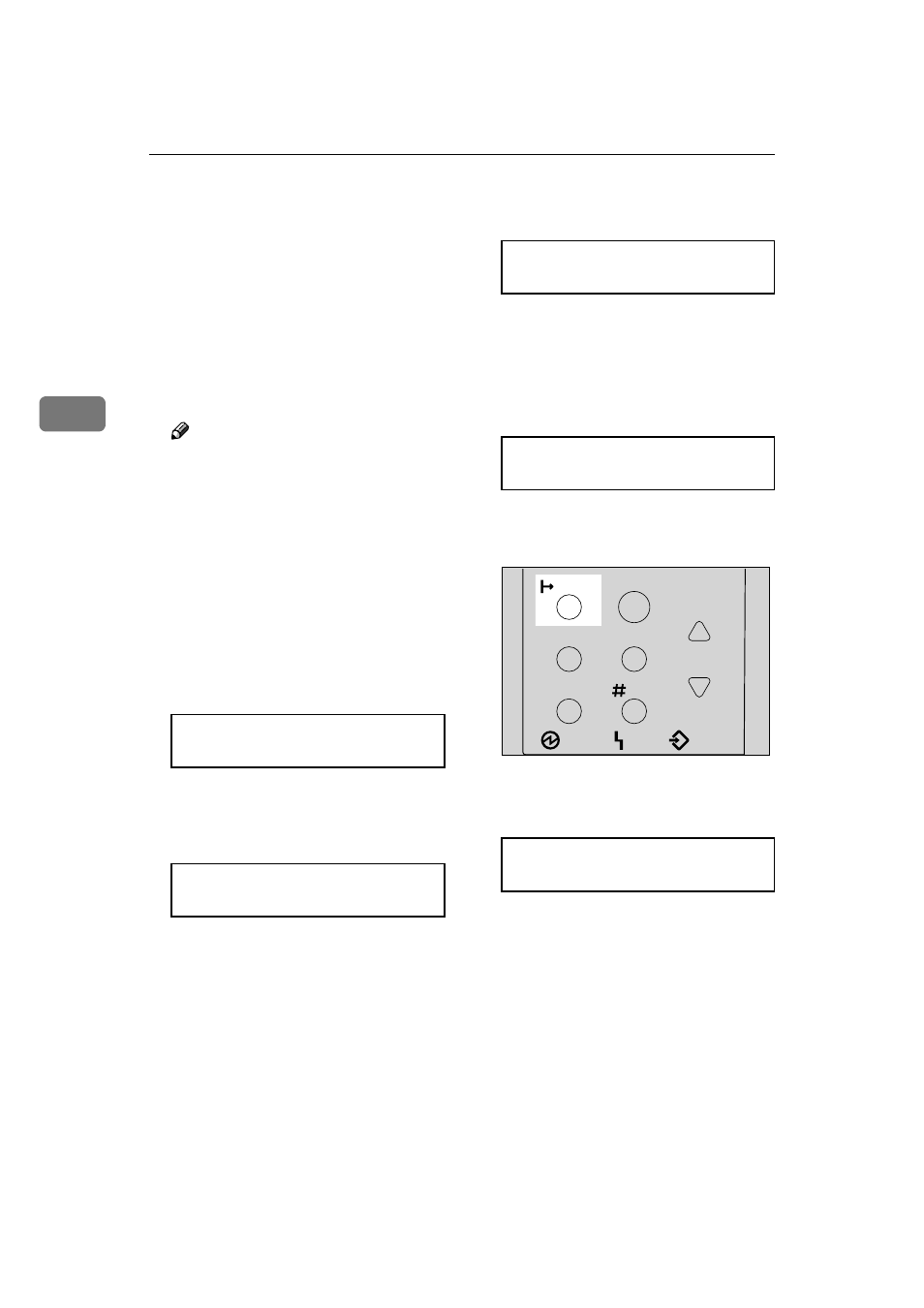
Configuring the Printer for the Network
44
3
JJJJ
If you use NetWare, select the
frame type for NetWare.
Select one of the items below if
necessary.
• Auto (Default)
• Ethernet 802.3
• Ethernet 802.2
• Ethernet II
• Ethernet SNAP
Note
❒ Usually, use the default setting
(“Auto”). When you first select
“Auto”, the frame type detected
by the printer is adopted. If
your network can use more
than two frame types, the print-
er may fail to select the correct
frame type if “Auto” is selected.
In this case, select the appropri-
ate frame type.
A Press {{{{U
U
U
U}}}} or {{{{T
T
T
T}}}} to display
“Frame Type (NW)”.
B Press {{{{Enter #}}}}.
The current setting appears on
the panel display.
C Press {{{{U
U
U
U}}}} or {{{{T
T
T
T}}}} to display the
frame type you want to use.
D Press {{{{Enter #}}}}.
KKKK
Select the interface.
Ethernet and IEEE 802.11b appear
only when both the Network Inter-
face Board and the 802.11b Inter-
face Unit are installed.
Select one of the items below.
• Ethernet
• IEEE 802.11b
A Press {{{{U
U
U
U}}}} or {{{{T
T
T
T}}}} to display
"LAN Type".
B Press {{{{Enter #}}}}.
The current setting appears on
the panel display.
C Press {{{{U
U
U
U}}}} or {{{{T
T
T
T}}}} to display
"Ethernet".
D Press {{{{Enter #}}}}.
LLLL
Press
{{{{On Line}}}}.
"Ready" appears on the panel dis-
play.
MMMM
Print a configuration page to con-
f i r m t h e s e t ti n g s m a d e . S e e
"Printing a Configuration Page" in
the Printer Reference.
The settings are now complete. Go
to p.51 “Installing the Printer Driv-
er and Software”.
Network Setup:
Frame Type (NW)
Frame Type (NW):
*Auto
Network Setup:
LAN Type
LAN Type:
*Ethernet
Ready
Enter
Form Feed
Job Reset
On Line
Escape
Menu
Power
Error
Data In
ZFDP010N
