Configuring the network interface board settings – Ricoh AP2610N User Manual
Page 368
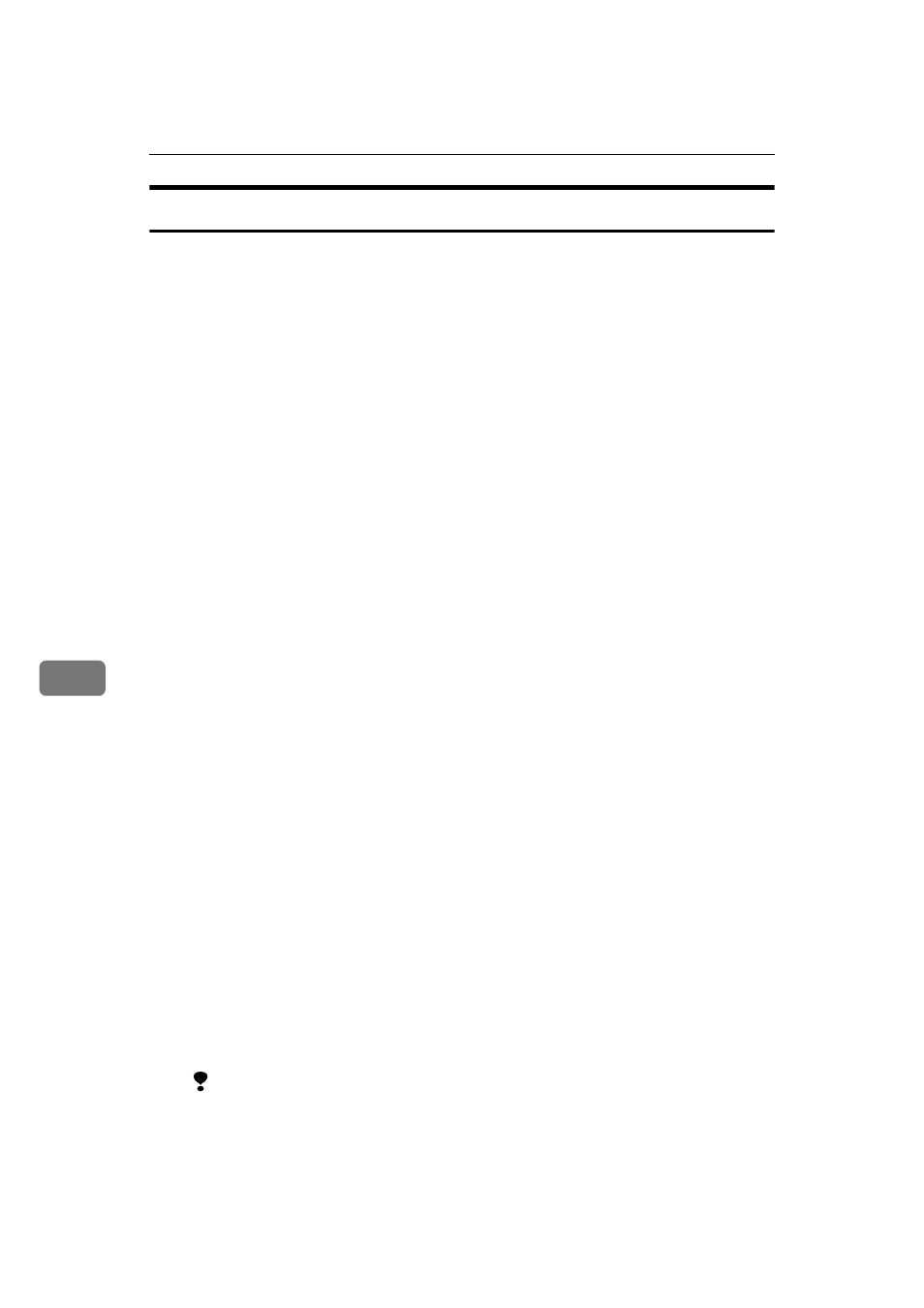
Appendix
78
7
Configuring the Network Interface Board Settings
AAAA
Start the Web browser.
BBBB
Point your browser at the URL or IP address of the printer (e.g. ht-
tp://XXX.XXX.XXX.XXX where the Xs are the number of the IP address).
The status of the printer you chose appears on the Web browser.
CCCC
Click [Configuration].
The dialog box for entering the password and user name is displayed.
DDDD
Enter your user name and password, and then click [OK].
To use the factory default account, enter no user name and type "password"
for the password.
EEEE
Click the item you want to configure, and then make all the settings.
The following items can be configured:
❖
❖
❖
❖ [General]
Configure the general settings for the machine here.
❖
❖
❖
❖ [TCP/IP]
Configure the TCP/IP-related settings for the Network Interface Board,
802.11b Interface Unit, and 1394 Interface Unit.
❖
❖
❖
❖ [SNMP]
Configure the appropriate community settings here. Up to 10 types of
community names can be registered.
❖
❖
❖
❖ [NetWare]
Configure the settings for printing in a NetWare environment here.
❖
❖
❖
❖ [AppleTalk]
Configure the Network Interface Board or 802.11b Interface Unit settings
related to the AppleTalk protocol.
❖
❖
❖
❖ [NetBEUI]
Configure the Network Interface Board or 802.11b Interface Unit settings
related to the NetBEUI protocol here.
❖
❖
❖
❖ [IEEE 1394]
Configure the 1394 Interface Unit settings related to IP over 1394 and SCSI
print (SBP-2).
Limitation
❒ This page is displayed when the 1394 Interface Unit is installed.
