Ricoh AP2610N User Manual
Page 60
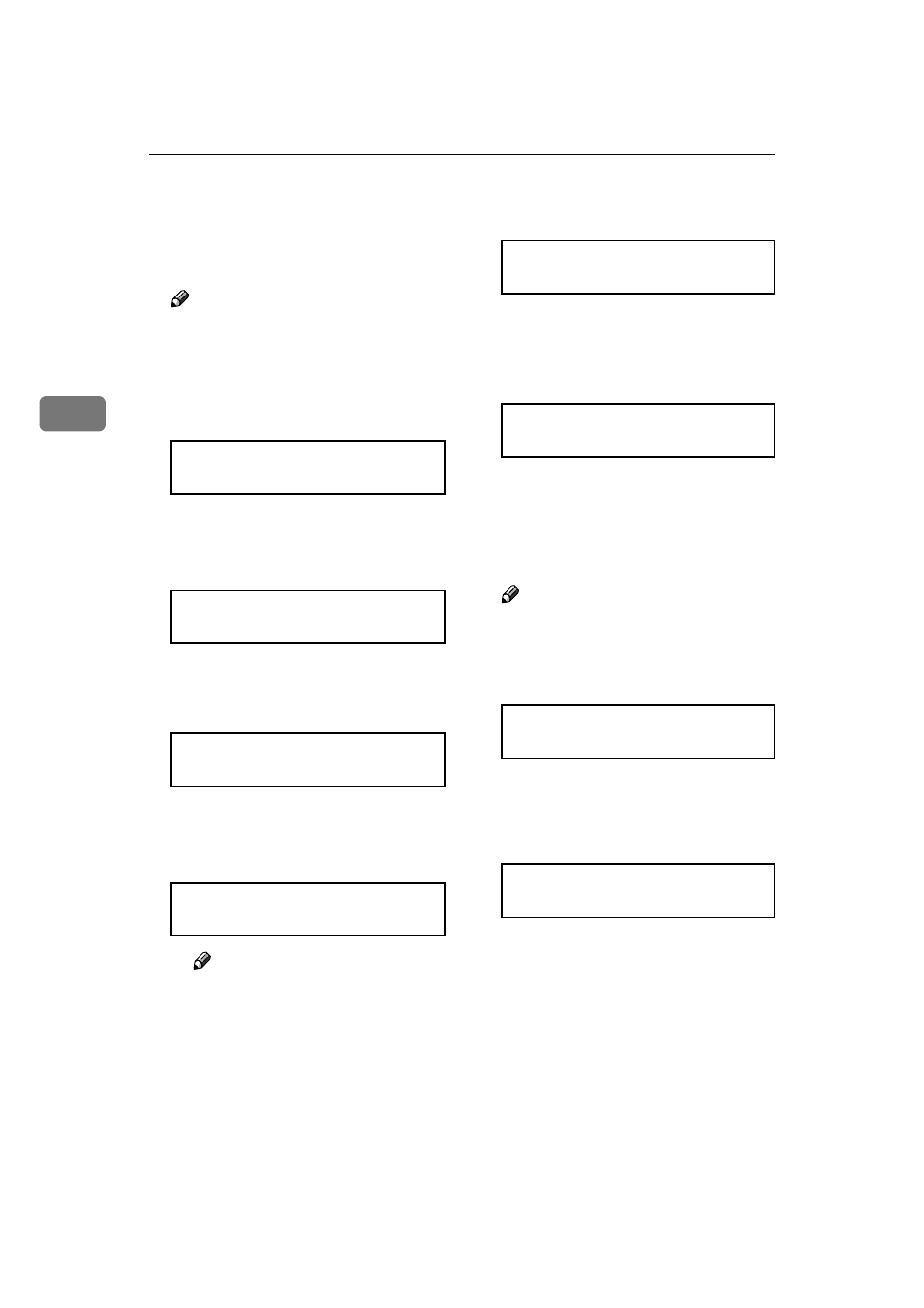
Configuring the Printer for the Network
46
3
GGGG
Assign the IP address to the printer.
Do not overlap the IP address in
the same subnet or the same IP ad-
dress in the network setting.
Note
❒ To get the IP address for the
printer, contact your network
administrator.
A Press {{{{U
U
U
U}}}} or {{{{T
T
T
T}}}} until the fol-
lowing message appears.
B Press {{{{Enter #}}}}.
The current IP address appears
on the panel display.
C Press {{{{U
U
U
U}}}} or {{{{T
T
T
T}}}} to enter the
leftmost entry field of the IP
address.
D Press {{{{Enter #}}}}.
The pointer (
k) moves to the
next entry field automatically.
Note
❒ The value moves by 10 if {{{{U
U
U
U}}}}
or
{{{{T
T
T
T}}}} is kept pressed.
❒ You can return the pointer
(
k) to the previous (left) entry
field by pressing
{{{{Escape}}}}.
❒ If you press {{{{Escape}}}} when
the pointer (
k) is on the left-
most position, the selected IP
address is reset.
E Repeat steps C
D to enter
the IP address.
Check if the pointer (
k) is at the
rightmost position, and press
{{{{Enter #}}}} to register the IP ad-
dress you selected.
HHHH
Set "Subnet Mask1394" in the
same way.
IIII
Set "SCSI print" and "Bidi-SCSI
print" if necessary.
Note
❒ The default setting is "Active".
JJJJ
Press
{{{{U
U
U
U}}}} or {{{{T
T
T
T}}}} to display "SCSI
print".
KKKK
Press
{{{{Enter #}}}}.
The following message appears on
the panel display.
LLLL
Press
{{{{U
U
U
U}}}} or {{{{T
T
T
T}}}} to select either
"Active" or "Not Active", and then
press
{{{{Enter #}}}}.
Set " Bidi-SCSI print " in the same
way.
IEEE 1394 Setup:
IP Address1394
IP Address1394:
000.000.000.000
IP Address1394:
192.022.033.044
IP Address1394:
192.02k.033.044
IP Address1394:
192.168.000.011
IEEE 1394 Setup:
IP Address1394
IEEE 1394 Setup:
SCSI print
SCSI print:
*Active
