Setting up as a remote printer – Ricoh AP2610N User Manual
Page 347
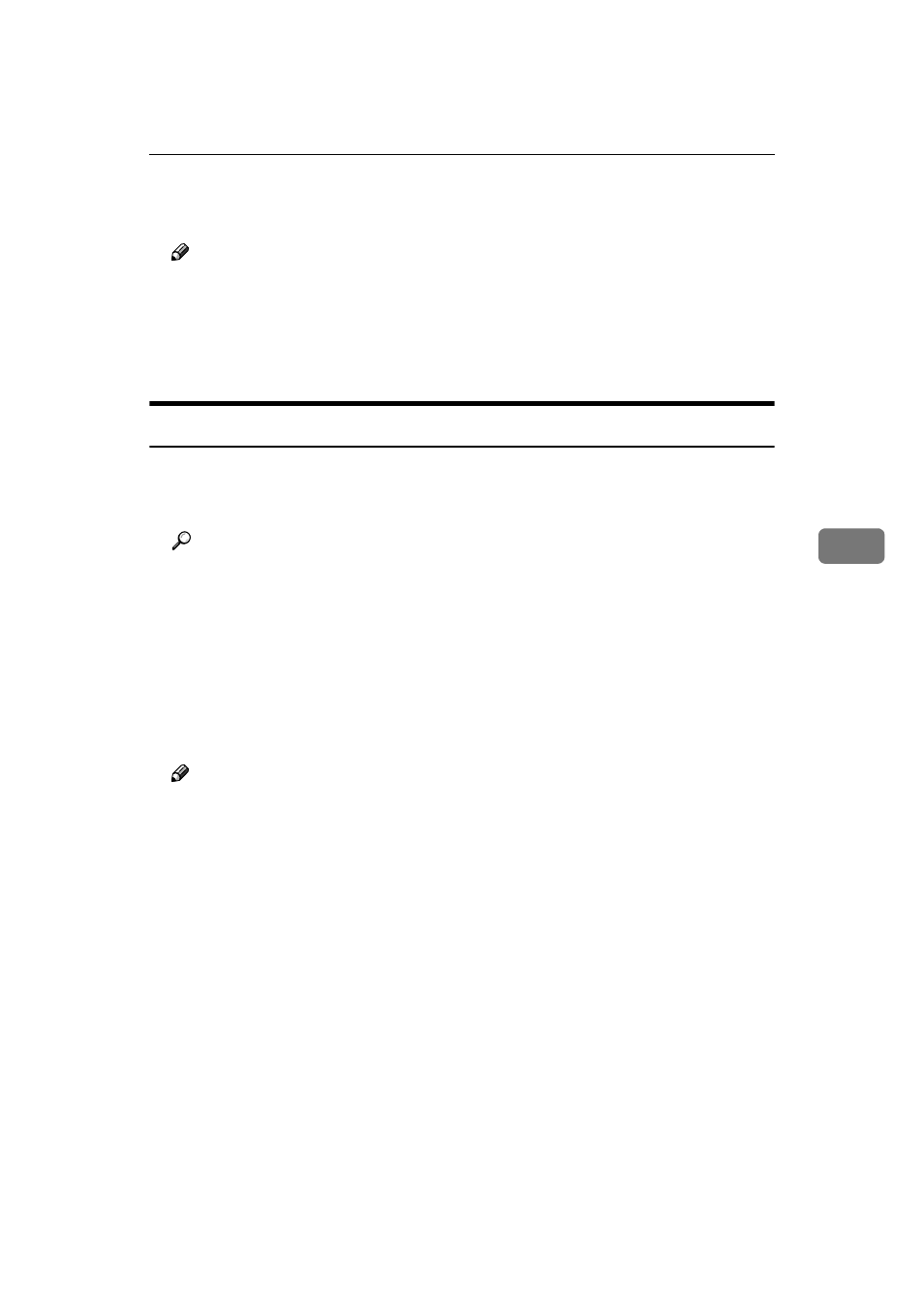
NetWare 3.x - Advanced Settings
57
5
OOOO
Press the
{{{{ESC}}}} key until “Exit?” appears, and then select [Yes] to exit
PCONSOLE.
Note
❒ To make sure that the printer is correctly configured, type the following
from the command prompt.
F:> USERLIST
❒ If the printer works as configured, the name of the print server appears as
an attached user.
Setting Up as a Remote Printer
AAAA
Log on to the file server as a Supervisor or a Supervisor equivalent.
BBBB
Run the NIB Setup Tool.
Reference
See p.50 “Running the NIB Setup Tool” .
CCCC
Click [Property Sheet] and click [OK].
The [NIB Setup Tool - Network board list] dialog box of the Network Interface
Board appears.
DDDD
Click [IPX protocol].
EEEE
Click the IPX address of the Network Interface Board which is to be config-
ured, and then click [Next >].
Note
❒ If you do not know which Network Interface Board you are configuring,
see a network configuration page to check the MAC address (Network Ad-
dress).
FFFF
Make sure that the MAC address and IPX address are correct, and then click
[Finish]
.
The [NIB Setup Tool] window appears.
GGGG
Click [Configure].
The property sheet appears.
HHHH
Click the [General] tab, and then type the name of the print server into the
[Device Name]
box.
IIII
Click the [NetWare] tab, and then make the following settings.
A In the [Print Server Name] box, type the name of the print server.
