7 find, 8 find in files, 9 replace – Renesas Single-Chip Microcomputer M306NKT3 User Manual
Page 87: 3 view menu, 1 workspace, 2 output, 4 project menu, 1 set current project, 2 insert project, 3 add files
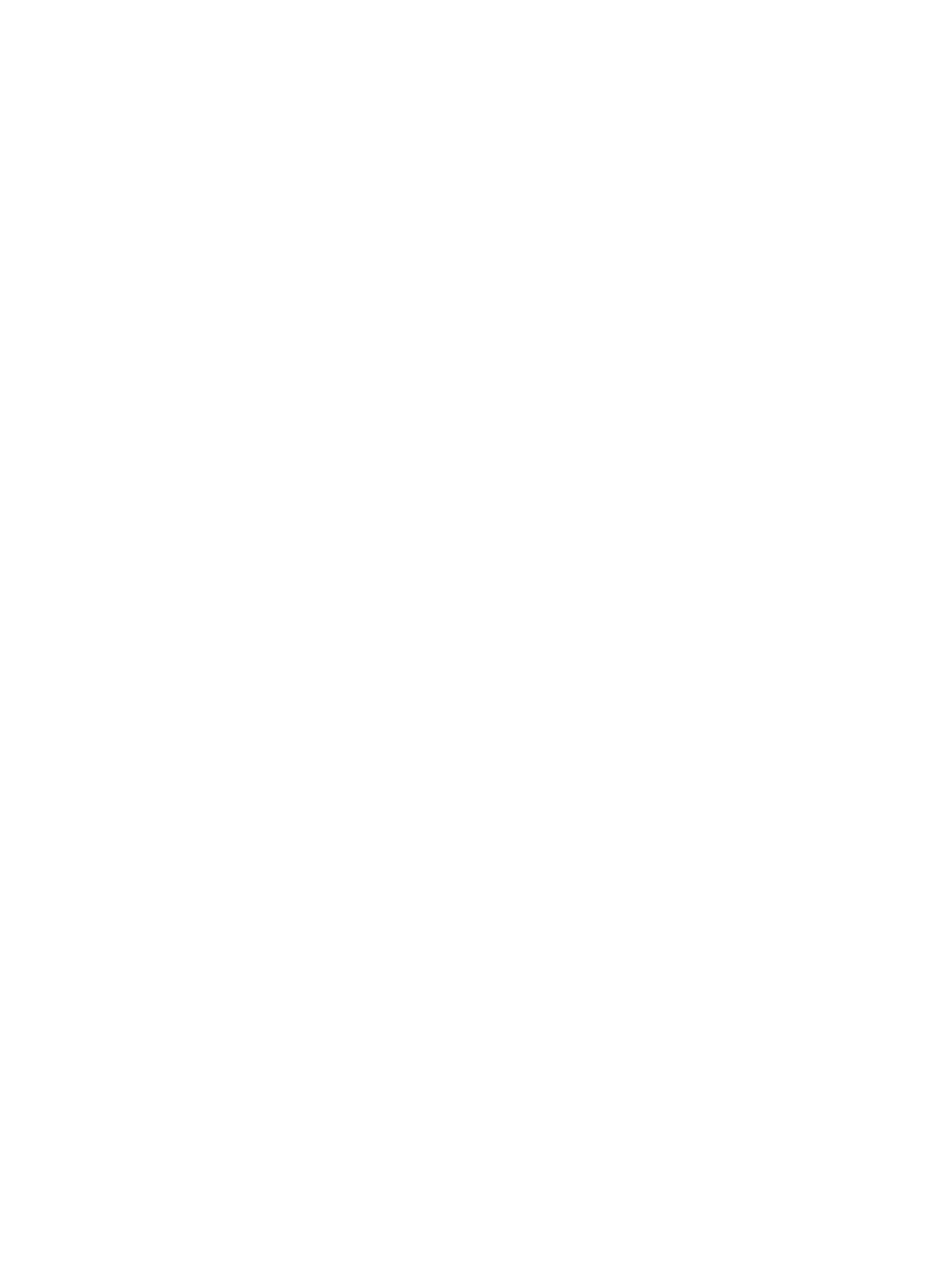
71
7.2.7
Find...
This will launch the ‘Find’ dialog box allowing the user to enter either hexadecimal or ASCII data. The
scope of the search is bounded by the area selected, for the active file in the Editor window. If a match
is found, the Editor window is updated to display the found data.
7.2.8
Find In Files...
This launches a dialog to allow data to be located in files external to the active file.
7.2.9
Replace...
This will launch the ‘Replace’ dialog box allowing the user to enter either the hexadecimal or ASCII
data to be found and the replacement data, in the same format. The scope of the search is bounded by
the area selected, for the active file in the Editor window. If a match is found, the Editor window is
updated to display the found data, click on the now enabled Replace button to replace the data.
7.3
View Menu
The ‘View’ menu is used to display or remove FDT GUI features, such as the Workspace and Output
Windows.
7.3.1
Workspace
Displays the Workspace window.
7.3.2
Output
Displays the Output window.
7.4
Project Menu
The ‘Project’ menu provides high level control and facilities for projects within the workspace.
7.4.1
Set Current Project
This option allows the user to select the active project where there are multiple projects in the
workspace.
7.4.2
Insert Project...
This option allows the user to create a new project, and add it to the workspace.
7.4.3
Add Files...
Launches the ‘Open’ dialog box allowing the user to add data files to the project.
