Chapter 6 configuring the user interface, 1 arranging windows, 1 minimising windows – Renesas Single-Chip Microcomputer M306NKT3 User Manual
Page 81: 2 tiling windows, 3 cascading windows, 2 locating currently open windows, 1 locating a specific window
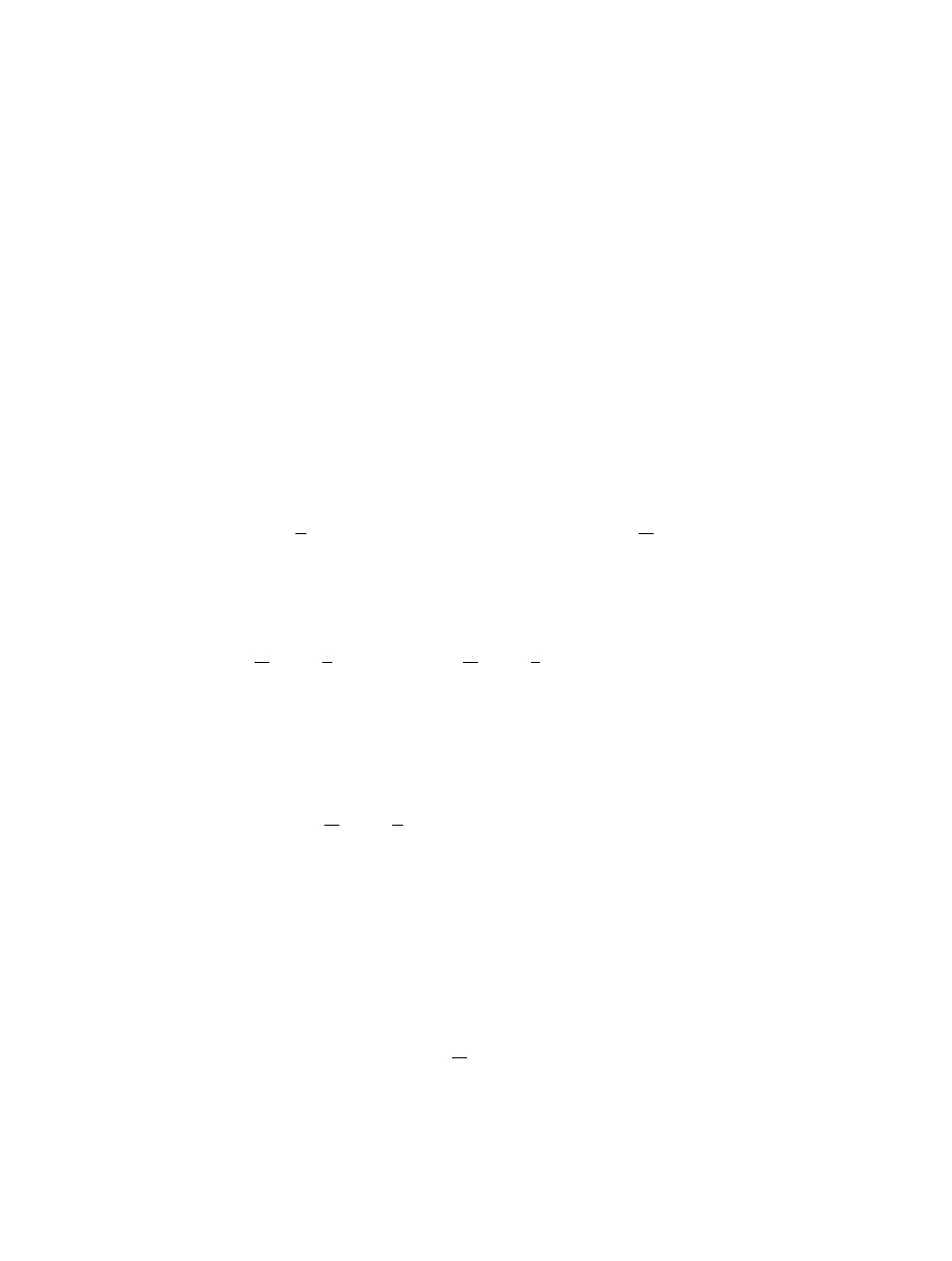
65
Chapter 6 Configuring the User Interface
When the user interface for FDT was designed an attempt was made to make frequently used operations quickly
accessible and have related operations grouped in a logical order. However, when the user is in the middle of a
long session he may find it more useful to have a different arrangement of the user interface items. FDT
facilitates this user customisation. This chapter describes how the user interface can be arranged and how
various aspects of the display can be customised.
6.1
Arranging Windows
6.1.1
Minimising windows
When an operation is finished on an open Editor window but it may be necessary to look at it in its
current state later, it can be reduced to an icon, this is called minimizing the window. To minimize a
window click on the ‘minimize’ button of the window.
The window is minimised to an icon at the bottom of the Editor window.
Note
The icon may not be visible if there is another window open over the bottom of the screen.
To restore the icon back to a window either double click on the icon, or click once to pop up the icon
menu and select [Restore], or select required window from the Menu bar [Window] drop-down menu.
6.1.2
Tiling windows
After some time there may be many windows open on the screen. All the windows can be arranged in a
tile format with none of them overlapping each other using the "Tile Windows" option. To invoke this
select the [Window->Tile Horizontally] or [Window->Tile Vertically] menu option.
All currently open windows are arranged in a tile format. Windows that are minimised to icons are not
affected.
6.1.3
Cascading windows
The open windows can be arranged in a cascaded format by using the "Tile Windows" option. To
invoke this select the [Window->Cascade] menu option.
6.2
Locating Currently Open Windows
When many windows are open in the FDT application window it is quite easy to lose one of them behind
the others.
6.2.1
Locating a specific window
There are two methods to find the lost window.
1. To select a specific window, invoke the [Window] menu. Click on the required window from the list
of open windows at the bottom of the menu. The currently selected window will have a check mark
next to it in the window list.
The window selected will be brought to the front of the display. If it is minimised the icon is restored
to a window.
