Chapter 15 upgrading to fdt 3.05 – Renesas Single-Chip Microcomputer M306NKT3 User Manual
Page 143
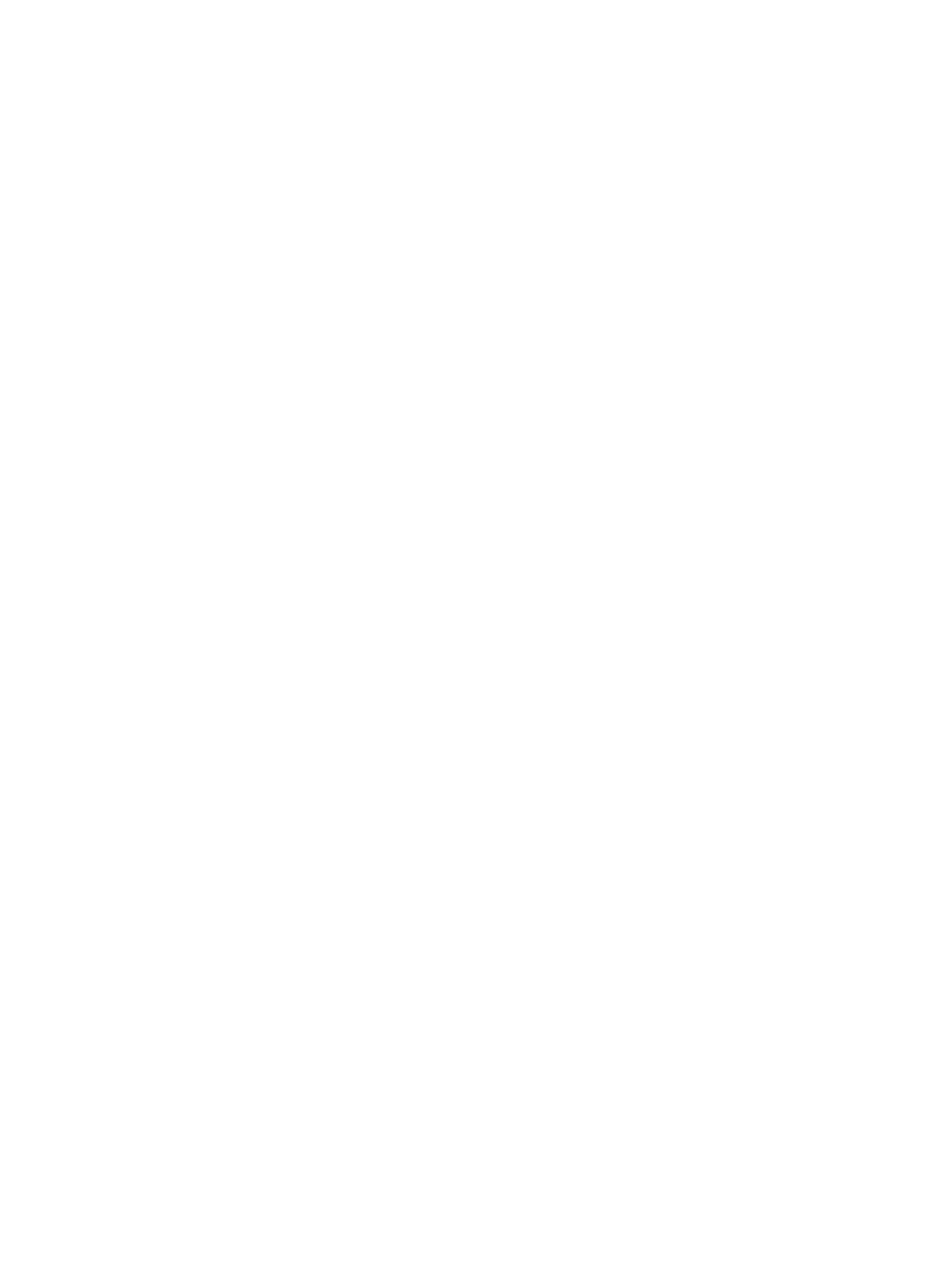
127
Chapter 15 Upgrading to FDT 3.05
Installing FDT 3.05 should not adversely affect your other FDT version installations. The USB drivers may be
upgraded by installing FDT 3.05, and the Access Rights usernames and passwords will be common, but these
are the only shared components. Each version of FDT installs its own set of kernels and keeps its own settings.
Installing FDT 3.05 will also update the support email addresses for some previous versions of FDT. The most
recently installed version of FDT will be the application registered for use with the FDT file extensions. This is
so that the most recently installed version will be used when a file is double clicked from Windows
®
Explorer.
If you are an existing user of FDT, and your existing project needs to be migrated to FDT 3.05, the
recommendations are as follows:
If the project specifically requires the kernels distributed with an earlier version of FDT (or a customised kernel
based upon an older version), it is possible to choose the “Other” option to select the “User Defined” kernel. It is
recommended however, that wherever possible, the latest kernels be used. Using kernels from previous versions
of FDT may lead to a decrease in functionality (e.g. FDT 3.1 and above kernels include the information that
FDT requires to calculate the asynchronous serial error rates; use of kernels distributed prior to FDT 3.1 will
result in this feature being disabled).
For projects using FDT versions prior to FDT 3.0, a new workspace and project should be created using the
wizard. This will ensure that the new settings are generated as required by FDT and is a very quick process using
the Project Wizard. The workspace files used by FDT versions prior to version 3.0 are not compatible with FDT
3.05 due to the enhancements since then.
Workspaces from previous versions of FDT (from version 3.0) can be opened with FDT 3.05 but should not be
opened with the original version again after they have been upgraded. Any errors related to
“SyntaxHighlightingFile.dbs” can be ignored in this case. Toolbar positions and states may also be affected by
opening old format workspaces. File associations may need setting up once the project has been upgraded to
allow double clicking to open the selected file and downloading.
The new style of device image (.ddi based rather than .fpr based) will mean that FDT will attempt to rebuild any
project image from a previous version. The old image will not be removed or deleted but a new one will be
added and used henceforth. If the old image must be used for download then simple right click on the entry in
the Workspace view and choose ‘Download File’ from the context menu.
FDT 3.05 has the following new features:-
- E8 Emulator firmware update feature
- Multiple flash areas in a single image (DDI)
- E8Direct for added device support using E8
- QzROM programming
- Generic Boot over USBDirect
- Internal\External clock switch support
