6 customising the toolbar, 1 toolbars tab – Renesas Single-Chip Microcomputer M306NKT3 User Manual
Page 83
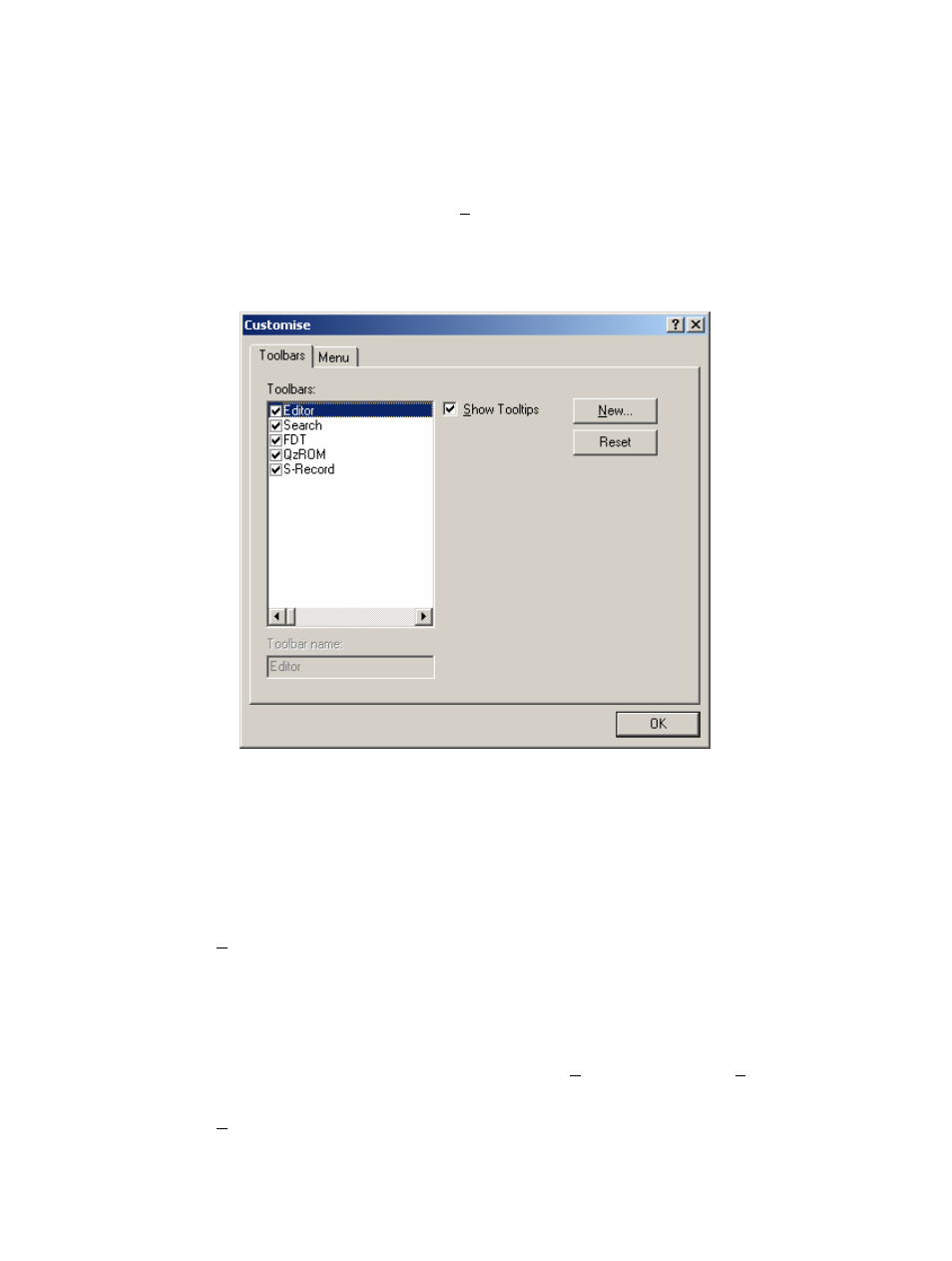
67
6.6
Customising the Toolbar
The selection and arrangement of buttons displayed on the Toolbar can be customised to suit a user’s
requirements. To change the display, invoke the [Tools->Customise...] menu option. The defaults are to
display the Editor, Search, FDT, QzROM and S-Record toolbars. Note that the S-Record Toolbar option is
only available when there is a data file open.
The ‘Customise’ dialog box will be displayed:
Figure 6-1 Customise FDT
The ‘Customise’ dialog box has a number of tabs, which are further described in Chapter 8 Windows.
6.6.1
Toolbars Tab
The Toolbars tab allows the user to select which toolbars are displayed. The default is to display only
the Editor, Search, and FDT toolbars.
The New... button launches the ‘Toolbar Name’ dialog box which allows the user to name and generate
a new toolbar. After entering the new name and clicking on OK, the new name will be added to the
Toolbars list and an empty toolbar is displayed on the interface.
Selecting the Commands tab allows the user to select and add buttons to the new toolbar. The user can
place the new toolbar anywhere on the GUI by dragging it with the mouse.
When a user created toolbar is selected in the Toolbars list, the Reset button is renamed to Delete.
Clicking on this button will remove the new toolbar from the list and from the GUI.
The Reset button resets the selected toolbar to its default settings.
