7 wait for script – status file format – Renesas Single-Chip Microcomputer M306NKT3 User Manual
Page 75
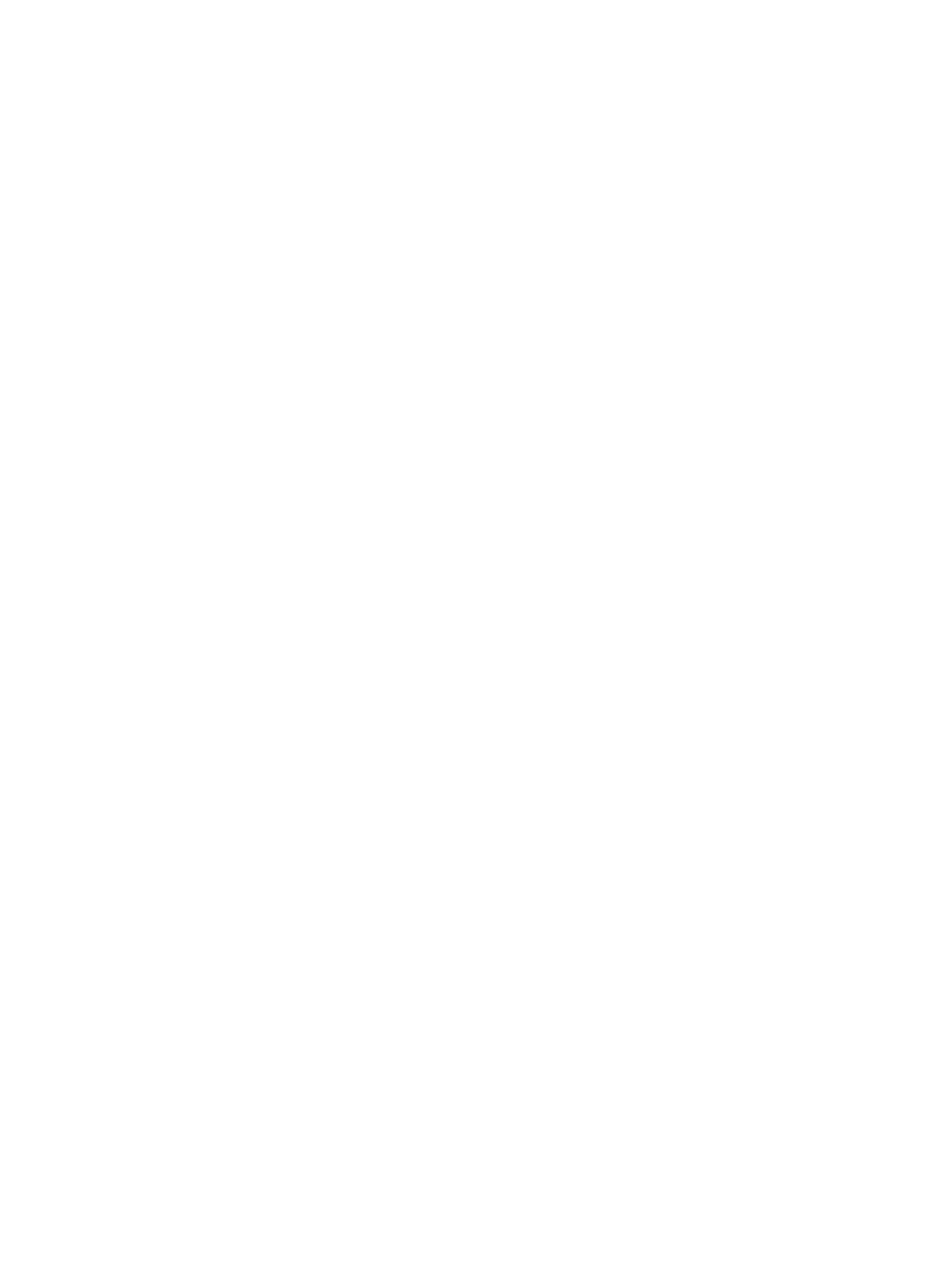
59
disconnect
# Display message in output window
alert output|This text will be displayed in the output window and the log file
# delete this script
# (will stop FDT from running through the file again)
delete $script
4.7
Wait For Script – Status File Format
While FDT is in Wait For Script mode, a remote user may wish to find out what state the application is
currently in. This is achieved by having a status file that FDT writes to as it carries out actions and which an
external user can read. This has the following options:
By default, status file writing will be disabled. Ticking the Enable checkbox will open the Directory and
Name fields for editing; allowing the user to specify where the status file will be created.
[FDT
Script Status v1.0]
⇐ The configuration file version
CurrentScript=
⇐ The location of the current script being executed, or the search path being used
whilst waiting
UserID=
⇐ The user name of the person running the copy of FDT writing to this file
Machine=
⇐ The machine name the copy of FDT is executing on
LastUpdate=
⇐ The time and date this file was last changed
CurrentStatus=
⇐ The current state of FDT. This will be either ‘waiting’ (if FDT is looking for a
script), ‘processing’ (if FDT has found a script and is using it), ‘error processing’
(if something has gone wrong with the script) or ‘waiting for user input’ (if a
dialog is waiting for user intervention). If FDT exits wait for file mode correctly
this entry will be blanked
PreviousScript=
⇐ The location of the previously run script
PreviousState=
⇐ The outcome of the previously run script. This will either be ‘COMPLETED’
or ‘FAILED’
JobNo=
⇐ An incrementing number of successfully completed runs. This number
will wrap back to 0 when it reaches 32,768.
When FDT begins a Wait For File session, with status writing enabled, it will first check for the existence of
the specified file. If it is not found then it will be created and FDT will continue. If it is found the file will be
opened and checked. If CurrentStatus is blank (implying that a previous session exited correctly and that no-
one else is using the file) FDT will continue. If an entry is found in CurrentStatus, e.g. ‘Processing’ then
FDT will alert the user, via a message box, that a previous session may have crashed or that another copy is
running and using this file also. The option will then be given to continue and overwrite the values or abort.
