2 script path, 3 timings, 4 save – Renesas Single-Chip Microcomputer M306NKT3 User Manual
Page 64: 1 log file directory
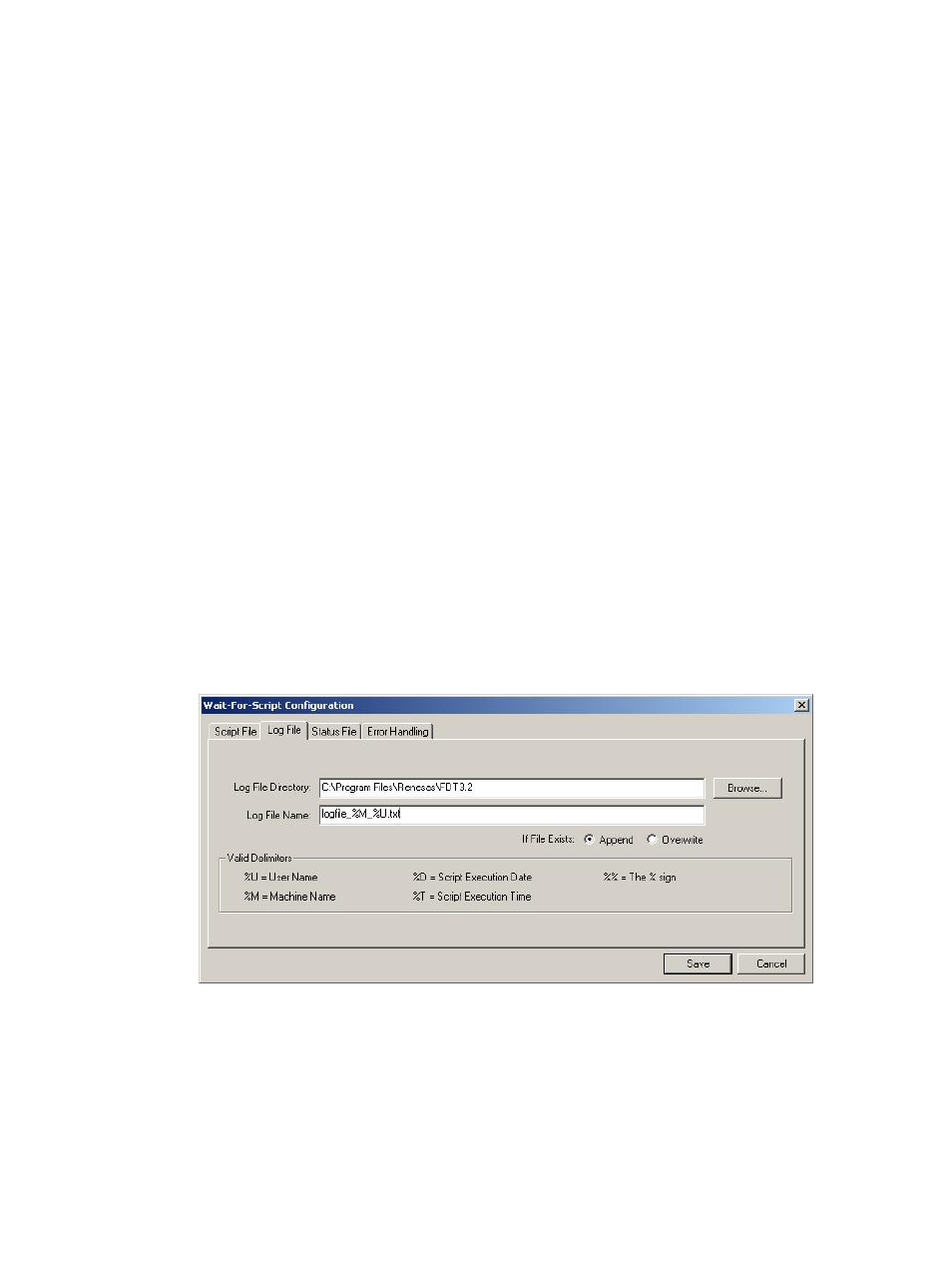
48
4.2.1.2 Script
Path
This is the only mandatory field. This edit box allows the user to set up where to find the script file
to run. This can either be a specific file (e.g. c:\Scripts\MyScript.fsf) or a directory and wildcard
combination (e.g. c:\Scripts\*.fsf).
The ‘File...’ button to the right of the edit field invokes browse dialog to allow the user to navigate
to the file they want to use. The Wildcard... button to the right of the Wildcard edit field invokes a
standard Windows directory selection dialog. If a directory is chosen from this dialog then a
trailing “\*.fsf” (fsf is the default script extension) will also be appended to the path as a
convenience to the user. This field can also be edited manually.
4.2.1.3 Timings
This allows user control over how often FDT polls for the script file and how long FDT should
wait before processing, after finding the script file and having access to it.
4.2.1.4 Save
This saves the FDT Script Configuration file (with the default extension .w4f). FDT will prompt to
ask if you want to execute the saved script immediately.
4.2.2
Log File Page
This is an optional page; leave the fields blank if no log file is required. It can either append to or
overwrite existing files
Figure 4-2 Log File Page
4.2.2.1
Log File Directory
Enter the directory that the optional log file should be created in. FDT can insert additional details
into the directory path such as the user name, machine name, date or time by using the %U, %M,
%D and %T delimiters.
