10 fill, 11 find, 12 replace – Renesas Single-Chip Microcomputer M306NKT3 User Manual
Page 115: 13 properties, 14 add to active project, 15 data entry note, 16 goto address, 9 customise - toolbars
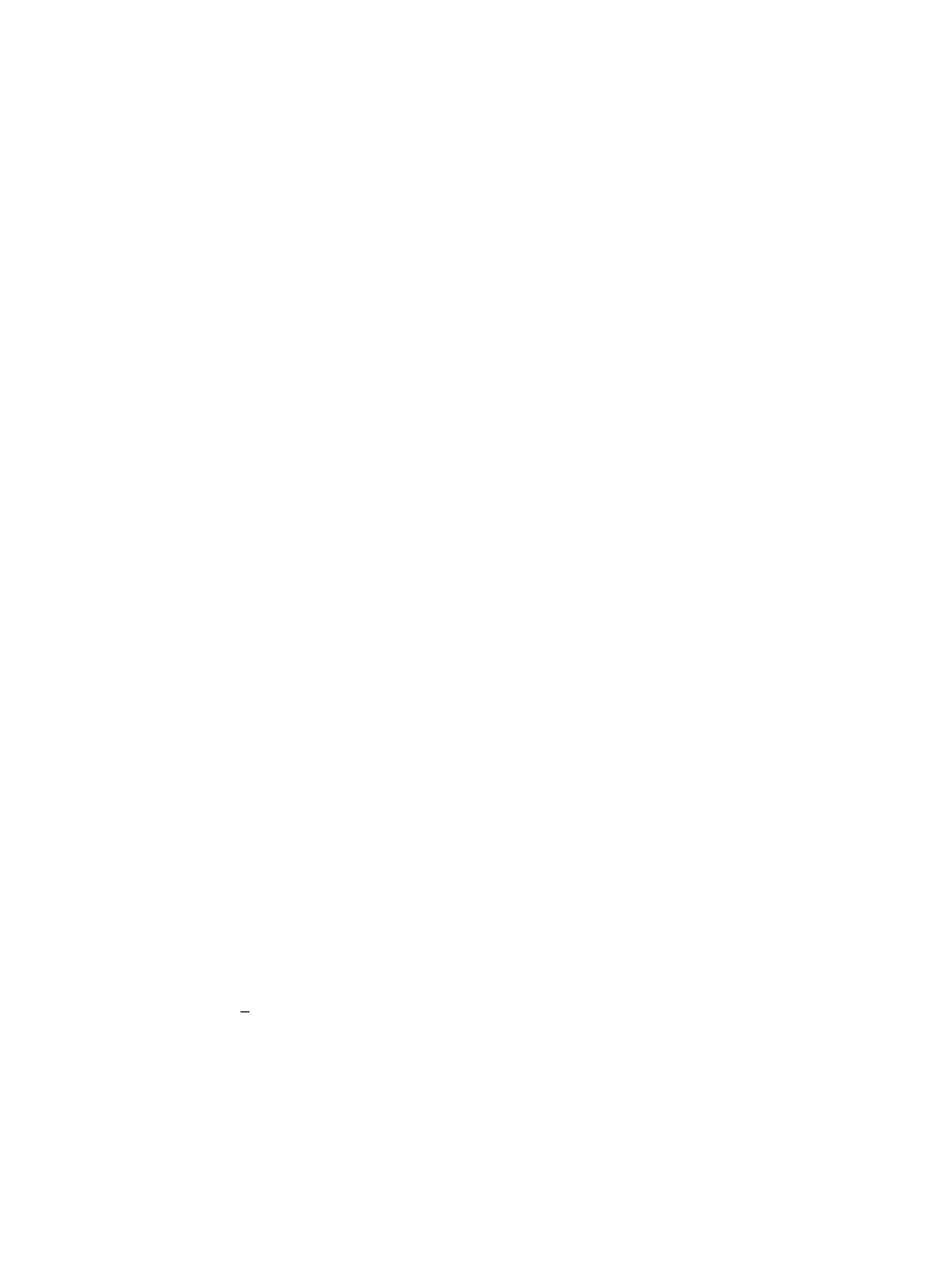
99
8.8.10
Fill...
Launches the ‘Fill’ dialog box for the current active file to write the specified data to the selected area.
When the ‘ASCII Fill’ check box is selected, the data to be written can be specified with ASCII
characters.
8.8.11
Find...
This will launch the ‘Find’ dialog box allowing the user to enter either hexadecimal or ASCII data. The
scope of the search is limited to the data within the active file in the Editor window. If a match is found,
the Editor window is updated to display the found data.
8.8.12
Replace...
This will launch the ‘Replace’ dialog box allowing the user to enter either the hexadecimal or ASCII
data to be found and the replacement data, in the same format. The scope of the search is limited to the
data within the active file in the Editor window. If a match is found, the Editor window is updated to
display the found data, click on the now enabled Replace button to replace the data.
8.8.13
Properties...
Launches the ‘S-Record Properties’ dialog box.
8.8.14
Add to Active Project
Adds the file to the active project. This menu item will be disabled if the file is already added to the
project.
8.8.15
Data Entry Note
When entering data in the ‘Find’, ‘Replace’ or ‘Fill’ dialog boxes only hexadecimal or ASCII values
can be used, based on the ASCII Search check box. When entering hexadecimal values a preceding
‘0x’ is fixed in the entry text box, so hexadecimal values are appended.
8.8.16
Goto Address
Double clicking on the address column displays the Goto Address dialog. This allows entry of a hex
address to set the hex editor cursor position to. Note that this is entirely different to the similarly named
kernel command “Go From Address”.
8.9
Customise - Toolbars
Invoked by [Tools->Customise...] in the ‘Customise’ dialog box.
