Renesas Single-Chip Microcomputer M306NKT3 User Manual
Old company name in catalogs and other documents
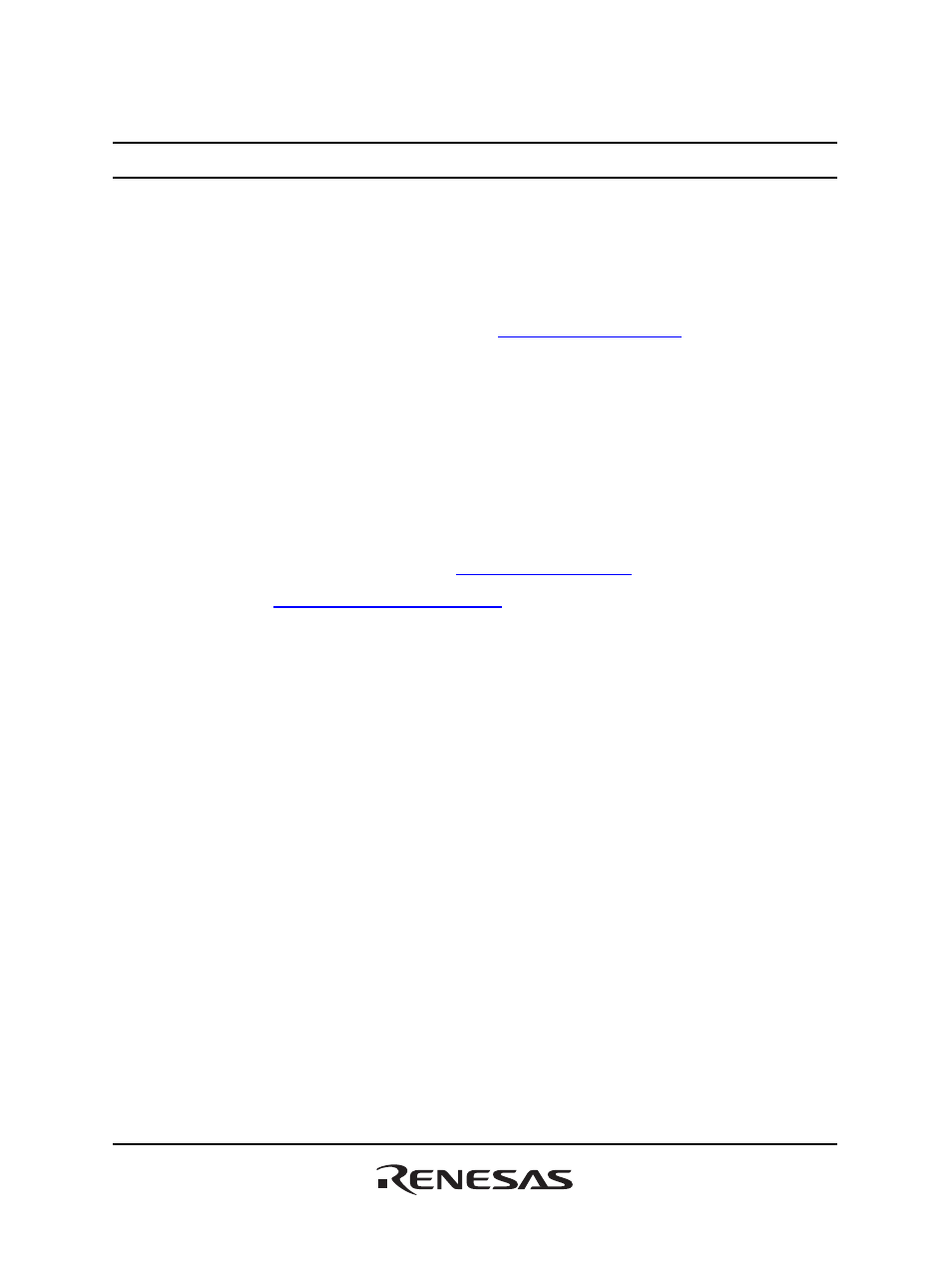
To our customers,
Old Company Name in Catalogs and Other Documents
On April 1
st
, 2010, NEC Electronics Corporation merged with Renesas Technology
Corporation, and Renesas Electronics Corporation took over all the business of both
companies. Therefore, although the old company name remains in this document, it is a valid
Renesas Electronics document. We appreciate your understanding.
Renesas Electronics website:
http://www.renesas.com
April 1
st
, 2010
Renesas Electronics Corporation
Issued by:
Renesas Electronics Corporation
(
http://www.renesas.com
)
Send any inquiries to
http://www.renesas.com/inquiry
.
Table of contents
Document Outline
- Cover
- Keep safety first in your circuit designs!
- Notes regarding these materials
- i. Contents
- ii. Cautions
- iii. Preface
- iv. Abbreviations
- v. Document Conventions
- Chapter 1 Introduction
- Chapter 2 System Overview
- Chapter 3 Using FDT
- 3.1 Quickstart
- 3.2 Background Information
- 3.2.1 What are the User Area, User Boot Area and Data Areas?
- 3.2.2 What is the difference between Boot Mode and User Mode?
- 3.2.3 What is the difference between User Mode and User Program Mode?
- 3.2.4 What are “Protocol A”, “Protocol B”, “Protocol C” and “Protocol D” Kernels?
- 3.2.5 What are the fcf and fdm files, can I edit them?
- 3.2.6 Can I use FDT if I do not have Local Machine Administrator rights for my PC?
- 3.2.7 How do I recompile a kernel?
- 3.2.8 How do I use the supplied demonstration User Mode Kernels?
- 3.2.9 Can I modify the User Mode kernels to work for a different clock frequency?
- 3.3 Starting FDT
- 3.3.1 Starting FDT without Security or Simple Interface Mode enabled
- 3.3.2 Starting FDT in Basic Simple Interface Mode
- 3.3.3 Starting FDT by double clicking on a workspace file
- 3.3.4 Starting FDT by double clicking on a data file
- 3.3.5 Starting FDT by double clicking on a w4f script configuration file
- 3.3.6 Starting FDT with Simple Interface Mode enabled
- 3.3.7 Starting FDT with Access Rights password security enabled
- 3.3.8 Starting FDT by double clicking on a .fpf packaged project file
- 3.3.9 Starting FDT from the command line
- 3.3.9.1 Opening data files from the command line
- 3.3.9.2 Opening workspace files from the command line
- 3.3.9.3 Opening data files from the command line with Access Rights password security enabled
- 3.3.9.4 Opening w4f Script Configuration files from the command line
- 3.3.9.5 Opening w4f Script Configuration files from the command line with Access Rights password security enabled
- 3.3.9.6 Starting FDT Basic Simple Interface Mode from the command line
- 3.4 Creating a New Workspace and Project
- 3.5 Configuring a Project for a Generic Boot Device
- 3.5.1 New Project Workspace
- 3.5.2 Generic Boot - Choose Device and Kernel
- 3.5.3 Generic Boot - Communications Port
- 3.5.4 Generic Boot - FDM Pin Settings [FDM connection only]
- 3.5.5 Generic Boot - E8Direct Pin Settings [E8Direct connection only]
- 3.5.6 Generic Boot - Confirmation
- 3.5.7 Generic Boot – Select Device
- 3.5.8 Generic Boot – Select Clock Mode
- 3.5.9 Generic Boot – Setup Complete
- 3.5.10 Generic Boot – Device Settings
- 3.5.11 Generic Boot - Connection Type
- 3.5.12 Generic Boot – Programming Options
- 3.5.13 Generic Boot – Reset Pin Settings [FDM connection only]
- 3.5.14 Generic Boot – Reinterrogate on connect option
- 3.5.15 Prior Generic Device
- 3.6 Connecting to the device
- 3.7 Programming the Data to the FLASH ROM
- 3.7.1 Programming an individual file to the User Area (normal flash area)
- 3.7.2 Programming multiple files to the User Area (normal flash area)
- 3.7.3 Programming an individual file to the User Boot Area
- 3.7.4 Programming multiple files to the User Boot Area
- 3.7.5 Programming some files to the User Area and other files to the User Boot Area
- 3.8 Erasing Data from the FLASH ROM
- 3.9 Uploading the FLASH ROM Data
- 3.10 Performing a Blank Check
- 3.11 Disconnecting from the device
- 3.12 Saving a Workspace
- 3.13 Closing a Workspace
- 3.14 Exiting FDT
- Chapter 4 Wait For Script
- 4.1 Wait For Script Overview
- 4.2 Wait For Script – New Configuration...
- 4.3 Wait For Script – Edit Configuration...
- 4.4 Wait For Script – Run Configuration...
- 4.5 Wait For Script – Script Commands
- 4.6 Wait For Script – Example Script File
- 4.7 Wait For Script – Status File Format
- Chapter 5 Access Rights
- Chapter 6 Configuring the User Interface
- Chapter 7 Menus
- Chapter 8 Windows
- Chapter 9 Simple Interface Mode
- Chapter 10 Basic Simple Interface Mode
- Chapter 11 Field Programming
- Chapter 12 E8 Update
- Chapter 13 E8Direct
- Chapter 14 QzROM Programming
- Chapter 15 Upgrading to FDT 3.05
- Colophon
