3 status bar – Renesas Single-Chip Microcomputer M306NKT3 User Manual
Page 26
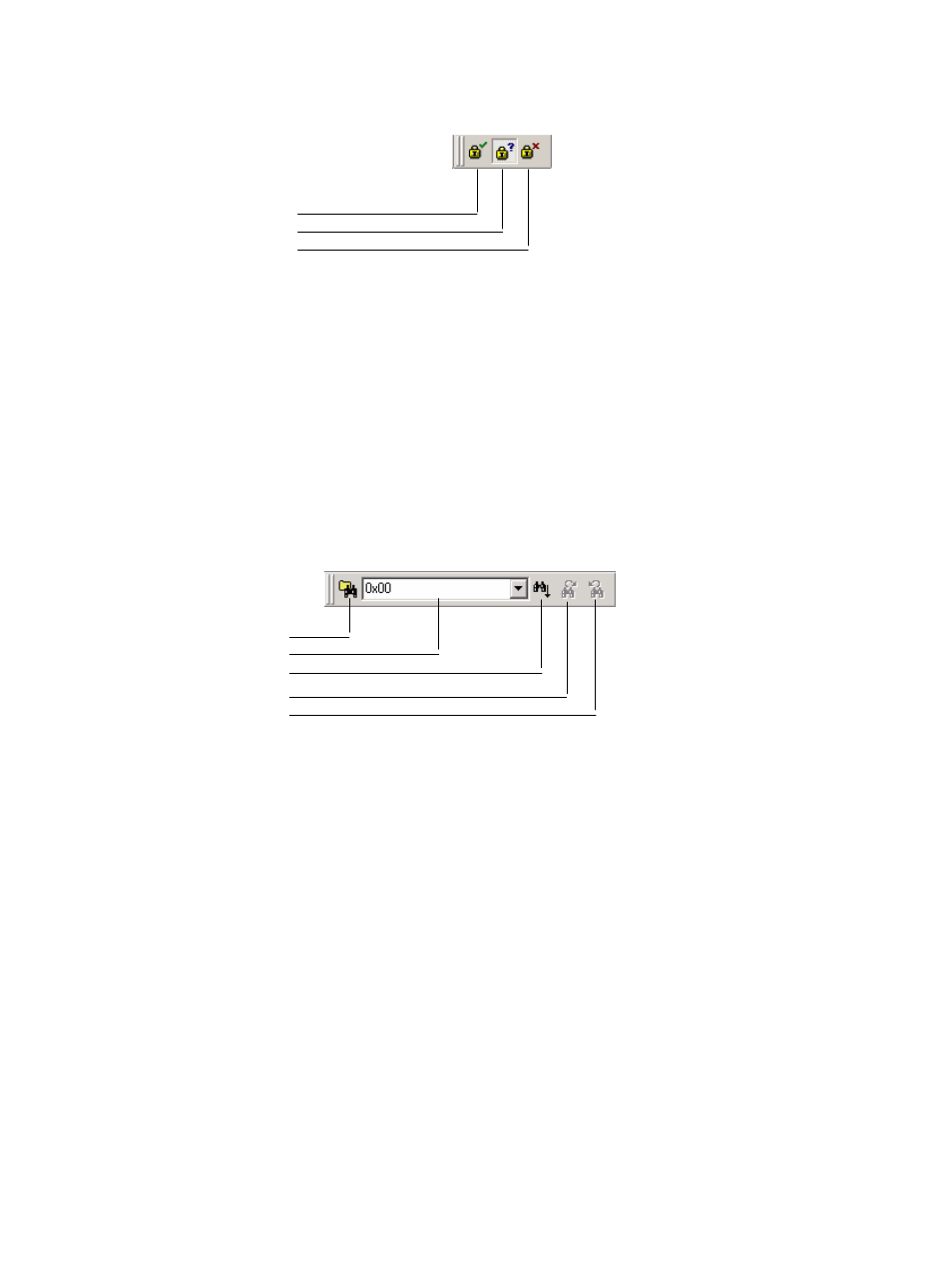
10
QzROM toolbar
Figure 2-9 QzROM Toolbar
Automatic Protection – Set QzROM security protection automatically on disconnect.
Query Protection – Ask the user whether to set QzROM security protection on disconnect.
No Protection – Never set QzROM security protection on disconnect.
NB – setting the protection will stop any further connections to that particular target device
Search toolbar
Figure 2-10 Search Toolbar
Find in Files – finds selected data in selected files.
Data – is used for the searches.
Find – locates data in active file.
Find Next – locates next occurrence of search criteria.
Find Previous - locates previous occurrence of search criteria.
2.1.3
Status Bar
The Status Bar is located at the bottom of the FDT application window. It provides the user with
information about what the application is doing.
The left section of the Status Bar describes the action of the Toolbar items as the mouse arrow is
positioned over a button, as well as displaying operation status information.
Find in Files
Data
Find
Find Next
Find Previous
Automatic Protection
Query Protection
No Protection
