Changing and deleting the instruments used – Roland ATELIER AT-500 User Manual
Page 197
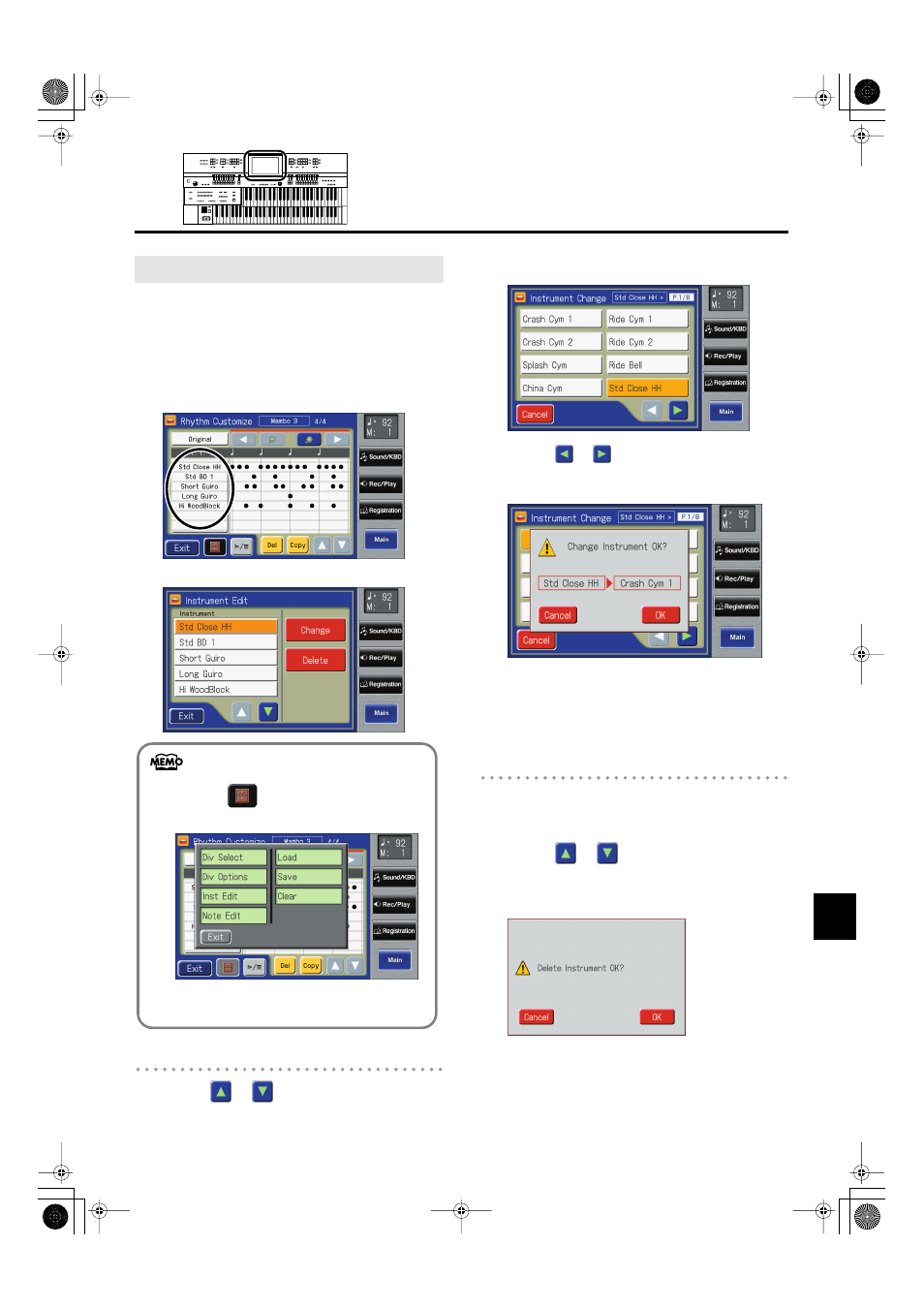
195
Creating Original Accompaniment Rhythms
Creating Original Accompaniment Rhythms
You can change an instrument used in a Rhythm and replace it
with another instrument.
1.
Bring up the Rhythm Customize screen (p. 188).
2.
Touch the section in the Rhythm Customize screen
where the instrument names are displayed.
fig.RC-10.eps
The Instrument Edit screen appears.
fig.RC-20.eps
Changing the Instrument Used
3.
Touch <
> <
> in the screen to select the
name of the instrument you want to change.
4.
Touch
The following screen appears.
5.
Touch <
> <
> to switch the screen, then
touch the instrument name.
The following screen appears.
To cancel operation, touch
6.
If you want to change the instrument, touch
The instrument is changed.
Deleting an Instrument
You can delete an instrument used in a Rhythm. When an
instrument is deleted, all of the sounds using that instrument
are deleted from the Rhythm.
7.
Touch <
> <
> in the screen to select the
name of the instrument you want to delete.
8.
Touch
fig.DelInstrumentOK?.eps
To cancel operation, touch
9.
If you are sure that you wish to delete the
instrument, touch
The selected instrument is deleted.
Changing and Deleting the Instruments Used
You can open Instrument Edit screen using the
following procedure.
1.
Touch <
> (Utility).
The Utility screen appears.
fig.RC-11.eps
2.
Touch
The Instrument Edit screen appears.
AT-500_e.book 195 ページ 2008年7月28日 月曜日 午後4時17分
