Making the camera settings, Com port settings for windows – Ricoh RDC-i700 User Manual
Page 28
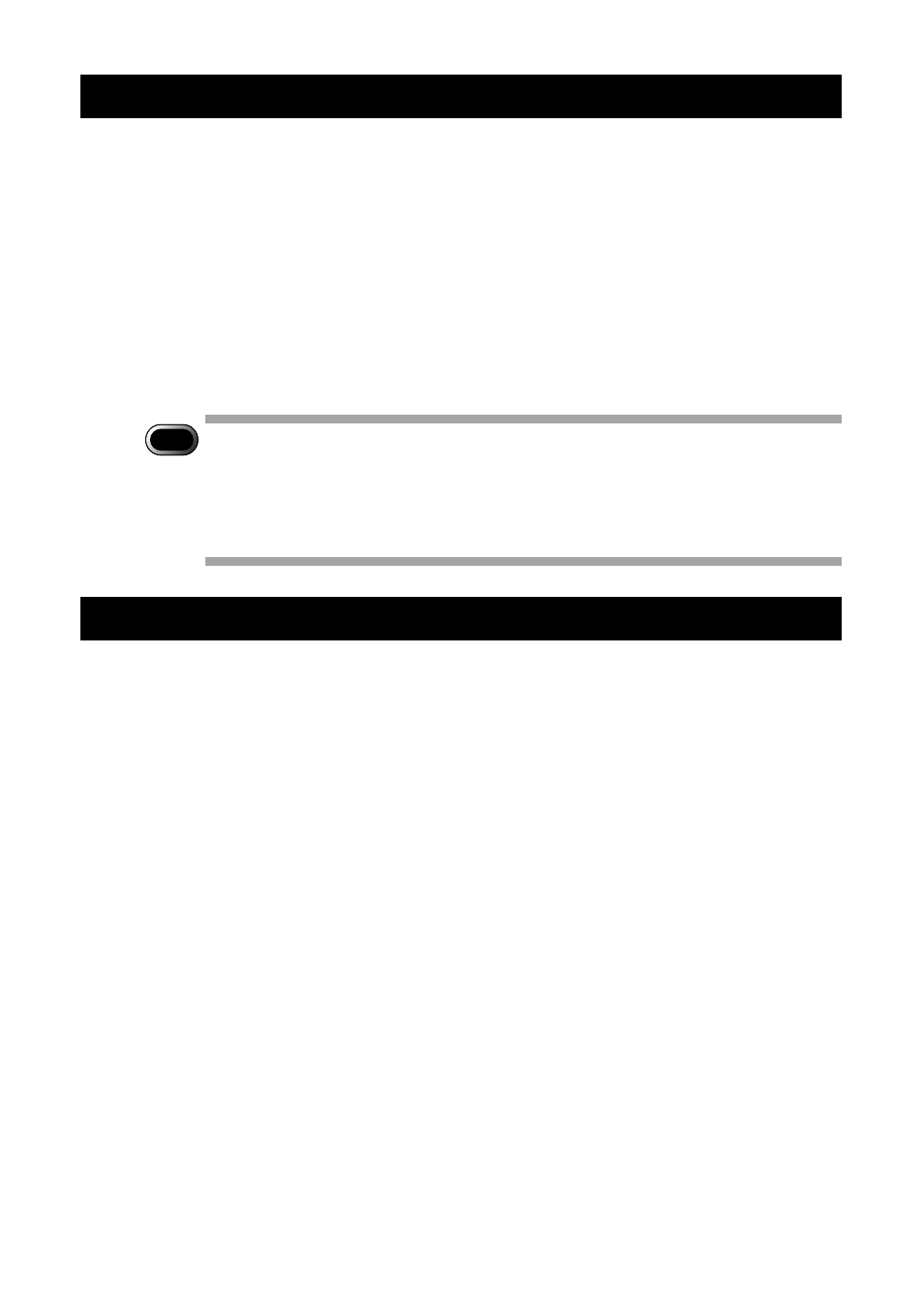
26
Making the Camera Settings
Normally, when the camera is connected to a PC, you can immediately access
the camera using the Web browser or the PC. This is because various general
settings have been made for the factory default settings.
However, depending on the PC or LAN used, operation may not proceed
smoothly with the settings as they are.
In this case, refer to the appendix “Camera Settings When Connected to a PC”
(p.158) and change the settings to suit the PC or LAN used. (As a certain
amount of knowledge about the LAN is required, you are recommended to
consult the person in charge of the network before making any changes.)
Important
Note
• If you connect the camera to a PC using a serial cable, the resulting
communication may be unstable depending on the compatibility of the
PC and the camera. In this case, set a low setting for the [CONNECT
SPEED] in the appendix, “Camera Settings When Connected to a PC”
(P.158).
COM Port Settings for Windows
The USB driver for Windows treats the camera as equipment that uses the
COM port virtually.
If the COM port conflicts with other equipment, the camera may fail to be
detected even if the driver has been correctly installed.
In this case, change the COM port used by the following procedure.
A
Connect the camera to the PC using the USB cable and turn the
camera on.
B
Start the device manager.
Select [Settings]
→
[Control Panel] from the [Start] button. Double click on the
[System] icon in the window that opens. Select the [Device Manager] tab from
the [System Properties] dialog box, and open [Ports (COM/LPT)] from the list.
C
Set [RICOH Camera Port] of [Ports (COM/LPT)] and click on
[Properties].
D
Change the [Port Select] screen in [RDC-i700 Properties] to a free
COM number (COM 5~9).
An [
*
] will be attached to the port used.
