Setting the network environment – Ricoh RDC-i700 User Manual
Page 162
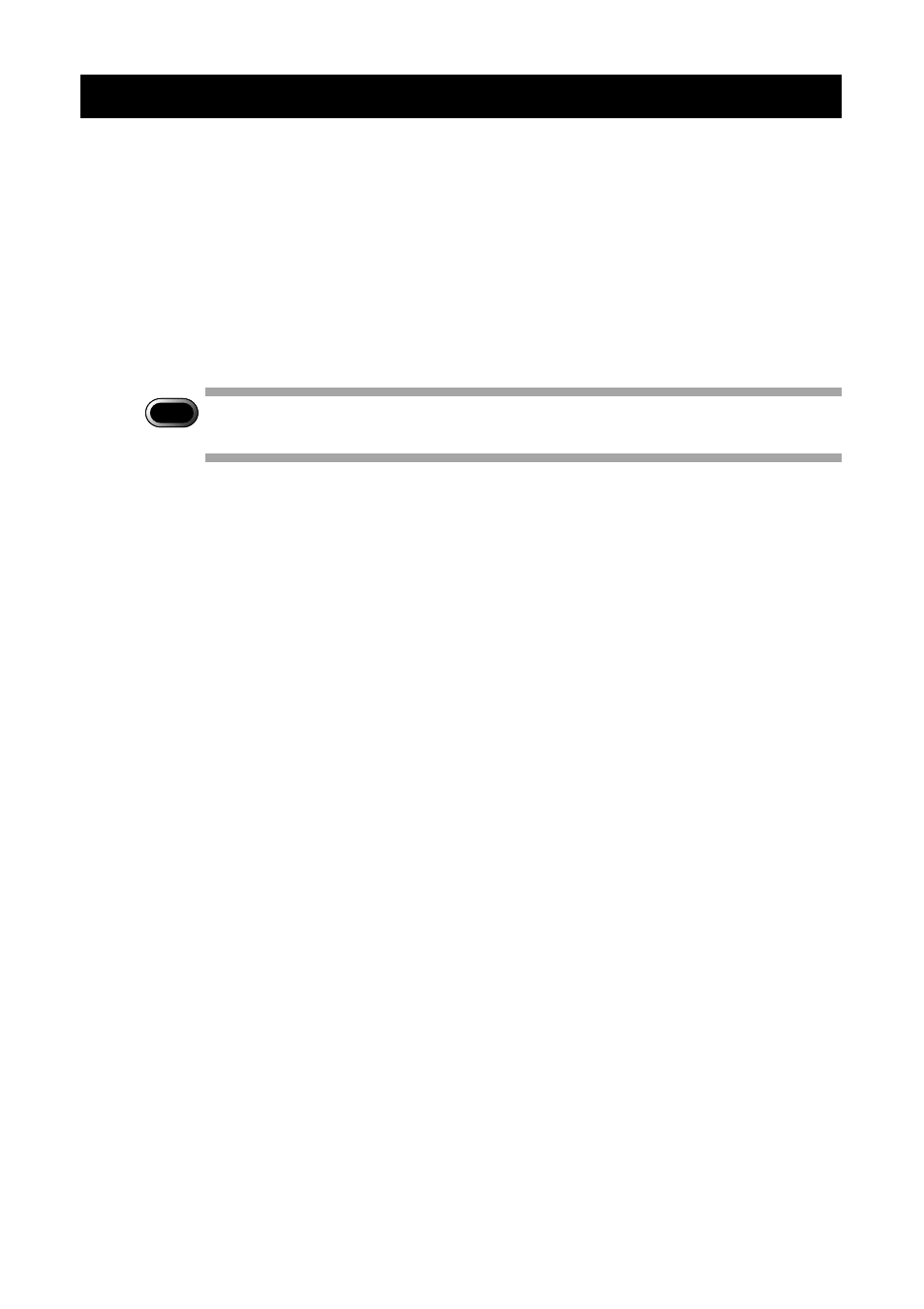
160
Setting the Network Environment
If you have connected the camera to a network using a LAN connection PC
card, set the host name and various other addresses in order to send and
receive data between the camera and other LAN equipment or a network.
When the camera leaves the factory, the settings are relatively common
settings so normally there is no need to change the settings.
If transmission between the camera and the PC does not go smoothly, or if you
wish to fix the camera’s IP address, change the settings.
Important
Note
• If you change the IP address from [0.0.0.0] to another address, turn
the power off and then turn it on again.
●
HOST NAME (RDC-i700 Host Name)
This is the camera’s name on the network. The factory default setting is blank.
You can set the name at will.
●
DNS SERVER ADD. (Domain Name Server Address)
Set the domain name server (DNS) address. The factory default setting is
blank. If there is a domain name server on the network, set the address.
●
GATEWAY ADD. (Gateway Address)
Set the gateway address. The factory default setting is is blank. If there is a
gateway on the network, set the address of the gateway.
●
RDC-i700 IP ADDRESS
This is the camera’s own IP address. The factory default setting is [0.0.0.0].
When set on [0.0.0.0], the IP address is obtained automatically from the
network equipment (router, etc.) using DHCP.
If you wish to fix the camera’s IP address, change the address. At this time, the
first 2 or 3 or the 4 figures separated by dots “.” must be the same as the
network address of the network that you use. For further details, consult your
network administrator.
●
SUBNET MASK
This is the setting for network control. The factory default setting is blank.
