Using the twain function, Setting the pc for direct upload – Ricoh RDC-i700 User Manual
Page 11
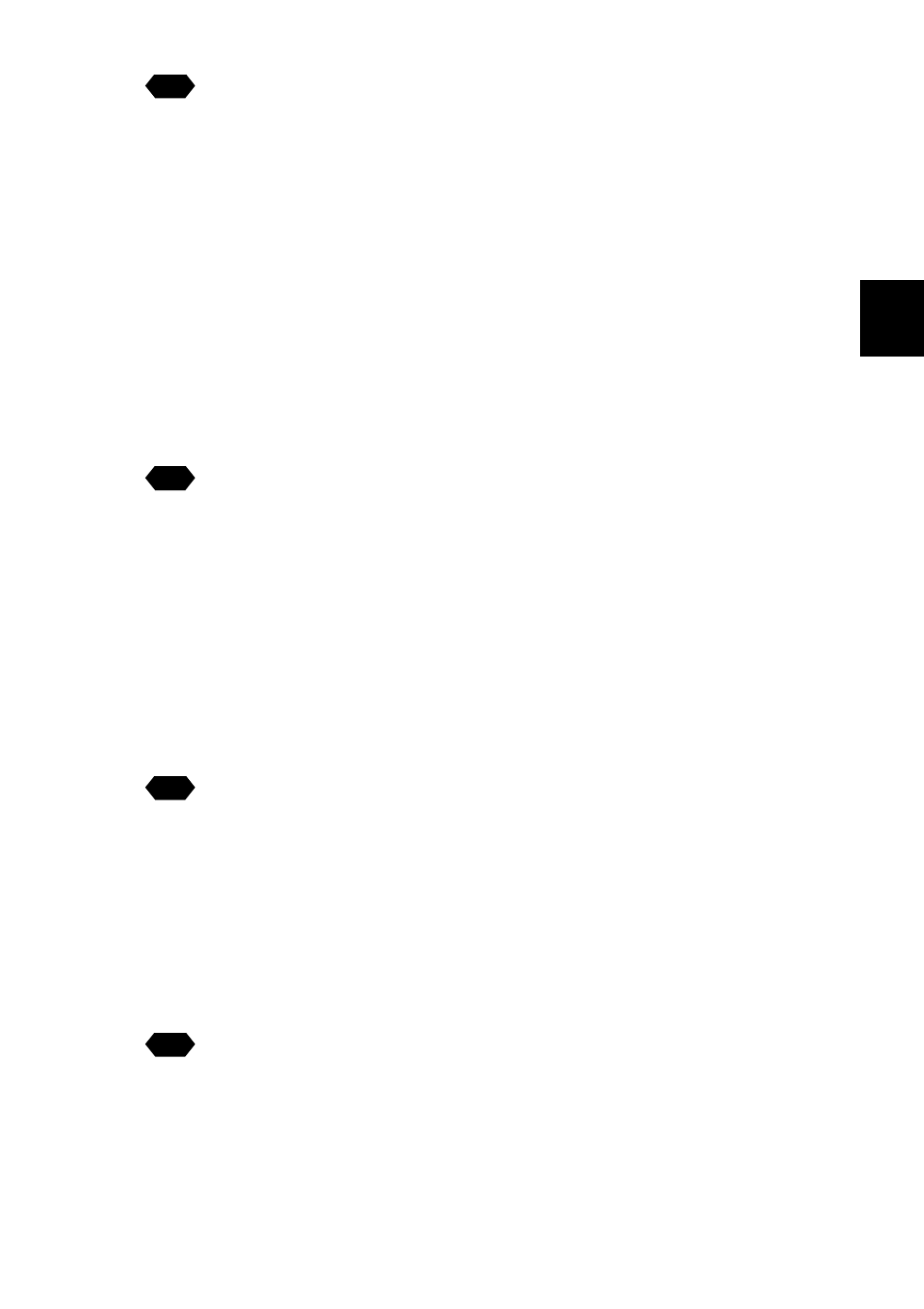
9
1
Getting Started
See
• To use the Image Capture Guide List Tool Kit, after installing the
software and connecting the camera according to the instructions in
the latter half of this chapter, refer to Chapter 5 “Using JOB Navi.
Image Capture Guide List”.
■
Using the RDC-i700 Explorer Plug-In / RDC-7/i700 Mounter
The RDC-i700 Explorer Plug-In (Windows) / RDC-7/i700 Mounter (Macintosh)
are extended functions for copying images stored in the camera onto the hard
disk of the PC, or copying image files or setting files created on the PC in the
camera.
Functions such as making a backup file of all the camera settings on the PC
and sending images created on the PC to the camera as signature files, can
also be added.
See
• To use the RDC-i700 Explorer Plug-In / RDC-7/i700 Mounter
functions, after installing the software and connecting the camera
according to the instructions in the latter half of this chapter, refer to
Chapter 6 “Using the Extension Functions”.
■
Using the TWAIN Function
If you install a TWAIN driver for this camera, you can call up the images
recorded in the camera’s storage memory (internal memory, CF card or PC
card) directly from the graphic application software compatible with TWAIN onto
the screen.
See
• To use the TWAIN function, after installing the software and
connecting the camera according to the instructions in the latter half of
this chapter, refer to Chapter 6 “Using the Extension Functions”.
■
Setting the PC for Direct Upload
To use the [DIRECT UPLOAD] function to send images directly to a specific PC
from outside the company, the PC must be set to receive the images. This
section explains the settings to be made.
See
• To set the receiving PC, after installing the software and connecting
the camera according to the instructions in the latter half of this
chapter, refer to Chapter 7 “Setting the Receiving PC for Direct
Upload”.
