Using the rdc-7/i700 mounter – Ricoh RDC-i700 User Manual
Page 133
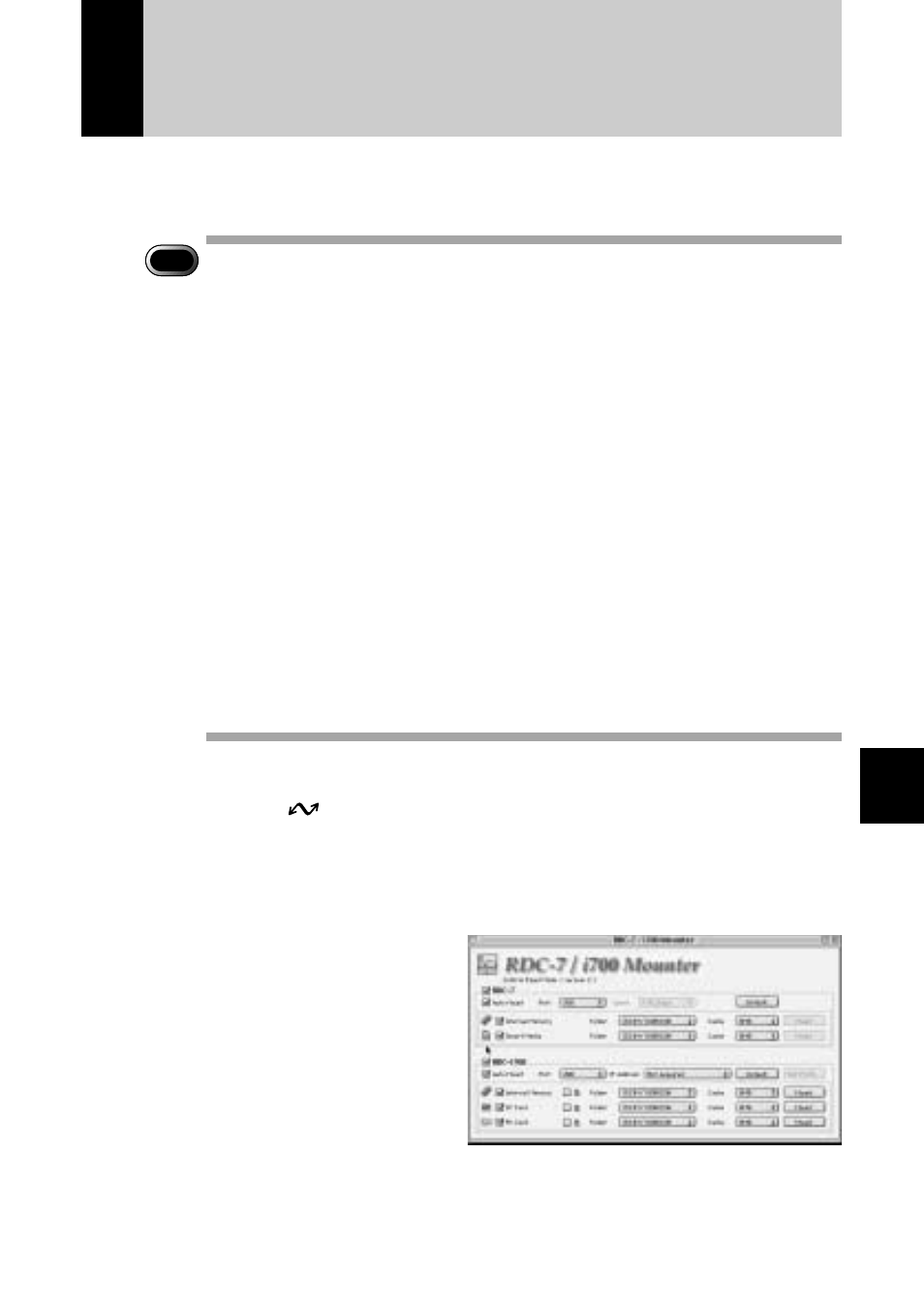
131
6
Using the Extension Functions
Using the RDC-7/i700 Mounter
By installing the RDC-7/i700 Mounter in Macintosh, you can copy data and
make a backup file of the camera in a PC.
Important
Note
• The flash lamp (red) blinks during transmission of data to the PC
except when the camera is connected to a LAN.
Do not disconnect the
cable or turn off the camera during transmission as the camera or the
PC may be affected. If the cable is disconnected during transmission,
turn the camera and the PC off and then turn them on again.
• If possible, use an AC adapter and avoid powering the camera by the
battery. If the power fails during operation, the camera and the PC
may be affected.
• In the Finder, you can read and write freely in the files in the camera’s
memory. (However, you cannot write in the camera’s memory from the
application.) If you want to play the files you have written in on the
camera, change the file name format to ‘8 letters + extension’.
• The non-compressed still images are saved in a specific TIFF file
format. The generic graphics applications therefore may not open
those files when you transfer them from the camera to a PC by using
the RDC-i700 Explorer Plug-In. In this case, use the TWAIN function
(P.142) to open the TIFF files. The images transferred from the
camera to a PC by using this TWAIN functon will be converted to the
generic TIFF files.
A
Connect the camera correctly to the PC and set the camera’s
mode dial to [
]. Then turn the camera and the PC on.
B
Select [RDC-7/i700 Mounter] from [Control Panels] in the Apple
menu.
The following window will be displayed.
C
Select [Port].
If you are using a USB connection, select [USB], if you are using a serial
connection, select [Modem] or [Printer], and if you are using a LAN connection,
select [Ethernet].
