Troubleshooting – Ricoh RDC-i700 User Manual
Page 171
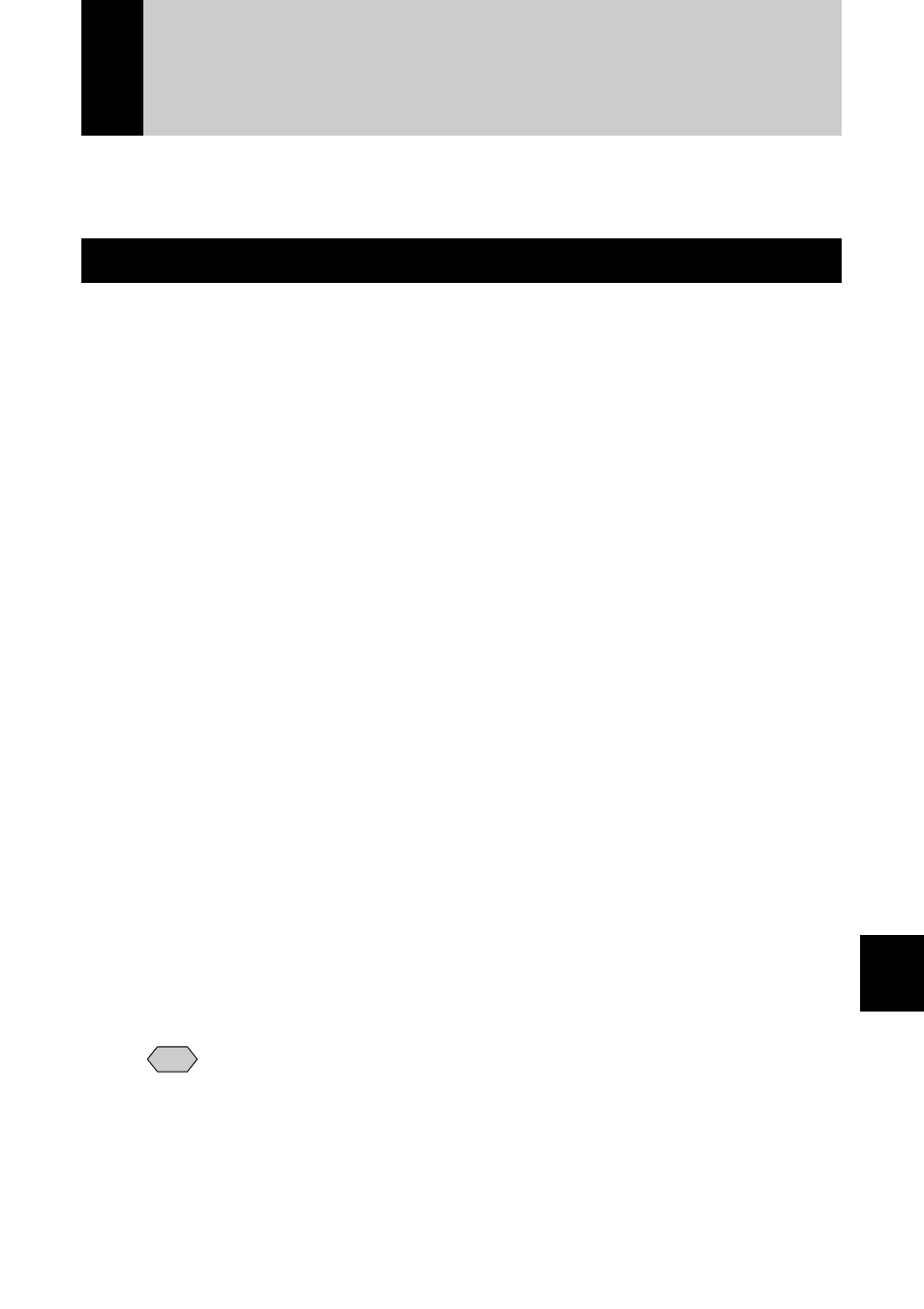
169
Appendix
Troubleshooting
When setting of the USB driver can not be correctly recognized, please make
the following operations.
Restoring the Device Which Could not be Used anymore
A
Connect the camera to the PC using the USB cable and turn the
camera on.
B
Start the device manager.
[For Windows 98]
Select [Settings]
→
[Control Panel] from the [Start] button. Double click on the
[System] icon in the window that opens. Select the [Device Manager] tab from
the [System Properties] dialog box.
[For Windows 2000]
Select [Settings]
→
[Control Panel] from the [Start] button. Double click on the
[System] icon in the window that opens. Select the [System Properties] tab from
the [Hardware] dialog box.
C
Check whether the “!” mark is displayed meaning that the device
manager is disabled for [RICOH Camera Port] or [Universal Serial
Bus Controller] of [Ports (COM/LPT)] .
D
Specify the “!”-marked device and click [Delete].
The confirmation message will be displayed. Click [OK].
E
Turn off both the camera and PC.
F
Remove the USB cable frorm the PC.
G
Uninstall the USB driver.
Note
• To uninstall the USB driver, refer to page 14 “Installing the USB
Driver”.
H
Install the USB driver again.
