Using the rdc-i700 explorer plug-in – Ricoh RDC-i700 User Manual
Page 130
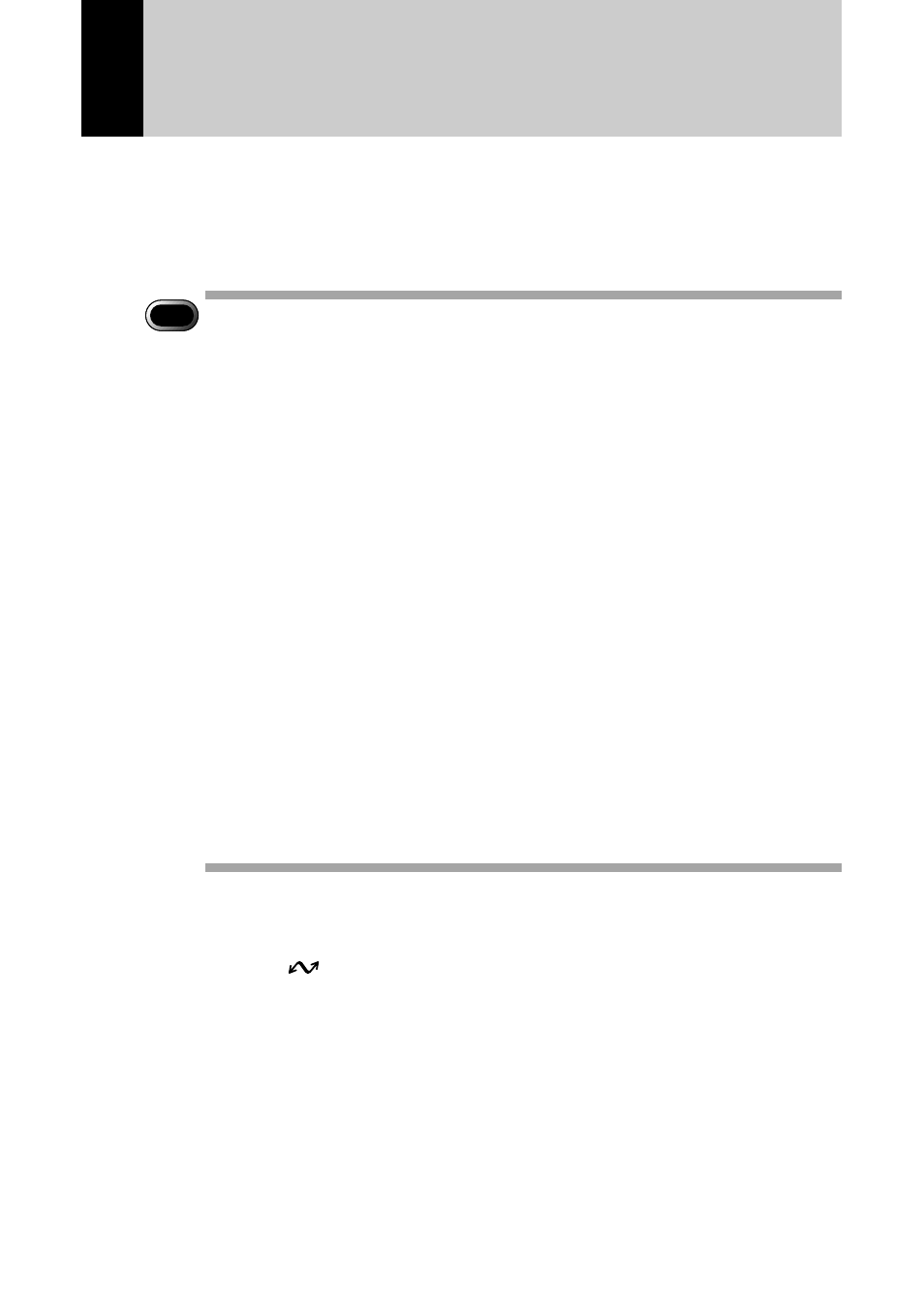
128
Using the RDC-i700 Explorer Plug-In
If you have installed the RDC-i700 Explorer Plug-In (Windows) or the RDC-7/
i700 Mounter (Macintosh), you can copy the camera data into the PC and make
a backup file of the camera settings in the PC.
This section explains how to use the Windows RDC-i700 Explorer Plug-In.
Important
Note
• The flash lamp (red) blinks during transmission of data to the PC
except when the camera is connected to a LAN.
Do not disconnect the
cable or turn off the camera during transmission as the camera or the
PC may be affected. If the cable is disconnected during transmission,
turn the camera and the PC on again.
• If possible, use an AC adapter and avoid powering the camera by the
battery. If the power fails during operation, the camera and the PC
may be affected.
• You can read and write freely in the files in the camera’s storage
memory with Explorer or Desktop. However, you cannot write in the
camera’s storage memory from the application. First save the files in
the PC disk and then copy them by using Explorer.
• The RDC-i700 icon is not connected to the camera, but is normally
mounted in the folder display area. If you try to access RDC-i700 when
the camera is not connected to the PC, a connection error will result.
• The non-compressed still images are saved in a specific TIFF file
format. The generic graphics applications therefore may not open
those files when you transfer them from the camera to a PC by using
the RDC-i700 Explorer Plug-In. In this case, use the TWAIN function
(P.142) to open the TIFF files. The images transferred from the
camera to a PC by using this TWAIN function will be converted to the
generic TIFF files.
A
Connect the camera correctly to the PC and set the camera’s
mode dial to [
]. Then turn the camera and the PC on.
B
Select [Windows Explorer] under [Programs] in the [Start] menu.
Explorer will start up.
C
Move the pointer to [RDC-i700] on the left of the window and click
the right button.
The menu will be displayed.
