3 melody intelligence, 4 one touch – Roland V-Arranger Keyboard VA-76 User Manual
Page 97
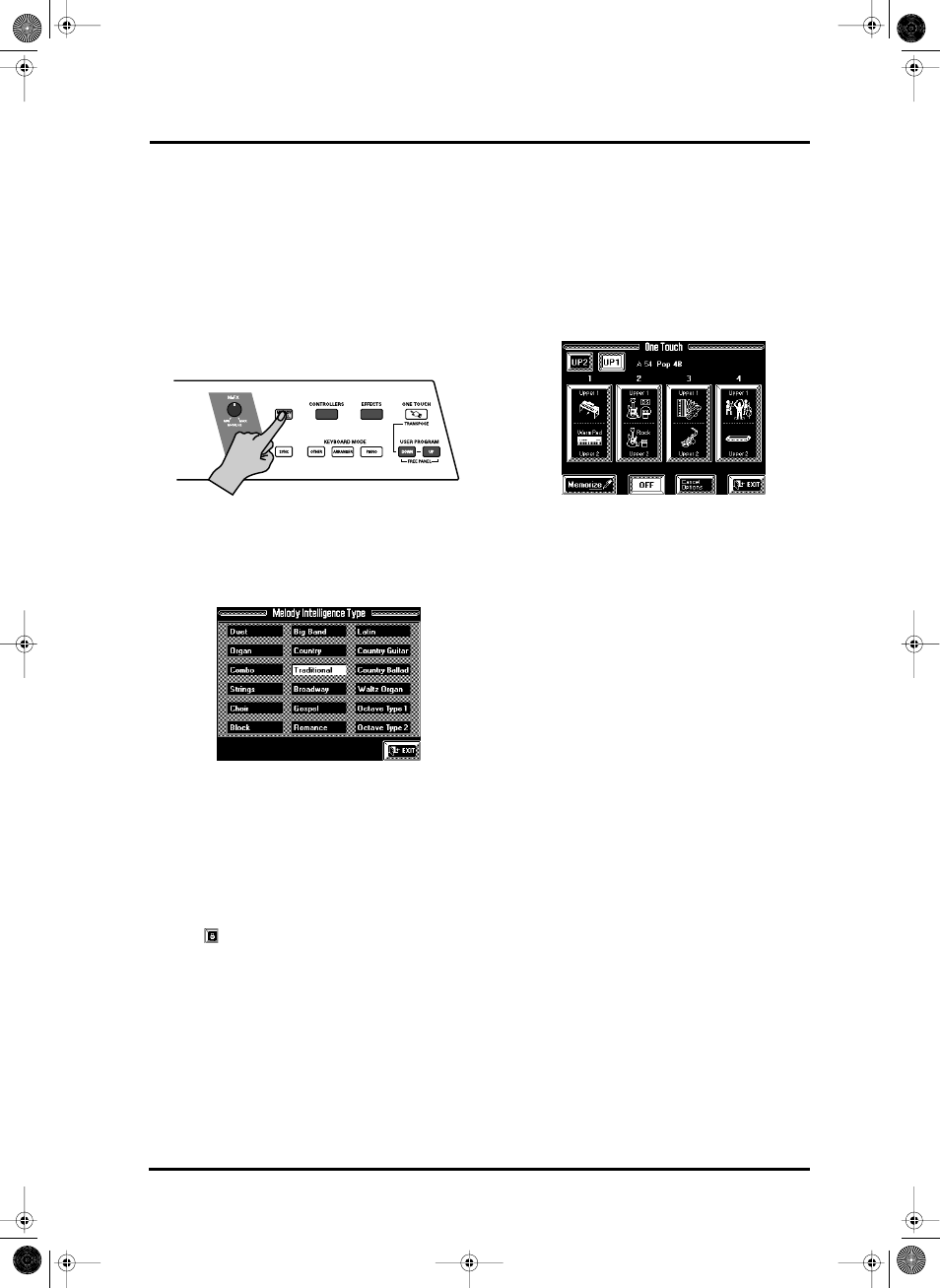
99
VA-76 – Melody Intelligence
7.3 Melody Intelligence
The Arranger of your VA-76 can not only play chords
but also add a counter-melody to your melodies based
on the chords you play in the chord recognition area
(see page 101). This counter-melody will be played by
the Melody Intelligence part (MEL INT) and added to
the Upper1 part. You can assign whichever Tone you
like to the MEL INT part. Furthermore, there are 18
harmony types to choose from.
1. Press the [MELODY INTELL] button (so that it
lights).
This adds a harmony to the notes you play. Do not
forget to switch on the Upper1 part (see page 36).
2. To select another harmony type, press and hold the
[MELODY INTELL] button until the following page
appears:
3. Press the field of the desired harmony type.
Selecting a Harmony Type also means that the VA-76
automatically assigns a suitable Tone to the MEL INT
(and sometimes even to the Upper1) part (e.g. a trum-
pet sound for Big Band, etc.). You can, however, over-
ride this automatic setting (see “Selecting Tones for
the Keyboard parts” on page 37) and save your own
sound choice to a User Program.
Note: On the Keyboard Tone selection page, you will notice
a lock
when you select the MEL INT part. It allows you
to specify whether or not selecting another harmony type
should automatically change the Tones of the MEL INT
part. See also “About the lock” on page 107. If the lock is
open, your own Tone selections for MEL INT are no longer
overridden by the Tone selection contained in the “Melody
Intelligence Types”.
Note: For “Traditional”, “Latin”, “CntryBallad”,
“OctaveType1”, and “OctaveType2”, only the Upper1 part is
used. All other Melody Intelligence Types, however, use both
the Upper1 and the MI part.
4. Press [EXIT] to return to the Master page.
5. Press the [MELODY INTELL] button once again to
switch this function off again.
7.4 One Touch
You may find yourself using the One Touch function
at regular intervals because it automates quite a few
tasks. Press the [ONE TOUCH] button to select the
following display page:
If the [OFF] field lights, the One Touch function is not
yet active. You still need to select one of the four mem-
ories by pressing one of the large fields. The One
Touch function makes a number of automatic settings
for you:
• Keyboard Mode [ARRANGER]. This corresponds to
pressing the button of the same name, and means that
the keyboard is split into two halves, with Arranger
control in the left, and Upper1 control in the right. (If
Upper2 is already on, it will not be switched off,
though.)
• The Music Style’s default tempo is selected.
• The [SYNC] button is assigned the Start function and
switched on (see also “Sync (Options)” on page 96).
• The VA-76 makes suitable settings for the Upper1 and
Upper2 parts. These comprise Tone selection and
appropriate Reverb, Chorus, and Delay settings.
• If Arranger playback is currently stopped, the
[INTRO] button is switched on, so that playing a
chord in the chord recognition area of the keyboard
will start Music Style playback with the Intro of the
selected Style.
There are four One Touch memories for all internal
Music Styles (A11~B88), all Disk Link Styles (C11~
C88), and the Disk User memory.
Note: If a One Touch memory is selected when you recall a
User Program, the One Touch function is switched off.
VA-76.book Page 99 Friday, January 12, 2001 12:35 PM
