Roland V-Arranger Keyboard VA-76 User Manual
Page 156
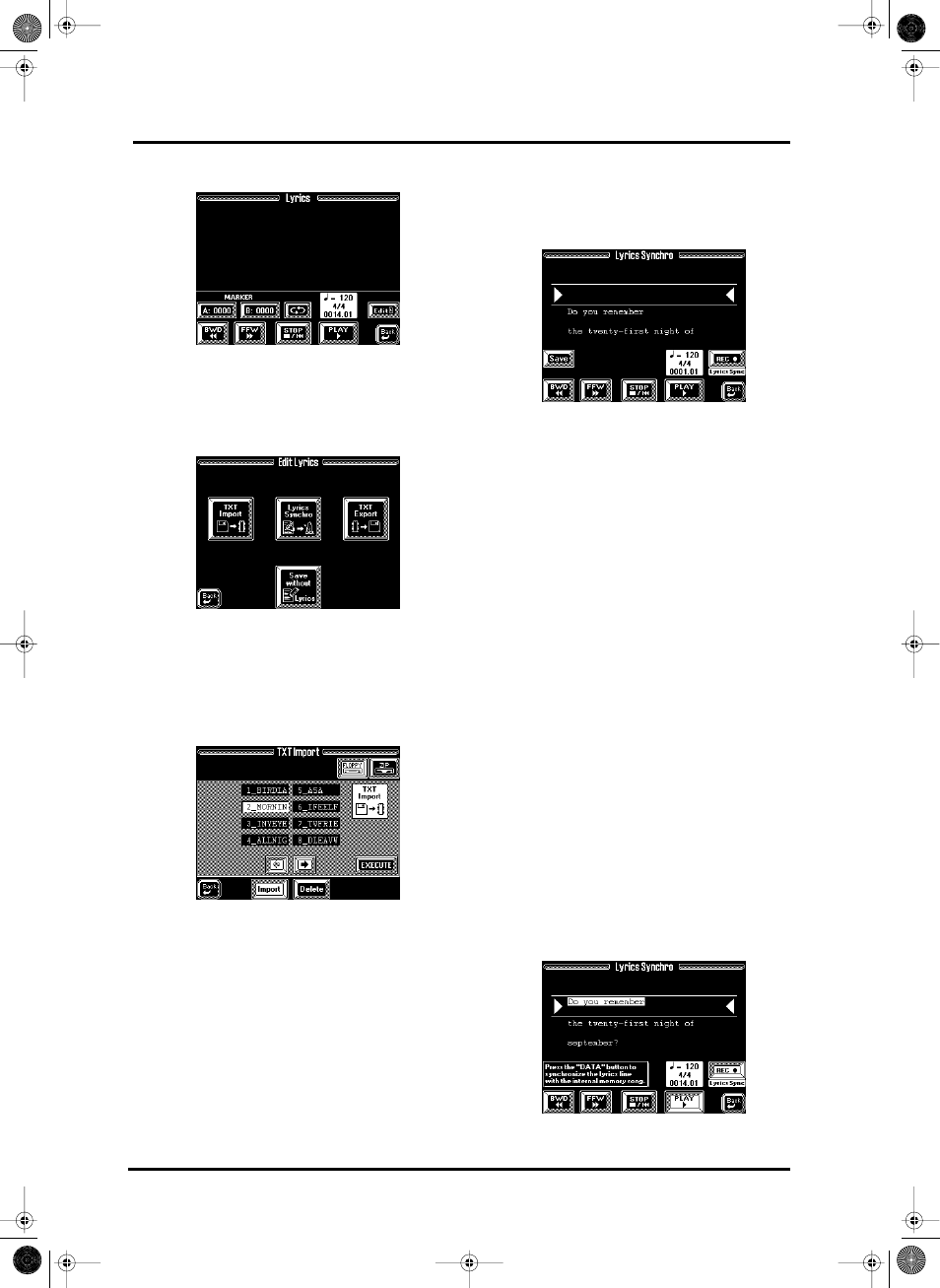
VA-76 Owner’s Manual—Song Composer (16-track, etc.)
158
The display now changes to:
5. Press the [Edit] field.
This is only possible while Song (or Arranger) play-
back is stopped. So be sure to stop playback before
pressing [Edit]. Otherwise a “CAN’T EXECUTE”
error message is displayed.
Now, we’re going to import the text file you created
earlier:
6. Insert the Zip or floppy disk that contains the text
file you wish to associate with the Standard MIDI File
in the VA-76’s Song RAM memory.
7. Press the [TXT Import] field.
8. Press the [FLOPPY] or [ZIP] field to indicate which
drive contains the data with the text file to be
imported.
9. If necessary, press the [Import] field.
10. Press the field that contains the name of the
desired file.
If you don’t see the desired file name, use [o][k] to
select another group of 8 files. (If you still can’t find
the desired file, it may not end in “.txt” or not be a
text/ASCII file.)
11. Press the [EXECUTE] field to load the desired text
file.
12. Press [oBack] to return to the Edit Lyrics page
(see above).
Now you’re all set for the synchronization work:
13. Press the [Lyrics Synchro] field.
This display page should contain the first line of the
text you imported. (This function can also be used to
correct the synchronization of Lyrics data contained in
a Tune 1000-format SMF you loaded.)
If you like, you can now use the [PLAY ®],
[STOP ■|√], [√√ BWD], and [FFW ®®] fields to
playback and navigate inside your song.
Here’s what we’re going to do: every line of the text we
imported can be associated with a given quarter note
of the song. We’ll do this while the song is playing
back, because that is faster and also more musical.
Synchronizing text lines is a matter of pressing the
[DATA] button on the beats where they should appear
during normal playback of the Standard MIDI File.
Every press of the [DATA] button will associate the
text line below the arrows (® √) with the quarter
note where the button was pressed. The preceding line
automatically scrolls above the (® √) section, while
the following line will appear below the arrows.
14. Press [STOP ■|√] twice to return to the begin-
ning of the song or use [√√ BWD] or [FFW ®®]
to jump to a measure that lies a little ahead of the
place where the first line should be displayed during
normal operation.
15. Press [REC ●] (LyricsSync).
16. Press the [PLAY ®] field.
Playback (and Lyric synchronization recording) start.
17. On the beat where the first text line should be dis-
played, press the [DATA] button (front panel).
VA-76.book Page 158 Friday, January 12, 2001 12:35 PM
