4 velocity sensitivity – Roland V-Arranger Keyboard VA-76 User Manual
Page 89
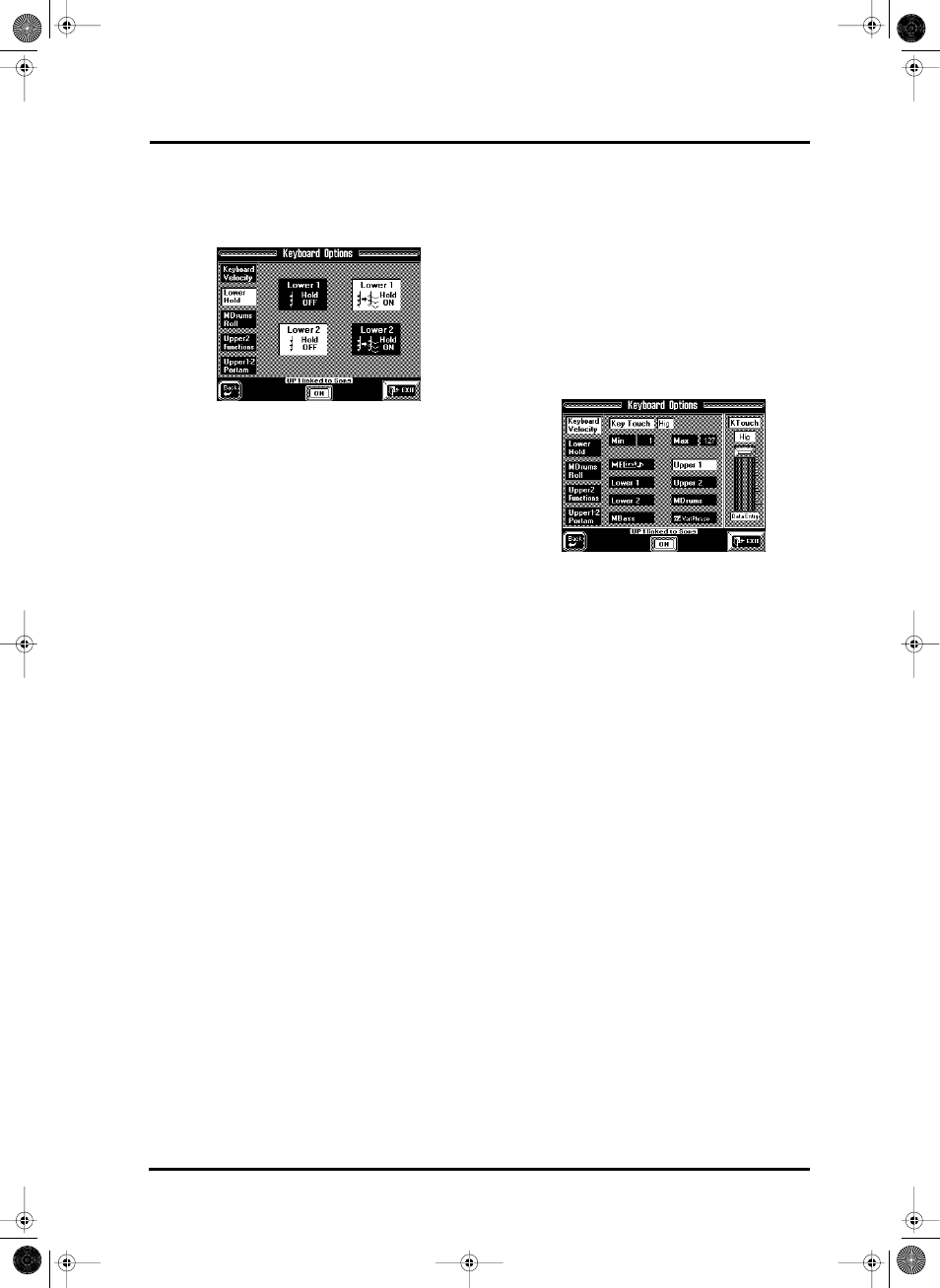
91
VA-76 – Velocity sensitivity
1. On the above display page, press the [Options]
field.
2. On the page that appears now, press the [Lower
Hold] field.
3. Press the desired “Lower On/Off ” fields to make
your selection.
If you select [Lower 1 Hold On] and [Lower 2 Hold
On], the [LWR Hold] field on the previous display
page allows you to toggle between LW 1 & 2 Hold
“On” and “Off ”.
Note: It is also possible to obtain a similar effect by assign-
ing the LW1 and LW2 parts to the Sustain pedal or the
assignable footswitch (see page 186).
4. Press [EXIT] to return to the Master page.
6.4 Velocity sensitivity
Of course, the VA-76’s keyboard is also velocity sensi-
tive. This allows you to control the timbre and volume
of the Keyboard parts by varying the force with which
you strike the keys. See page 103 for how to control
the Arranger via the velocity.
1. Press the Keyboard Mode [OTHER] button.
2. If the display does not look like in the above illus-
tration, press the [KEYBOARD MODE] field in the
upper right corner, and the [SPLIT] field.
3. On the page that appears now, press the [Keyboard
Velocty] field.
4. Press a part field in the center of this page to select
the Keyboard part whose velocity behavior you wish
to change (Upper1, Upper2, etc.).
Note: See page 99 for details about the MEL Int part.
Key Touch
The [Key Touch] field allows you to specify a velocity
curve for the selected Keyboard part:
High— Select this setting for maximum expressive-
ness: even small variations of the force with which you
strike a key produce audible changes. The trade-off is,
however, that you have to strike the keys forcefully to
achieve the maximum volume. (This is the default set-
ting.)
Medium— Medium velocity sensitivity. The part still
responds to velocity changes, but the maximum vol-
ume can be obtained easier than with High.
Low— Select this setting if you are used to playing on
an electronic organ or if you do not want velocity
changes to bring about major volume changes.
5. Press the [Key Touch] field, and use the on-screen
slider at the right (or the [TEMPO/DATA] dial) to
select the desired velocity curve.
Velocity switching (Min and Max)
You can also specify the smallest (Min) and highest
(Max) velocity values with which you can trigger the
selected part. This is probably only useful when
applied to the Upper1 and Upper2 parts, or the
Upper1 and VariPhrase parts. Do not change these val-
ues if you have no intention of using a “complementary”
part because, otherwise, you may start wondering why
the LW1 part, for instance, only sounds at high or low
velocity values.
VA-76.book Page 91 Friday, January 12, 2001 12:35 PM
