Roland V-Arranger Keyboard VA-76 User Manual
Page 34
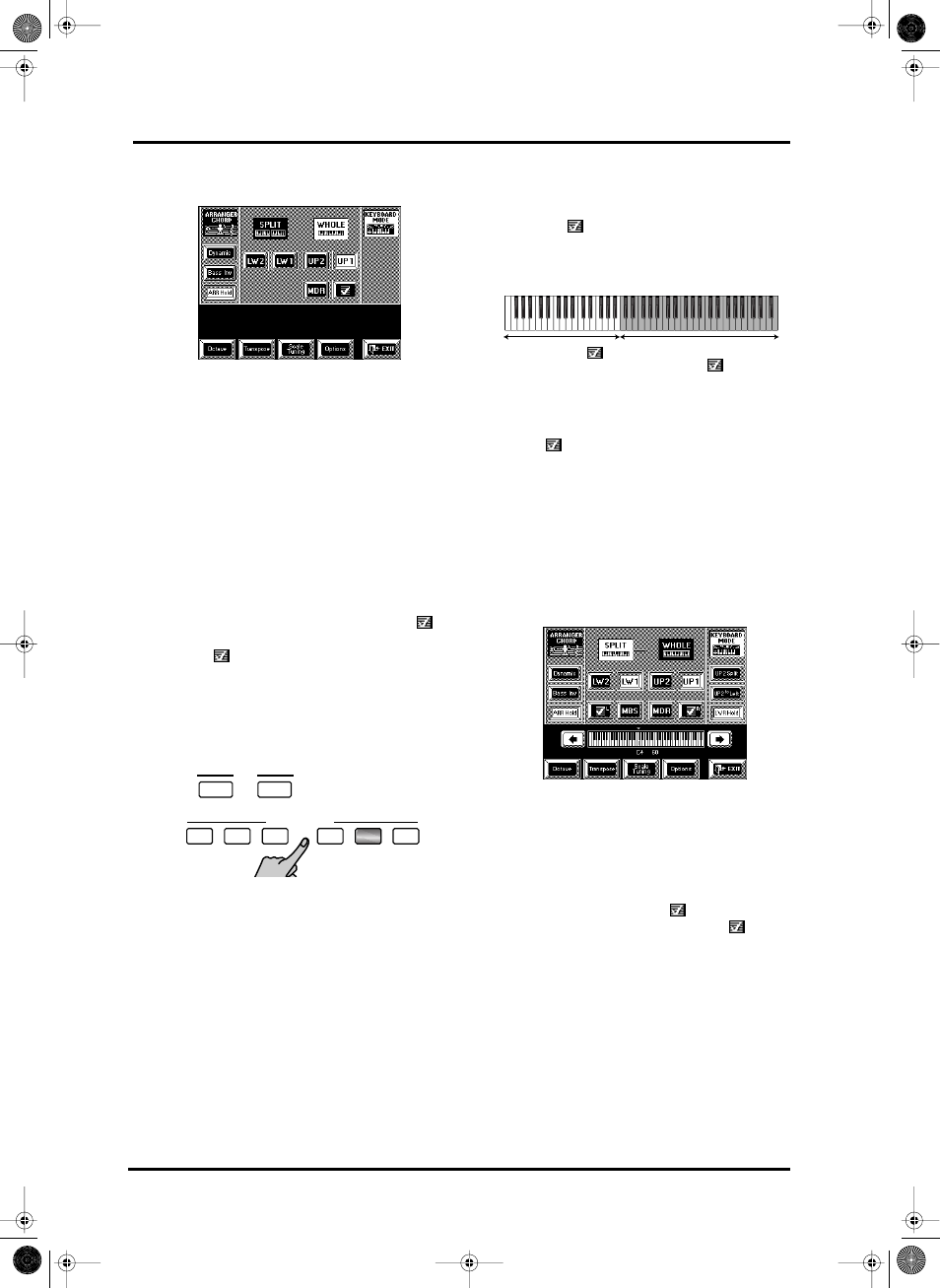
VA-76 Owner’s Manual—VA-76 clinics
36
The display now looks as follows (the [KEYBOARD
MODE] field must be white):
3. If the [WHOLE] field is not displayed in white,
press it to make the display look like in the above
illustration.
In the central part of this page, you can switch on all
Keyboard parts you need, and switch off those you
don’t need.
Switching parts on and off
4. Press the fields of the parts (LW2, LW1, etc.) you
want to play via the keyboard and switch off the parts
you do not need.
Active parts are displayed in white fields (and their
button lights, see below), while switched-off parts are
displayed in blue.
Be aware, however, that activating the [MDR] or
field means that [LW1], [LW2], and [UP1] (as well as
[MDR] or
) will be switched off. After activating
the VariPhrase part, you can, however, add the UP1,
UP2, LW1, and LW2 parts if you like.
Yet another way of switching keyboard parts on and
off is by using the KEYBOARD PARTS buttons to the
right of the BANK/NUMBER section:
If a part is on, its button lights (Upper2 in the above
illustration).
Note: The [M.BASS] button can only be activated in SPLIT
mode.
Note: If none of the part fields is displayed in white (and if
non of the KEYBOARD PARTS buttons lights), the notes
you play on the keyboard will not be audible. (It would,
however, be possible to go on controlling the Arranger.)
By the way: selecting WHOLE does not mean that the
Arranger is automatically switched off, or can no
longer be used. See “Arranger Chord Mode” on
page 102 for details.
Note: Your settings can be written to a User Program and
recalled at a later stage. See page 127.
Using the SPLIT Keyboard Mode
Split means that the keyboard is divided into two
halves (at the C4 mentioned above). You can use the
VariPhrase (
), LW1, LW2, and MBS parts in the
left half, and the UP1 and UP2 parts in the right. (It is
also possible to use an additional split between UP1
and UP2, see “Upper 2 Split” on page 86.)
Alternatively, you can use the MDR part in the right
half and drum to the chords you play with the LW
parts. Yet another option would be to use the Vari-
Phrase (
) part in the right half and LW1 and/or
LW2 (with or without the MBS part) in the left. Note
that it is also possible to assign the VariPhrase part to
the left half of the keyboard.
Here’s how to activate the SPLIT keyboard mode:
1. Press the Keyboard Mode [OTHER] button.
2. Press the [KEYBOARD MODE] field in the upper
right corner (so that it is displayed in white).
The display now looks as follows (the [KEYBOARD
MODE] field must be white):
3. If the [SPLIT] field is not displayed in white, press
it to make the display look like in the above illustra-
tion.
In the central part of this page, you can switch on all
Keyboard parts you need, and switch off those you
don’t need.
Note the line that separates the
, LW1, LW2, and
MBS parts from the UP1, UP2, MDR, and
parts.
Unlike previous Roland arranger instruments, the
VA-76 allows you to play chords (and add an auto-
matic bass part) with your left hand, while drumming
with your right. In the past, the MDR (or M. Drums)
part used to be automatically assigned to the entire
keyboard, which is still possible (in WHOLE mode)
but not mandatory.
Note: See “Drumming on the keyboard” on page 42 for
more information about the MDR part.
4. Press the fields of the parts (LW2, LW1, etc.) you
want to play via the keyboard and switch off the parts
you do not need.
1
M.BASS
LOWER2
LOWER1
M.DRUM
UPPER1
UPPER2
2
PAD
KEYBOARD PARTS
LW1, LW2, MBS,
UP1, UP2
MDR or
VA-76.book Page 36 Friday, January 12, 2001 12:35 PM
