Fast forward, rewind, and reset, Loop playback (markers), Changing the song tempo – Roland V-Arranger Keyboard VA-76 User Manual
Page 133: Soloing and muting parts
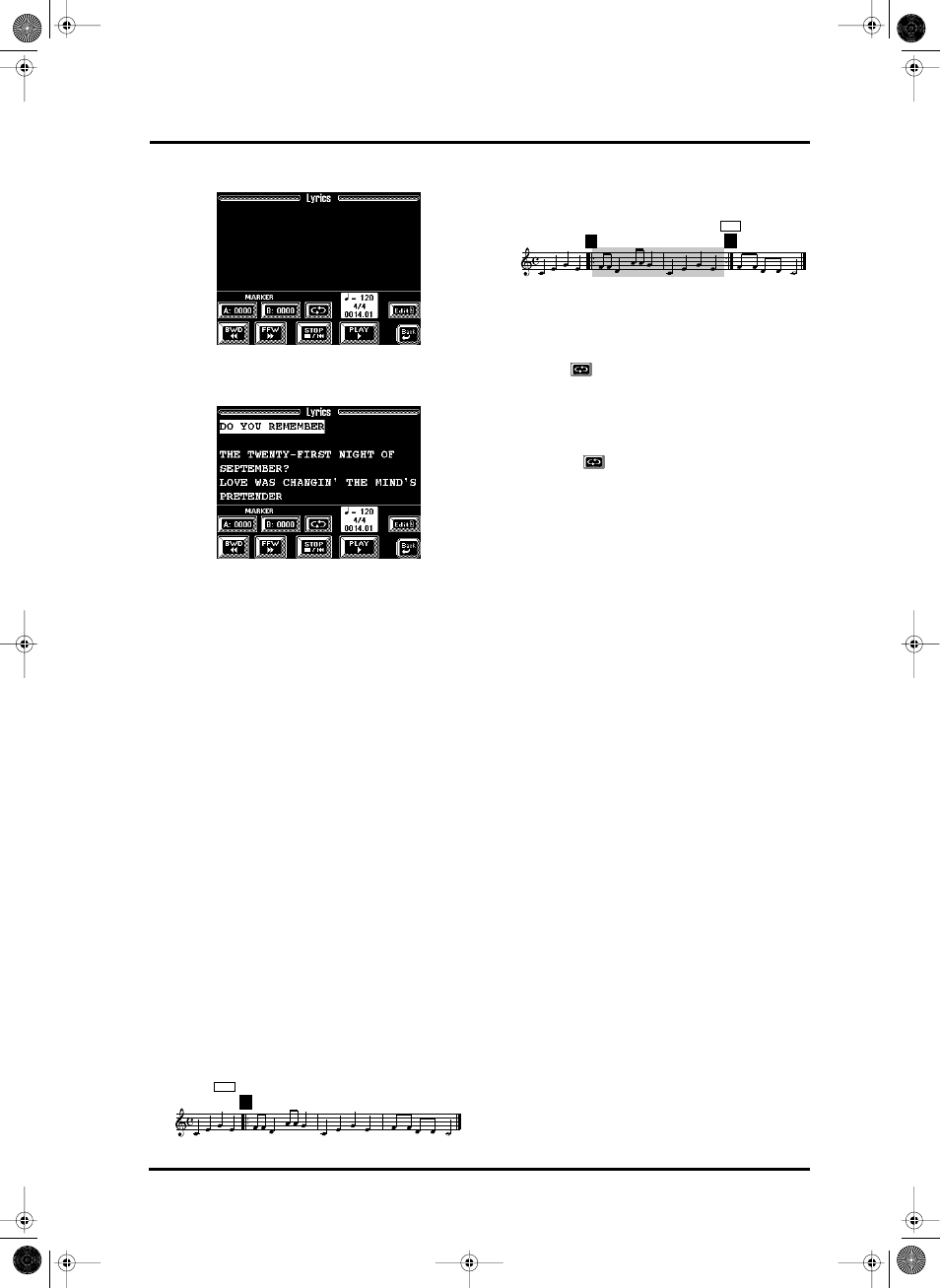
135
VA-76 – Song playback functions
The display now looks more or less as follows:
4. Press the [PLAY ®] field to start Song playback.
The lyrics are now displayed on screen:
5. Press the [STOP ■|√] field to stop playback, or the
[oBack] field to return to the main Song Composer
page.
Note: You can also program and edit lyrics yourself. See
page 157.
Fast Forward, Rewind, and Reset
To fast forward or rewind within the current song,
first press the [PLAY ®] and then [FFW ®®] to fast
forward, or [√√ BWD] to rewind. Pressing
[FFW ®®] takes you to the next measure of the cur-
rent song, while [√√ BWD] takes you to the mea-
sure before the current one. You can hold down either
field to accelerate the fast forward or rewind process.
The measure indication in the display will help you
locate the measure you need.
Press the [STOP ■|√] field once more after stopping
Song playback to return to the first measure of the
song (Reset).
Loop playback (Markers)
Another clever feature of the Song Composer is that
you can program playback loops. You can do so dur-
ing playback or while the Song Composer is stopped.
1. Select a Song Composer page where the [A: ] and
[B: ] fields are displayed.
2. Press [A: ] where you want the loop to begin (that
field is displayed in white).
3. Fast forward to the measure where you want the
loop to end and press [B: ] (this field is also displayed
in white).
You can also program loops on the fly. Remember,
however, that the Composer always memorizes the
beginning (downbeat) of the next measure.
4. To activate the loop you have just programmed,
press the
field.
At the end of the B measure, the Song Composer
immediately jumps back to the beginning of measure
A.
5. To stop playback, press the [STOP ■|√] field.
6. Press the
field again to deactivate the loop.
Changing the song tempo
You can change the (programmed) song tempo with
the [TEMPO/DATA] dial or the [TEMPO/TAP] but-
ton (by tapping the desired rhythm). Such changes are
only temporary, however, and will be overridden by
tempo change messages contained in the song data.
Furthermore, every time you jump back to the begin-
ning of the song using [STOP ■|√], the preset song
tempo will be recalled.
Note: You can edit the tempo using
“Header Post Edit” on
page 161.
Soloing and muting parts
Before muting a part for Minus One performances,
you have to know which part (MIDI channel/track)
plays the notes you do not want to hear. Unfortu-
nately, the Standard MIDI File format, specific though
it may about certain aspects, still leaves a considerable
amount of liberty for programmers. Finding the part
you want to mute is not always easy, though the VA-76
can help you find it.
Note: See also “Tracks and MIDI channels” on page 141.
Soloing parts
To find out which part is assigned to which MIDI
channel, you can use the Solo function. This function
mutes all other parts except the current one. Once one
part has been soloed, you can add other parts and so
switch on all Song parts one after the other. You could
use this facility for Dance/House “mixing” by first
switching on the bass, then the drums, etc., simply by
adding these tracks to the parts already soloed. The
Loop function (see above) might come in handy for
such DJ applications. Here is how to solo one or sev-
eral parts:
1. Load a Standard MIDI File.
A: 2
A
A
B: 4
B
VA-76.book Page 135 Friday, January 12, 2001 12:35 PM
