Selecting a tone or drum set, Roll – Roland V-Arranger Keyboard VA-76 User Manual
Page 141
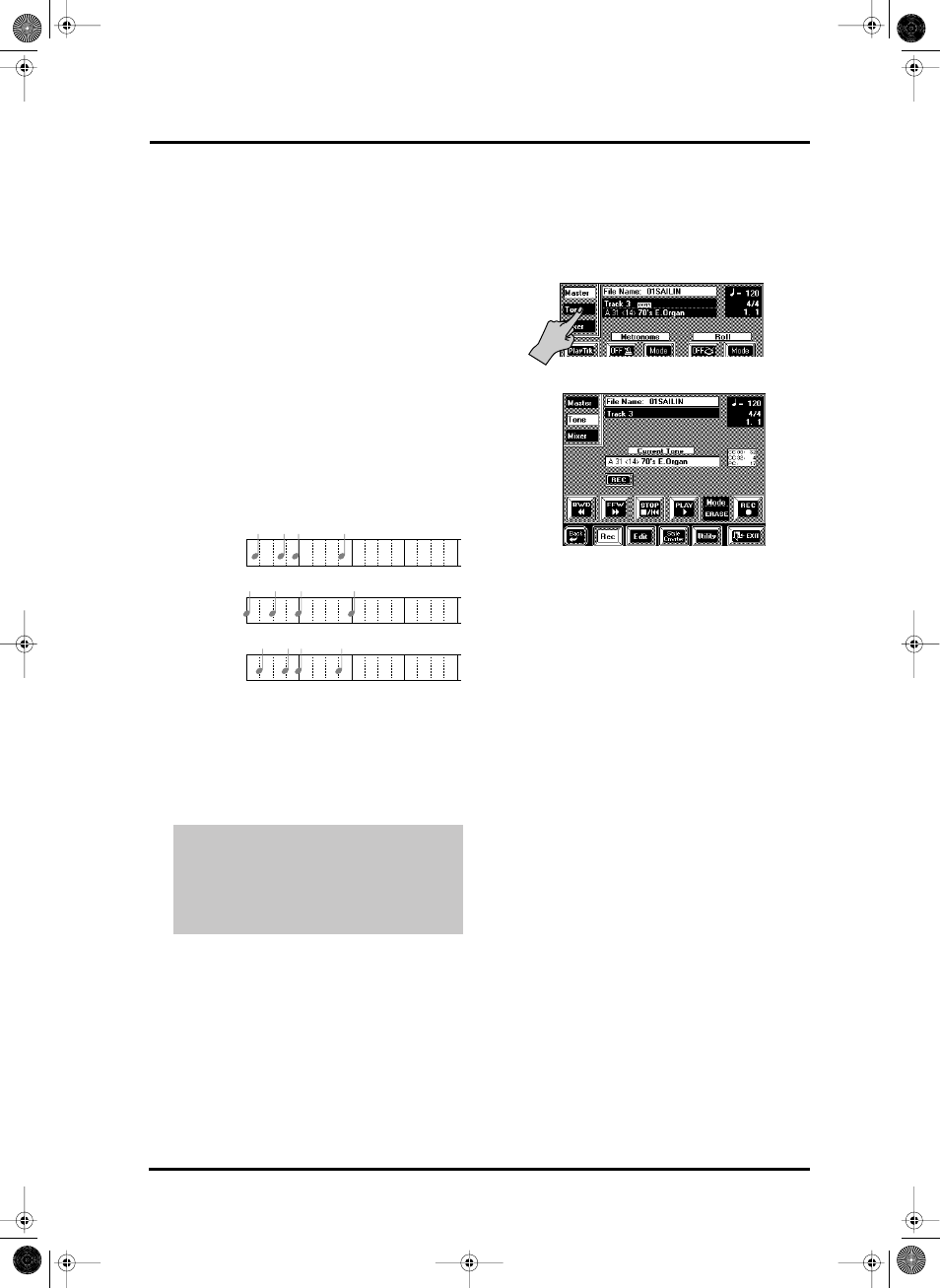
143
VA-76 – 16-track Sequencer
7. Press the [Octave] field.
This is only necessary if you want your notes to be
sounded and recorded in a different octave than the
one you use for playing. This can be useful for record-
ing a part which is just a little too low (or too high)
and therefore does not “fit” into 61-note range covered
by the keyboard.
Another creative use for this parameter is for record-
ing the “noises” of the “V” Tones mentioned on
page 42: select a track that already contains data, set
Octave to “–4”, select the Merge Mode (see above), and
start recording (see below) for adding your scrapes,
knocks, etc.
8. Press the [Quantize] field and set the desired reso-
lution.
Quantize corrects the timing of your notes by shifting
them to the nearest grid mark. Use the [TEMPO/
DATA]dial to specify the number of grid marks per
measure (i.e., the Quantize resolution). Here is an
example:
The setting range is: 1/8, 1/8t, 1/16, 1/16t, 1/32, 1/32t,
1/64t, and Off. As this Quantize function changes the
way in which your notes are recorded, you may want
to select Off here. The 16-track sequencer has a second
Quantize function that you can use more selectively
(i.e., for notes that are definitely late/early). See
page 151.
Selecting a Tone or Drum Set
The following parameter allows you to assign a Tone
(normal track) or Drum Set (track 10 or the 2nd
Drum Track) for the selected track, or to modify/
replace existing setting.
9. Press the [Tone] field in the upper left corner.
The display now looks more or less as follows:
For all tracks except track 10 (and another track that
also uses a Drum Set), the field to look out for is called
Current Tone. For track 10 (and any other drum
track), this parameter is called Current Drum Set.
Note: Use the VariPhrase pad to assign a phrase to the Vari-
Phrase part.
10. Press the [Current Tone/Current Drum Set] field
and use the BANK/NUMBER pad to select the
desired Tone/Drum Set.
Note: See “Using two drum tracks (2nd Drum Track)” on
page 145 for how to select a second drum track.
11. If necessary, press the [REC] field so that it is dis-
played in white.
In Merge mode (see page 142), you can specify
whether or not to record the settings made on this
page by switching the [REC] field on (white) or off
(blue). In Erase and Punch In/Out modes, it is auto-
matically switched on ([REC] is displayed in white).
12. Play a few notes on the keyboard to check whether
you like the selected Tone or Drum Set.
Roll
For a drum track (10), you can press the Roll [ON/
OFF] field to switch on the Roll function. Press the
[Mode] field to set the Roll resolution. Such auto-
matic rolls are always played in sync with the
selected tempo. See also page 43.
This is how you
played it
1
2
3
4
1
Value= 1/8
1
2
3
4
1
Value= 1/16
1
2
3
4
1
VA-76.book Page 143 Friday, January 12, 2001 12:35 PM
