Roland V-Arranger Keyboard VA-76 User Manual
Page 73
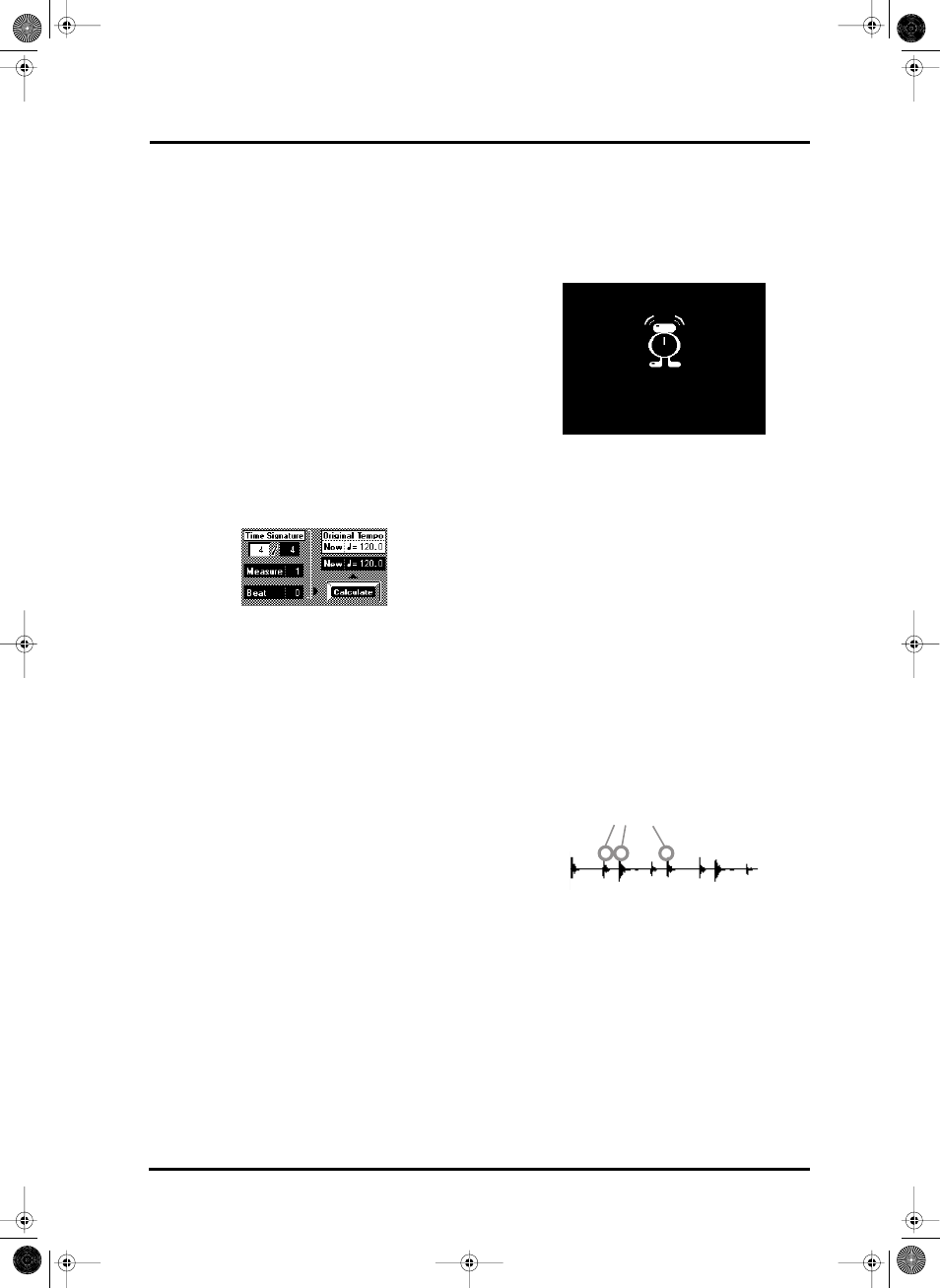
75
VA-76 – Sampling your own phrases
pitch, while the phrase is actually too low. To “trans-
pose” it one octave up (when you press the same key
on the keyboard), you would have to select “A3” as
Original Key.
Specifying the phrase’s tempo: Time Signature,
Measure, Beat, Tempo
If you decided not to use the metronome while
recording your sample (which also means that you did
not set the tempo), the VA-76 is still unaware of the
phrase’s tempo. Yet that is important for the correct
synchronization of the phrase with the Arranger/Song
tempo.
Note: Be sure to select the Phrase you want to edit on the
Phrase Source page (see page 71).
Note: Before using Method 1, it would be a good idea to cut
the phrase to the part you really need. See “Truncate” on
page 72.
There are two approaches for specifying the tempo:
A
Method 1: specify the length of the sample and have the
VariPhrase function calculate the tempo
• Use the Time Signature fields to specify the time signa-
ture of the phrase. Press the field before the “/” and
enter the number of beats per measure (for a 6/8 mea-
sure, enter “6”). Use the [TEMPO/DATA] dial.
Press the field behind the “/” and enter the note value
of the beats (for a 6/8 measure, enter “8”).
• Press the [Measure] field and specify the length of the
phrase in measures. For a phrase that is 2 measures
and 3 beats long, enter “2”.
• Press the [Beat] field and specify the number of addi-
tional beats. If your phrase is 2 measures and 3 beats
long, you need to set Beat to “3”.
• Press the [Calculate] field to have the VA-76 calculate
the tempo (BPM).
What you do here, is in fact ask the VA-76 a question:
“if I tell you that the present audio phrase is two (Mea-
sure) 4/4 (Time Signature) measures and three beats
(Beat) long, what is its tempo value (BPM)?” The
result is displayed in the [New] field.
B
Method 2: entering the tempo value right away
If you know the tempo value of the audio phrase you
have just sampled, you can press the [New] field and
enter the value using the [TEMPO/DATA] dial.
8. Press the [EXECUTE] field, or go on to the next
parameter.
After encoding the data, the display returns to the
VariPhrase Source page.
Event Sense
This parameter is important for the Step function (see
page 81). It allows you to set the VariPhrase proces-
sor’s sensitivity to sudden volume drops. The (slightly
more) silent passages are considered the end of a step.
As soon as the volume of the audio phrase rises again,
the audio data that follow will be considered a new
step. As the term “Step” already indicates, this function
allows you to chop up an audio phrase into smaller
units that you can play one after the other. In our
example on page 72, this would allow you to play a
melody using the following syllables: “I-wan-na-be-
phrased-by-you” (rather than “I wanna be phrased by
you” in one go). This is in fact one of the most creative
uses of the VariPhrase processor.
Event Sense allows you to specify how sensitive the
processor should be to silences between two audio
events. Here’s an example:
If the Playback parameter (see page 81) is set to STEP,
the sample will play to the next event each time you
press a key.
The higher the Event Sense value you set, the more
steps will be generated.
9. Press the [Event Sense] field and enter the desired
value (0~127) with the [TEMPO/DATA] dial.
Note: If you set this parameter to a high value, a large num-
ber of steps may be detected. If you encode in such a state,
the intervals between the steps may be too short and there-
fore musically useless.
10. Press the [EXECUTE] field to encode the phrase.
This finalizes all of the above settings (New Tempo,
Original Key, and Event Sense) and turns your audio
phrase into a fully functional VariPhrase.
These could be individual steps
VA-76.book Page 75 Friday, January 12, 2001 12:35 PM
