2 editing 16-track songs – Roland V-Arranger Keyboard VA-76 User Manual
Page 145
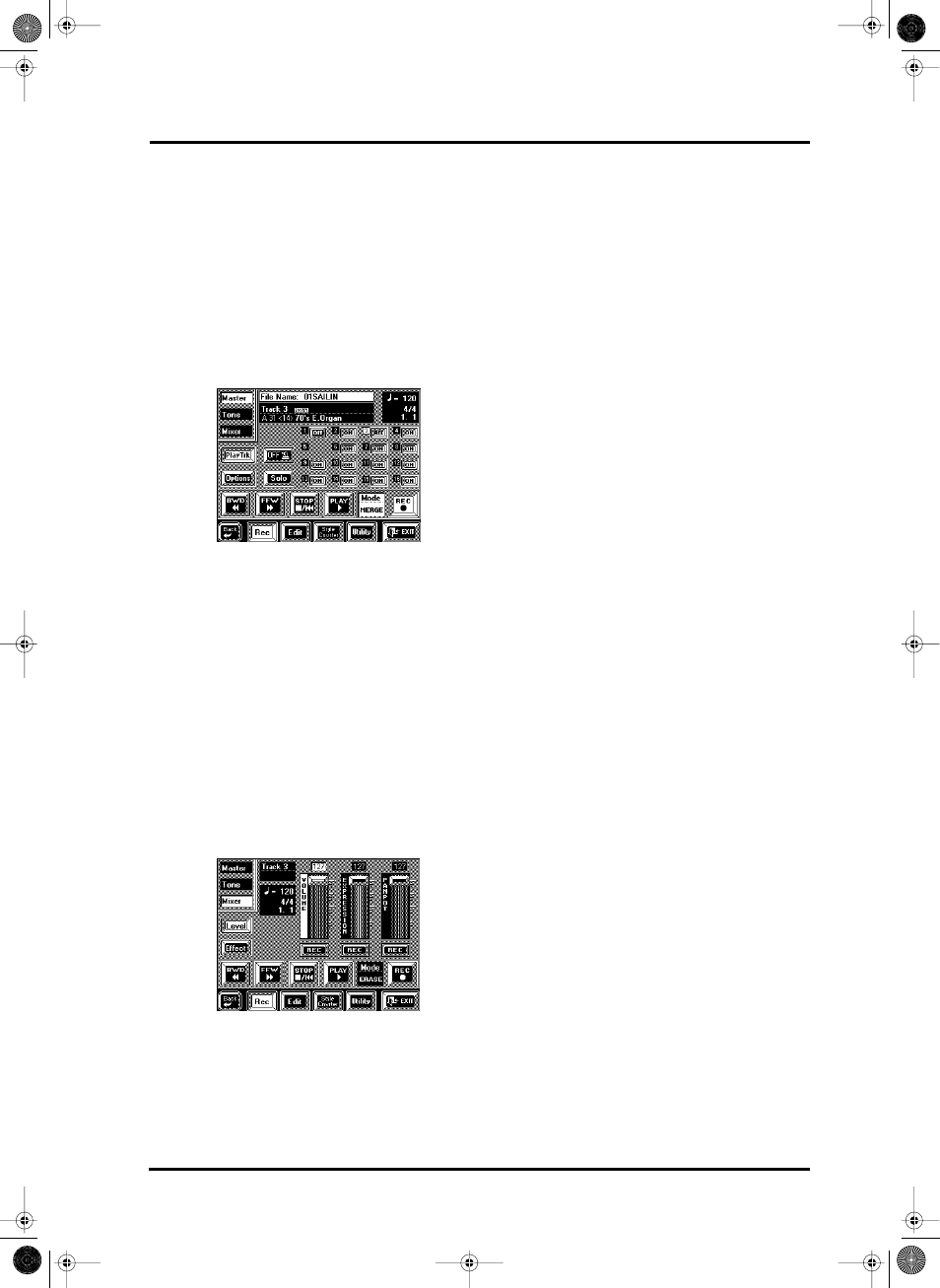
147
VA-76 – Editing 16-track songs
11.2 Editing 16-track songs
Easy editing and useful functions
After recording a track, you may want to do some
touching up. Here are some easy things you can do.
See “In-depth editing of a 16-track song” on page 148
for more elaborate functions.
[Play Trk]
If this field is displayed in blue, you are currently on
the page you select with the [Options] field. Press
[Play Trk] to return to the [Master] 16-track
Sequencer page:
Muting tracks
Sometimes, when recording rhythmically intricate
parts, it may be necessary to mute already recorded
parts that might distract you. To do so, press the [ON]
field of such a track so that it reads [OFF]. This setting
is not saved to disk.
Solo
If you need to listen to a track in isolation, press the
[SOLO] field and the [OFF] field of the track you want
to solo, and start playback. This mutes all other tracks.
You can add other tracks to this Solo signal by pressing
the [OFF] fields. See page 136 for details about the
solo function.
Mixer: Changing the volume, adding effects
On the above display page, press the [Mixer] field.
The [Level] and [Effect] fields call up two sets of three
faders you can use to specify the initial settings for the
selected track, or to modify/replace existing settings. If
the “Track” field next to [Master] field does not dis-
play the number of the desired track, press [Master]
and select the desired track:
a) Press the [Track] field…
b) …and use the [TEMPO/DATA] dial to select the
track.
REC fields— In Merge mode (see page 142), you can
specify for each parameter whether or not to record
the settings made on these pages. In Erase and Punch
In/Out modes, all [REC] fields are displayed in white
(which means that the settings will be recorded).
1. Use the sliders to set the values.
These parameters can also be changed in realtime:
select the Merge mode so as not to overwrite the notes,
and start recording from the position where the new
settings should take effect. You can stop recording
after one beat. For continuous changes, use the slider
in question to set the desired values and stop record-
ing when no further changes are required.
Note: Such edits are also possible on the [Tone] page (see
page 143). These allow you to “register” another Tone or
Drum Set for a track.
2. Switch the desired [REC] fields on (white) or off
(blue).
Volume— (0~127) Allows you to set the track volume
(CC07). Use this parameter to specify the initial vol-
ume. You can use Expression to program temporary
volume changes during the course of the song.
Expression— (0~127) Allows you to program relative
volume changes (CC11). The value “127” means that
the resulting volume will be equal to the volume set
with the Volume parameter above. All other Express
values reduce the Volume value.
Panpot— Use this parameter to specify the stereo
position of the selected track. “64” means dead center,
values between 0 and 63 shift the sound to the left,
while values between 65 and 127 shift the sound to the
right.
Reverb, Chorus, Delay— Specify the Send level for
the effect in question. See also page 144.
3. Start recording in Merge mode but don’t play any
notes (because we’re only putting the icing on the
cake of an already perfect track).
As stated above, you can also move the sliders for real-
time changes. You can also use this procedure for add-
ing Pitch Bend, Aftertouch, etc. to the notes of a track.
VA-76.book Page 147 Friday, January 12, 2001 12:35 PM
