Roland V-Arranger Keyboard VA-76 User Manual
Page 213
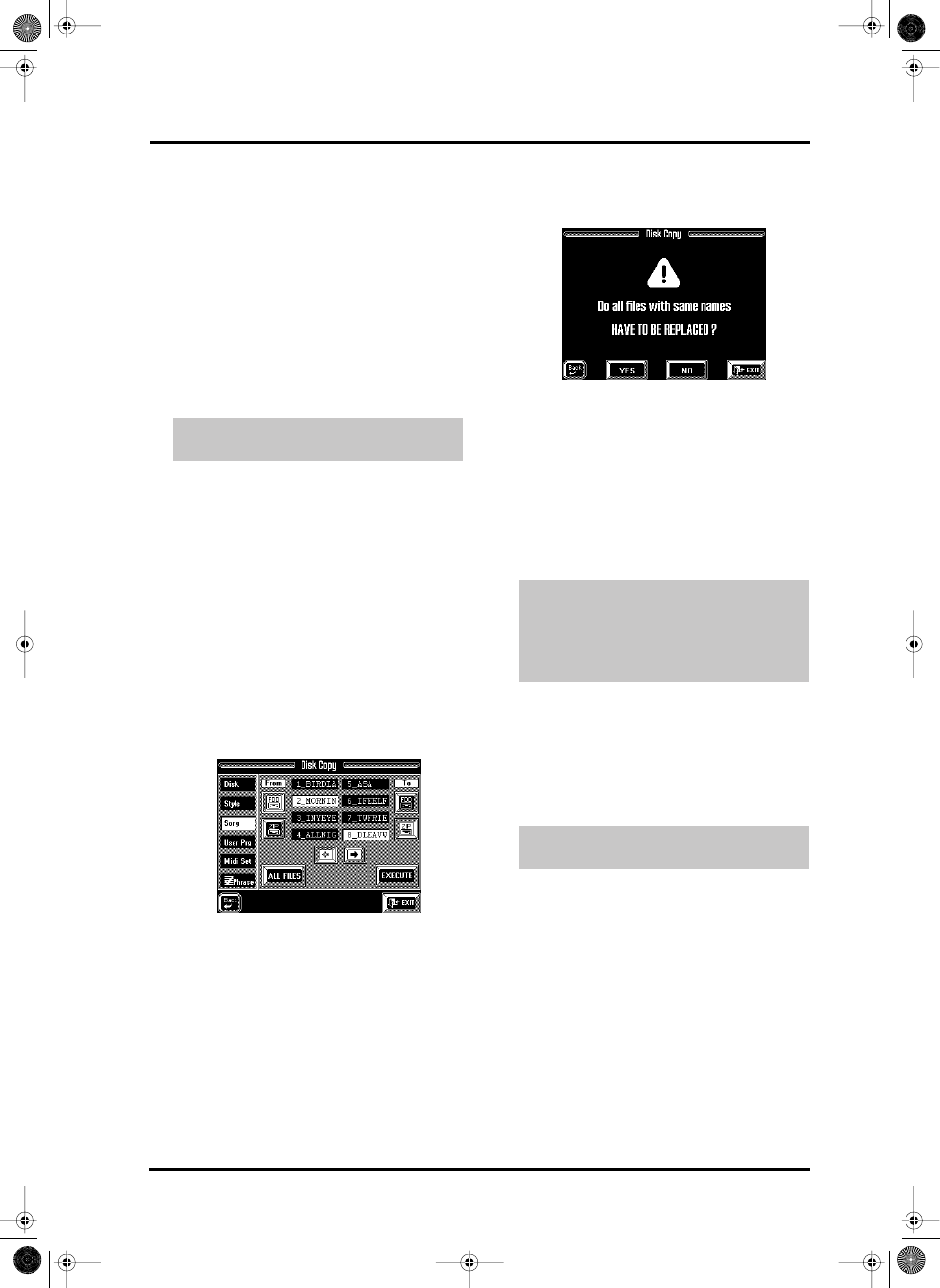
215
VA-76 – Disk Utility
tected Floppy Disk” message appears again. In that
case, go back to step (5) and continue until the mes-
sage “OK Function Complete” is displayed.
9. Press [EXIT] to jump to the Master page (see
page 24).
There is no function for copying entire Zip disks. Use
the [ALL FILES] field to select all files of the selected
type for copies towards a Zip disk. You could, however,
copy Zip disks on a PC compatible computer (using
Iomega’s Copy Machine™ utility, for example). If in
doubt, try to stick to the VA-76’s Disk Copy functions.
They may take a little longer, but at least, they allow
you to put all songs on a Song Zip, all Styles on a Style
Zip, etc.
WARNING— Copying files from a disk means that
the VA-76’s Style RAM and Song RAM memories are
erased. If you haven’t yet saved your last song to disk,
you should do so before proceeding. See page 67 for
details. For safety reasons, it would be a good idea to
also save your User VariPhrases to disk before pro-
ceeding (see page 76).
1. On the Disk Utility menu, press the [Copy] field.
The display now responds with a warning regarding
copyright legislation.
2. Press the [Proceed] field.
3. Insert the floppy disk that contains data you wish to
copy into the (appropriate) drive.
4. Press the field that corresponds to the file type you
wish to copy. To copy songs, for example, press the
[Song] field:
5. Press the [FDD] field below the “From” message
(“copy from floppy”).
6. Press the [FDD] field below the “To” message.
7. Press the fields of all songs you wish to copy.
Press the [ALL FILES] field to select all songs on the
inserted floppy disk. Use the [o][k] fields or the
[TEMPO/DATA] dial to select other groups of 8 files.
Note: Pressing a white field again will “unmark” the song
file in question. Files whose fields are blue are not copied.
8. Press the [EXECUTE] field to start the copy opera-
tion.
You are now asked whether it is OK to overwrite all
files on the Destination disk that have the same file
names as the Songs you are about to copy.
9. Press the [YES] field if it is OK to overwrite any
song with the same file name on the destination disk.
Press the [NO] field if files on the Source disk that
have the same name as existing files on the Destina-
tion disk should not be copied (only files with “origi-
nal” names will be copied in that case). Press [EXIT]
to abort the Copy operation.
If you press [YES] or [NO], the VA-76 copies the first
chunk of data to its RAM memory, after which the dis-
play asks you to insert the destination disk.
10. Remove the original floppy (the SOURCE disk)
from the drive and insert the one (DESTINATION)
you wish to copy the data to.
11. Press [EXECUTE] again.
The song file(s) is/are now transferred from the
VA-76’s internal memory to the Destination floppy
disk.
You can also copy Styles (and other file types) from a
Zip disk to a floppy (and vice versa). It is also possible,
to copy from one Zip disk in the internal drive to
another Zip disk.
WARNING— Copying files from a disk means that
the VA-76’s Style RAM and Song RAM memories are
erased. If you haven’t yet saved your last song to disk,
you should do so before proceeding. See page 67 for
details. For safety reasons, it would be a good idea to
also save your User VariPhrases to disk before pro-
ceeding (see page 76).
1. On the Disk Utility menu, press the [Copy] field.
2. Press the [Proceed] field.
3. Insert the Zip disk you wish to copy into the Zip
drive.
Copying single files from floppy to floppy
(example: copying songs)
Note: If the display tells you “Disk busy, can’t execute”,
you should stop Arranger or Song Composer playback.
This message means that the function cannot be executed
because that RAM memory (Style or Song) is being
accessed for playback, which is why it is impossible to
copy the Song.
Copying from Zip to floppy disk (example: copy-
ing Styles)
VA-76.book Page 215 Friday, January 12, 2001 12:35 PM
