Dynamic arranger – Roland V-Arranger Keyboard VA-76 User Manual
Page 101
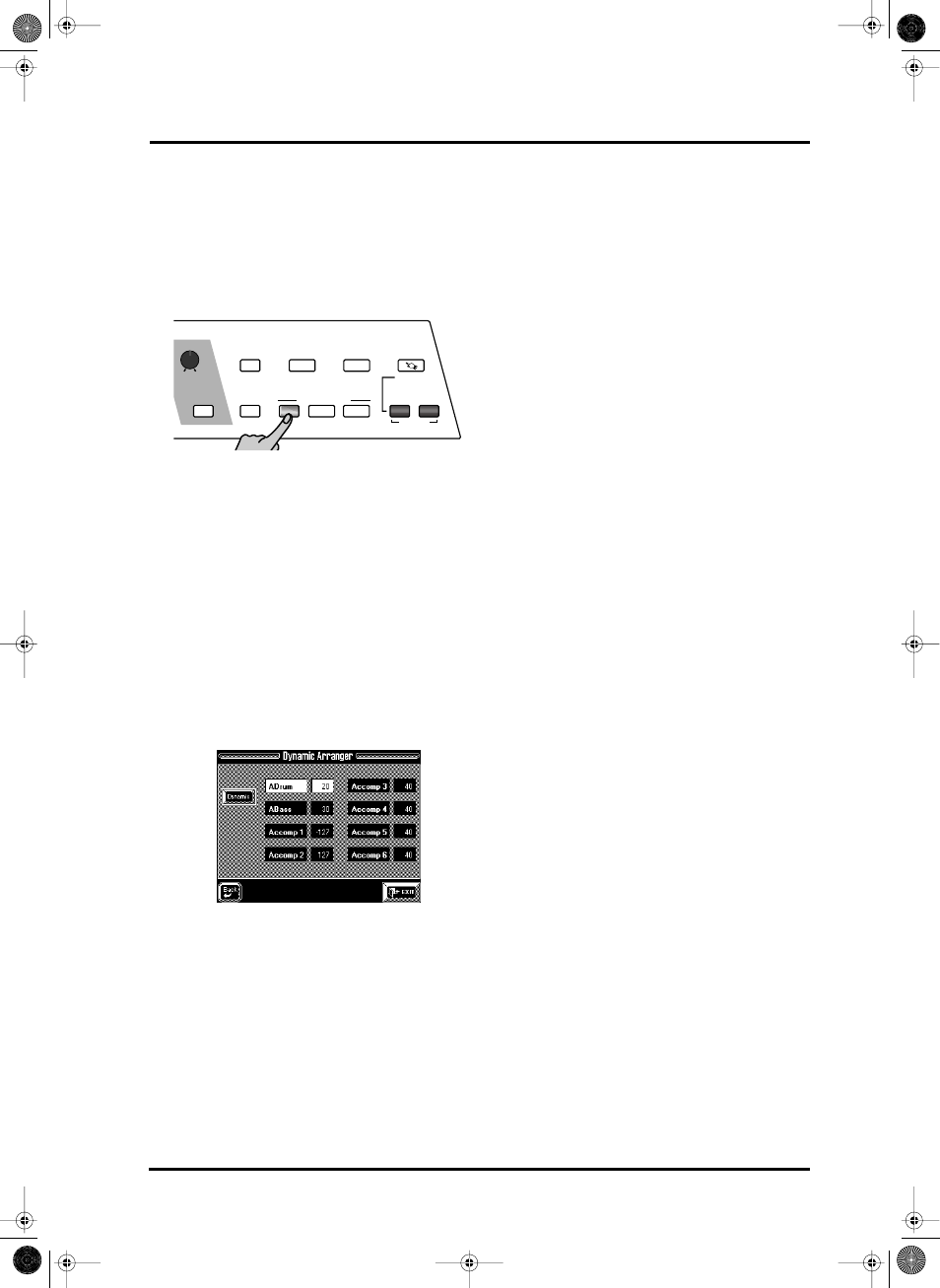
103
VA-76 – More refined Arranger settings
Dynamic Arranger
The Dynamic Arranger function allows you to control
the volume of the Arranger parts via the way you
strike the keys in the chord recognition area (velocity).
If the selected Style uses a “V” Drum Set, this function
also influences the timbre of the drum sounds in a far
more natural way than before.
1. Press the Keyboard Mode [OTHER] button.
2. On the page that appears now, press the [Dynamic]
field to switch the Dynamic Arranger function on
(white) or off (blue).
3. To return to the Master page, press [EXIT].
“Dynamic” only becomes meaningful if you also spec-
ify how the various Arranger parts should respond to
your velocity. There are eight Arranger parts: A Drum
(the drums), A Bass (the bass), and Accomp 1~6 (the
melodic accompaniment parts).
4. On the page that appears when you press the Key-
board Mode [OTHER] button, press the
[ARRANGER CHORD] field if it is not displayed in
white.
5. Press the [Dynamic Arr EDIT] field.
The display now looks more or less as follows:
6. Select the Arranger part whose velocity sensitivity
you wish to change by pressing its field.
7. Specify the velocity sensitivity value with the
[TEMPO/DATA] dial or using the [DATA] button/
Numeric Pad facility.
You can specify positive and negative sensitivity val-
ues. Positive values mean that the volume of the part
in question increases when you strike the chord recog-
nition area keys harder, while negative values mean
that the volume of the selected Arranger part increases
as your velocity becomes softer.
You could use extreme positive/negative ACCOMP
pairs (i.e. “127” and “–127”) to alternate between
those two lines simply by varying your velocity. One
part would then only be audible when you strike the
keys softly, while the other would only be audible at
high velocity values.
Subtler settings (i.e. 20 and –20 for a pair) can also be
effective, of course. Set the value to “0” for those parts
whose volume should not be affected by your velocity
values.
You could use the [Dynamic] field on this page to
switch this function on or off. By default, it is switched
off.
8. Press [EXIT] to return to the Master page.
You can also press the [oBack] field if you still need
to make other Arranger settings.
ON/OFF
SYNC
MELODY
INTELL
OTHER
DOWN
FREE PANEL
UP
ARRANGER
PIANO
TRANSPOSE
M-FX
KEYBOARD MODE
USER PROGRAM
CONTROLLERS
EFFECTS
ONE TOUCH
MIN
MAX
M-VALUE
VA-76.book Page 103 Friday, January 12, 2001 12:35 PM
