Raritan Computer DKX2-V2.3.5-0N-E User Manual
Page 62
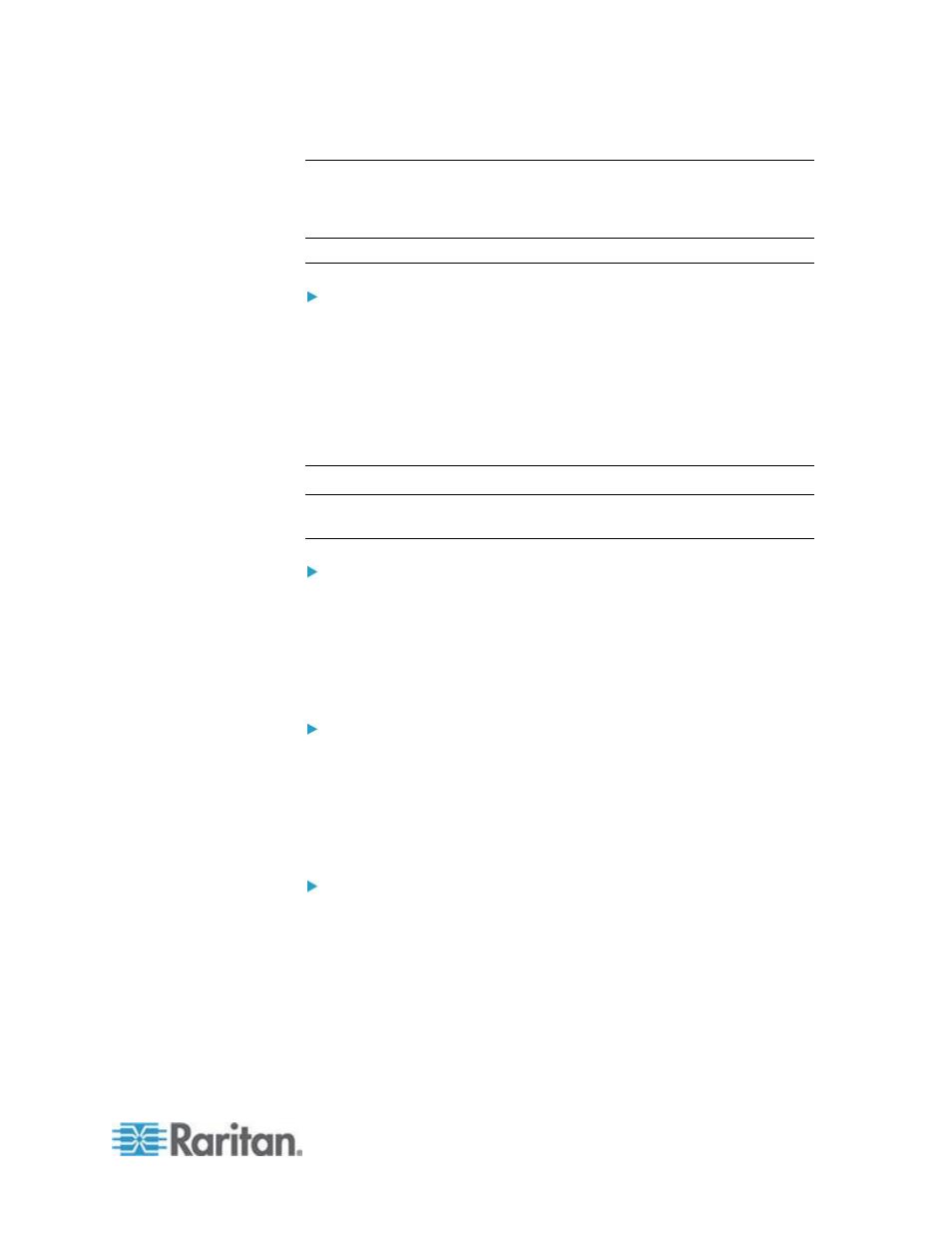
Chapter 3: Working with Target Servers
53
Switching Between KVM Target Servers
With the KX II, you can access several KVM target servers. The KX II
provides the ability to switch from one target server to another.
Note: This feature is available in the KX II Remote Console only.
To switch between KVM target servers:
1. While already using a target server, access the KX II Port Access
page.
2. Click the port name of the target you want to access. The Port Action
menu appears.
3. Choose Switch From in the Port Action menu. The Virtual KVM
Client window switches to the new target server you selected.
Power Controlling a Target Server
Note: These features are available only when you have made power
associations.
To power cycle a KVM target server:
1. From the KX II Remote Console, click the Port Access tab. The Port
Access page opens.
2. Click the Port Name of the appropriate target server. The Port Action
menu appears.
3. Choose Power Cycle. A confirmation message appears.
To power on a target server:
1. From the KX II Remote Console, click the Port Access tab. The Port
Access page opens.
2. Click the port name of the appropriate target server. The Port Action
menu appears.
3. Choose Power On. A confirmation message appears.
To power off a target server:
1. From the KX II Remote Console, click the Port Access tab to open it.
The Port Access page opens.
2. Click the port name of the appropriate target server. The Port Action
menu appears.
3. Choose Power Off. A confirmation message appears.
