Upgrading firmware – Raritan Computer DKX2-V2.3.5-0N-E User Manual
Page 227
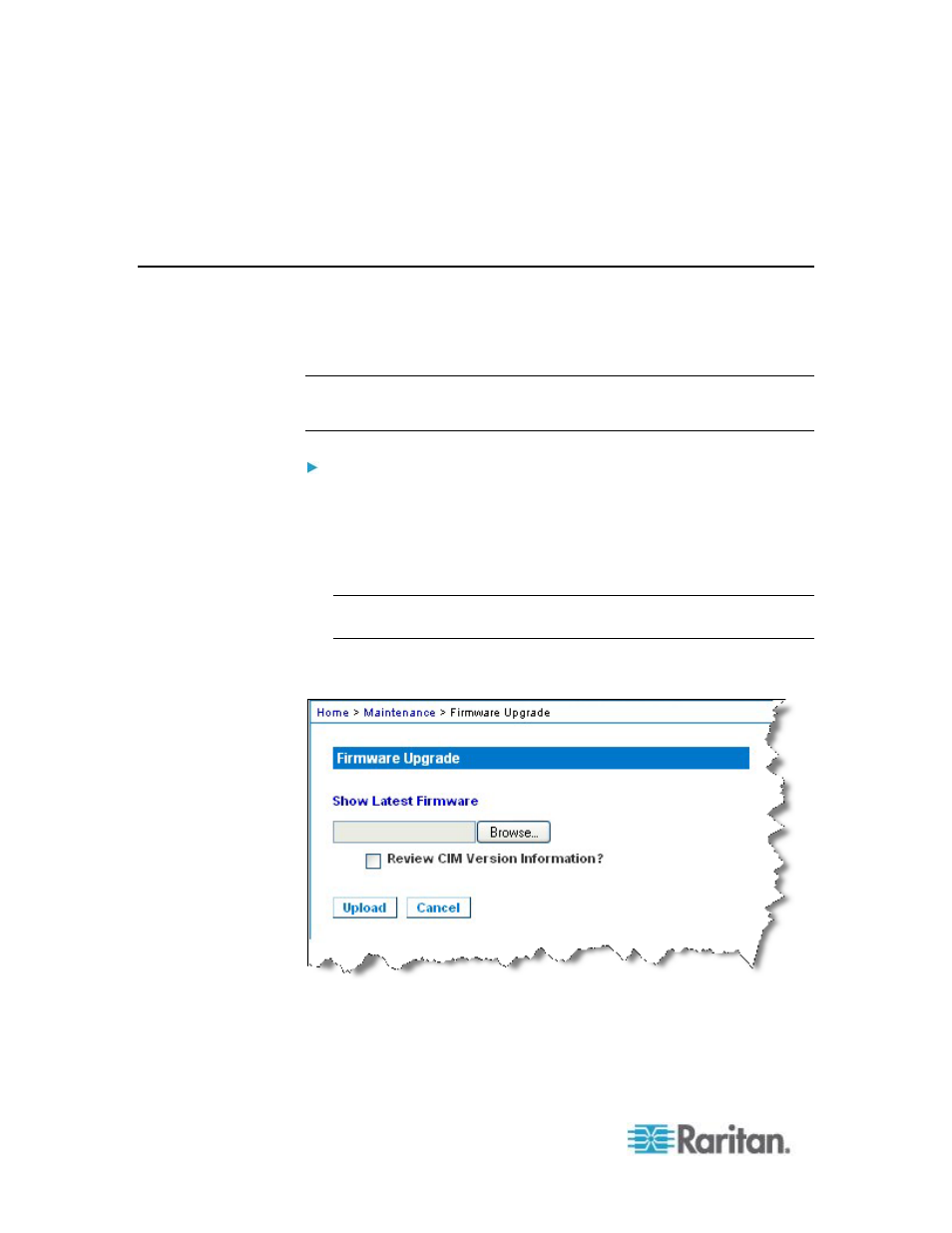
Chapter 10: Maintenance
218
3. Click the Upgrade button. You are prompted to confirm the upgrade.
4. Click OK to continue the upgrade. Progress bars are displayed
during the upgrade. Upgrading takes approximately 2 minutes or less
per CIM.
Upgrading Firmware
Use the Firmware Upgrade page to upgrade the firmware for your KX II
and all attached CIMs. This page is available in the KX II Remote
Console only.
Important: Do not turn off your KX II unit or disconnect CIMs while
the upgrade is in progress - doing so will likely result in damage to
the unit or CIMs.
To upgrade your KX II unit:
1. Locate the appropriate Raritan firmware distribution file (*.RFP) on
the
Raritan website
on the Firmware
Upgrades web page.
2. Unzip the file. Please read all instructions included in the firmware
ZIP files carefully before upgrading.
Note: Copy the firmware update file to a local PC before uploading.
Do not load the file from a network drive.
3. Choose Maintenance > Firmware Upgrade. The Firmware Upgrade
page opens.
4. Click the Browse button to navigate to the directory where you
unzipped the upgrade file.
5. Select the Review CIM Version Information? checkbox if you would
like information displayed about the versions of the CIMs in use.
