Chapter 2 installation and configuration – Raritan Computer DKX2-V2.3.5-0N-E User Manual
Page 22
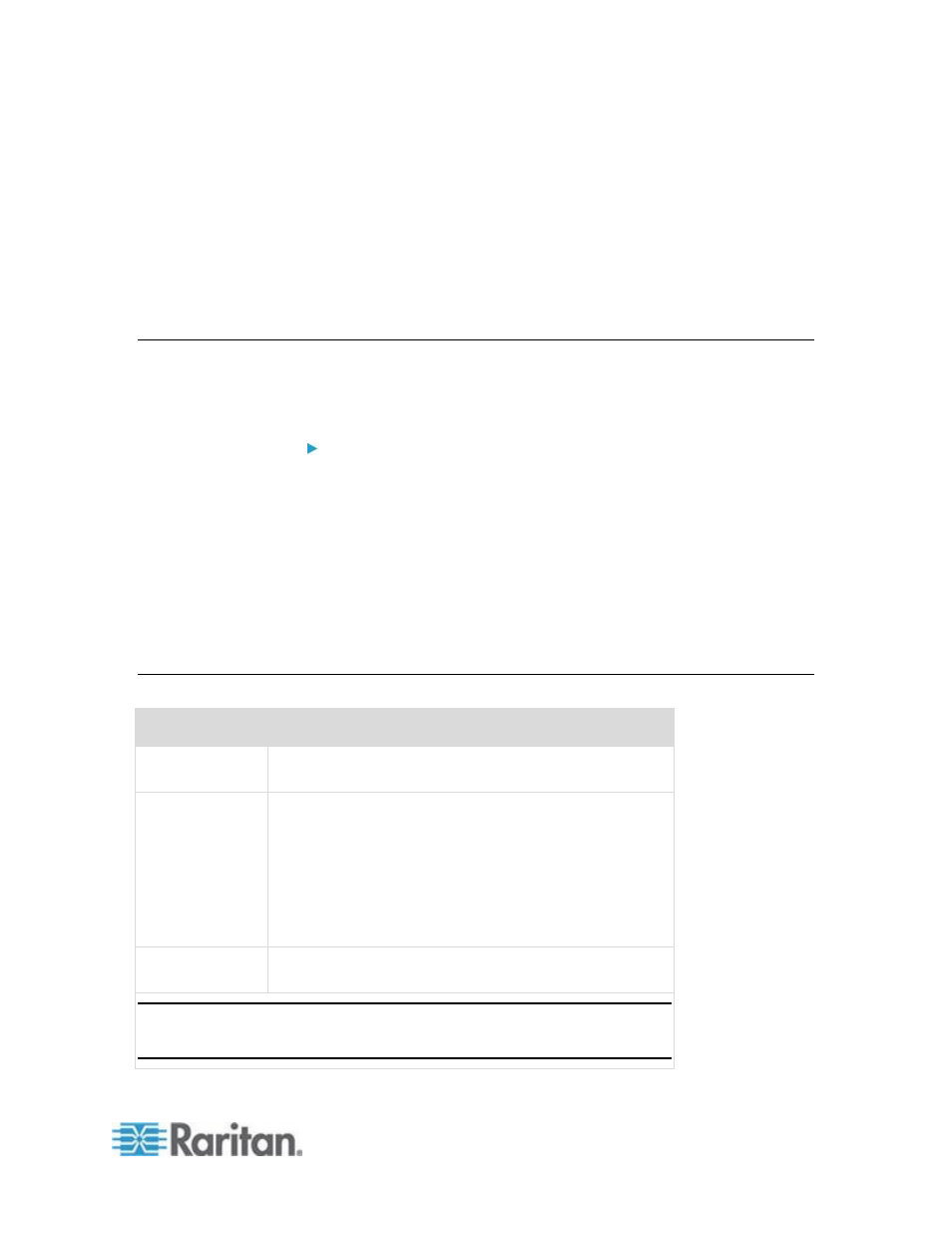
13
In This Chapter
Overview .................................................................................................. 13
Default Login Information ........................................................................ 13
Getting Started ........................................................................................ 14
Overview
This section provides a brief overview of the installation process. Each
step is further detailed in the remaining sections of this chapter.
To install and configure the KX II:
Step 1: Configure KVM Target Servers
(on page 14)
Step 2: Configure Network Firewall Settings
(on page 26)
Step 3: Connect the Equipment
(on page 27)
Step 4: Configure the KX II
Step 5 (Optional): Configure Keyboard Language
(on page 35)
Also included in this section is the default login information you will need.
Specifically, the default IP address, user name, and password. See
Default Login Information
(on page 13).
Default Login Information
Default
Value
User name
The default user name is admin. This user has
administrative privileges.
Password
The default password is raritan.
Passwords are case sensitive and must be entered in the
exact case combination in which they were created. For
example, the default password raritan must be entered
entirely in lowercase letters.
The first time you start the KX II, you are required to
change the default password.
IP address
The KX II ships with the default IP address of
192.168.0.192.
Important: For backup and business continuity purposes, it is strongly
recommended that you create a backup administrator user name and
password and keep that information in a secure location.
Chapter 2 Installation and Configuration
