Disconnecting virtual media – Raritan Computer DKX2-V2.3.5-0N-E User Manual
Page 109
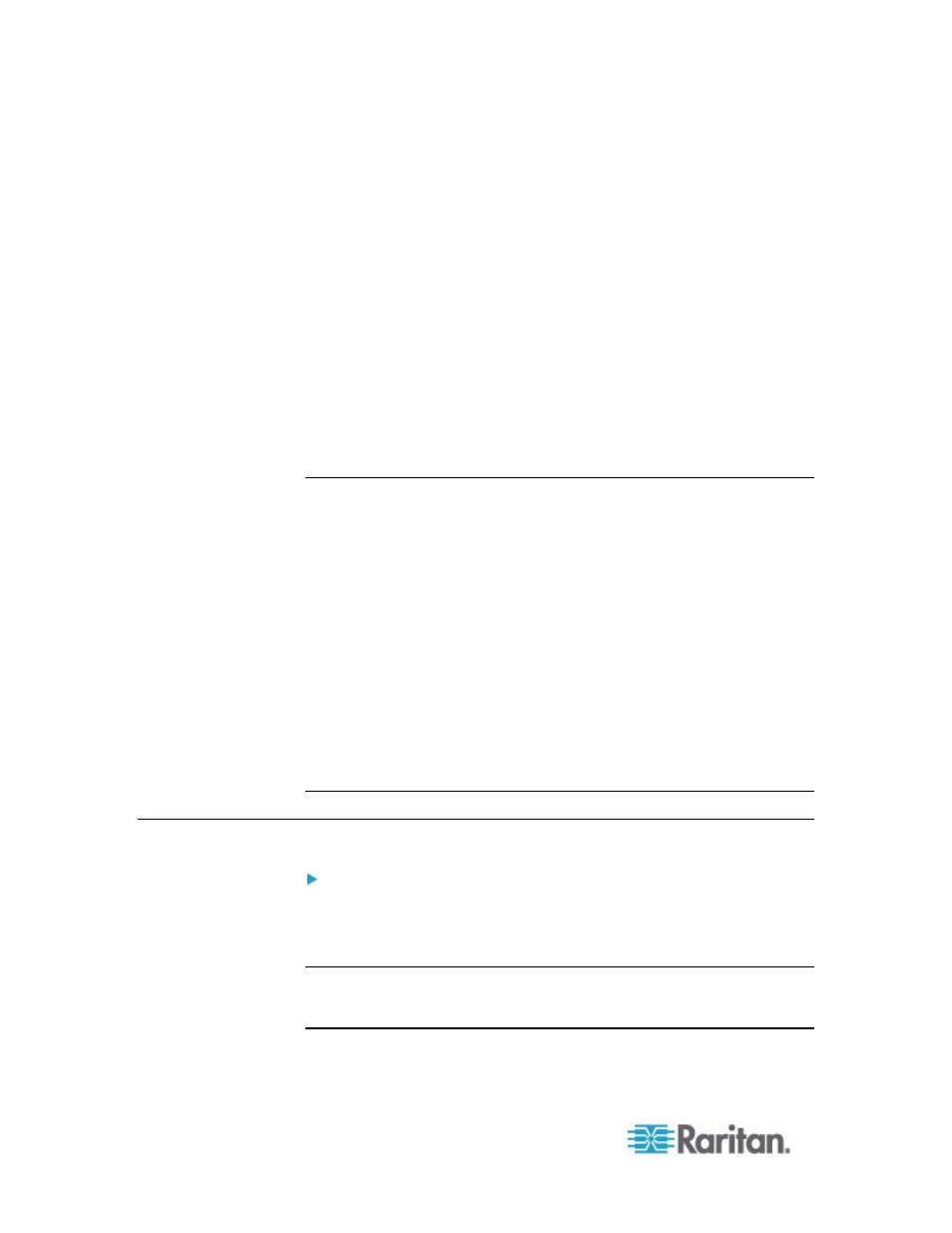
Chapter 5: Virtual Media
100
4. For remote ISO images on a file server:
a. Choose the Remote Server ISO Image option.
b. Choose Hostname and Image from the drop-down list. The file
servers and image paths available are those that you configured
using the File Server Setup page. Only items you configured
using the File Server Setup page will be in the drop-down list.
c. File Server Username - User name required for access to the file
server. The name can include the domain name such as
mydomain/username.
d. File Server Password - Password required for access to the file
server (field is masked as you type).
e. Click Connect.
The media will be mounted on the target server virtually. You can
access the media just like any other drive.
Note: If you are working with files on a Linux
®
target, use the Linux Sync
command after the files are copied using virtual media in order to view
the copied files. Files may not appear until a sync is performed.
Note: If you are using the Windows 7
®
operating system
®
, Removable
Disk is not displayed by default in the Window's My Computer folder
when you mount a Local CD/DVD Drive or Local or Remote ISO Image.
To view the Local CD/DVD Drive or Local or Remote ISO Image in this
folder, select Tools > Folder Options > View and deselect "Hide empty
drives in the Computer folder".
Note: You cannot access a remote ISO image via virtual media using an
IPv6 address due to technical limitations of third-party software used by
the KX II.
Note: You cannot access a remote ISO image via virtual media using an
IPv6 address due to technical limitations of third-party software used by
the KX2.
Disconnecting Virtual Media
To disconnect the virtual media drives:
For local drives, choose Virtual Media > Disconnect Drive.
For CD-ROM, DVD-ROM, and ISO images, choose Virtual Media >
Disconnect CD-ROM/ISO Image.
Note: In addition to disconnecting the virtual media using the Disconnect
command, simply closing the KVM connection closes the virtual media
as well.
