Raritan Computer DKX2-V2.3.5-0N-E User Manual
Page 187
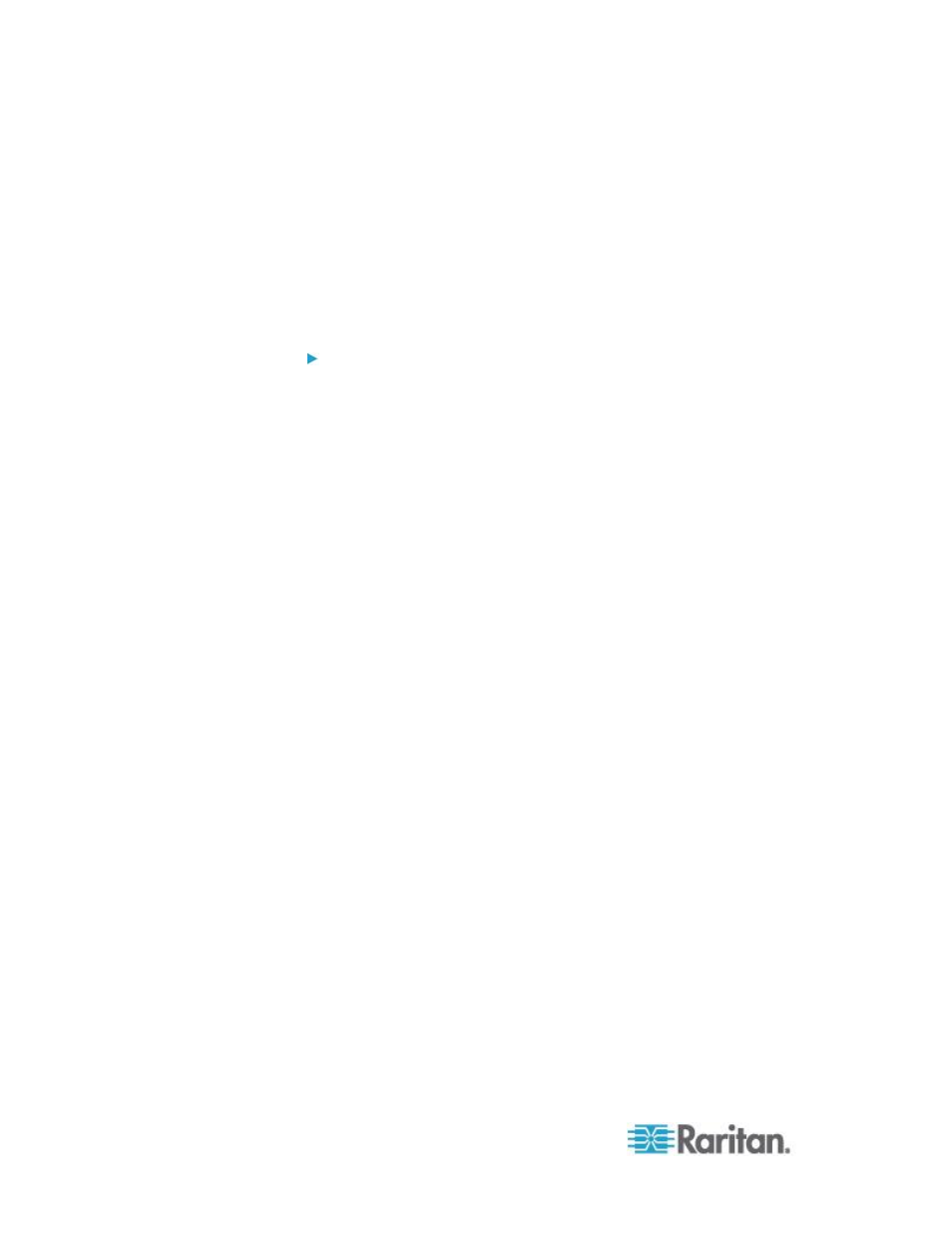
Chapter 8: Device Management
178
Tips for Adding a Web Browser Interface
You can add a Web Browser Interface to create a connection to a device
with an embedded web server. A Web Browser interface can also be
used to connect to any web application, such as the web application
associated with an RSA, DRAC or ILO Processor card.
You must have DNS configured or URLs will not resolve. You do not
need to have DNS configured for IP addresses.
To add a web browser interface:
1. The default name for a Web Browser Interface is provided. If
needed, change the name in the Name field.
2. Enter the URL or domain name for the web application in the URL
field. You must enter the URL at which the web application expects
to read the username and password.
Follow these examples for correct formats:
http(s)://192.168.1.1/login.asp
http(s)://www.example.com/cgi/login
http(s)://example.com/home.html
3. Enter the username and password that will allow access to this
interface. Optional
4. If username and password were entered, in the Username Field and
Password Field, type the field names for the username and
password fields that are used in the login screen for the web
application. You must view the HTML source of the login screen to
find the field names, not the field labels.
Tip for locating field names:
In the HTML source code for the login page of the web application,
search for the field's label, such as Username and Password.
When you find the field label, look in the adjacent code for a tag that
looks like this: name="user". The word in quotes is the field name.
