Raritan Computer DKX2-V2.3.5-0N-E User Manual
Page 349
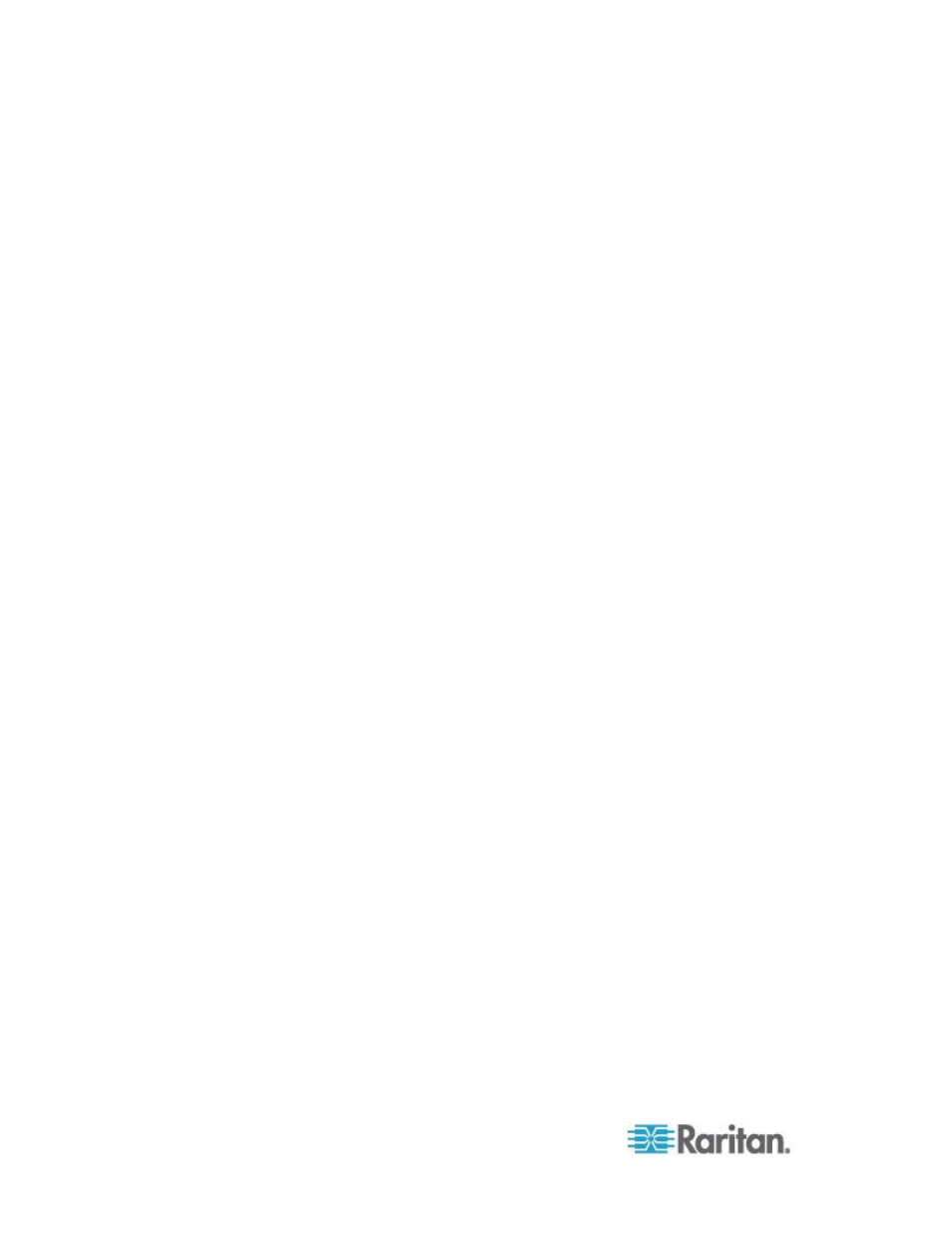
Index
340
R
Rack PDU (Power Strip) Outlet Control • 84
RADIUS Communication Exchange
Specifications • 131
Rebooting • 221
Refreshing the Screen • 63
Related Documentation • 5
Relationship Between Users and Groups • 111
Remote Access • 305
Remote Authentication • 34, 192, 253
Remote Client Requirements • 277
Remote Connection • 272
Required and Recommended Blade Chassis
Configurations
• 168, 170, 174, 184
Resetting the KX II Using the Reset Button •
256
Resolving Fedora Core Focus • 294
Resolving Issues with Firefox Freezing when
Using Fedora • 295
Returning to the KX II Local Console Interface
• 251
Returning
User Group Information • 282
Returning User Group Information from Active
Directory Server • 127
Returning User Group Information via RADIUS
• 131
Running a Keyboard Macro • 62
S
Scalability • 329
Security • 332
Security and Authentication • 243
Security
Banner • 209
Security Issues • 239
Security Management • 195
Security Settings • 195
Selecting Profiles for a KVM Port • 108
Servers • 319
Setting CIM Keyboard/Mouse Options • 62
Setting Network Parameters • 238
Setting Parameters • 237
Setting Permissions
• 112, 114
Setting Permissions for an Individual Group •
116, 120
Setting Port Permissions • 112, 115, 118
Setting the Registry to Permit Write
Operations to the Schema • 283
Simultaneous Users • 242
Single Mouse Cursor • 72
Single Mouse Mode - Connecting to a KX II
Target Under CC-SG Control Via VKC
Using Firefox • 300
Smart Card Access in KX2 8 Devices • 245
Smart Card Readers • 275
Smart Cards (VKC, AKC and MPC) • 74
Smart Cards and CAC Authentication • 334
Software • 10
Special Sun Key Combinations • 250
Specifications
• 27, 194, 257
Specifying Power Supply Autodetection • 33
SSH Access from a UNIX/Linux Workstation •
234
SSH Access from a Windows PC • 233
SSH Connection to the KX II • 233
SSL Certificates • 207
Standard Mouse Mode • 70
Step 1
Configure KVM Target Servers
• 13, 14
Step 2
Configure Network Firewall Settings • 13,
26
Step 3
Connect the Equipment • 13, 27
Step 4
Configure the KX II • 13, 29
Step 5 (Optional)
Configure Keyboard Language • 13, 35
Stopping CC-
SG Management • 223
Strong Passwords
• 134, 195, 198
Sun Solaris Settings • 22
Supported and Unsupported Smart Card
Readers
• 74, 244, 275, 334
Supported Blade Chassis Models
• 168, 170,
174, 181
Supported Browsers • 270
Supported CIMs and Operating Systems
(Target Servers) • 261
Supported CIMs for Blade Chassis
• 168, 170,
174, 182
Supported Keyboard Languages • 274
Supported Operating Systems (Clients)
• 11,
260
Supported Operating Systems and CIMs
(KVM Target Servers) • 267
Supported Protocols • 34
Supported Video Resolutions • 21, 25, 272,
295
Supported Video Resolutions Not Displaying •
295
SUSE Linux 10.1 Settings • 21
