Raritan Computer DKX2-V2.3.5-0N-E User Manual
Page 196
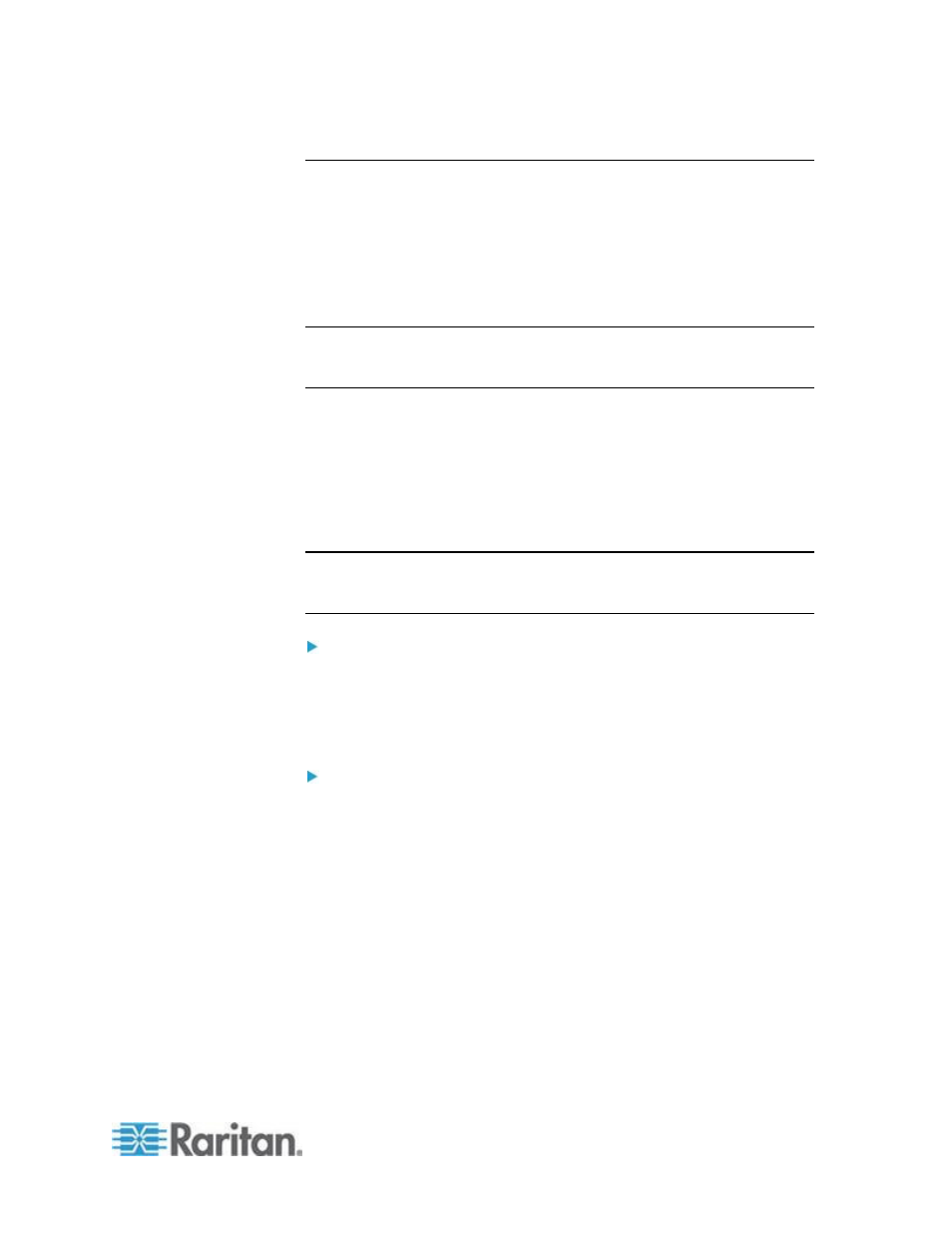
Chapter 8: Device Management
187
Configuring USB Profiles (Port Page)
You choose the available USB profiles for a port in the Select USB
Profiles for Port section of the Port page. The USB profiles chosen in the
Port page become the profiles available to the user in VKC when
connecting to a KVM target server from the port. The default is the
Windows 2000
®
operating system, Windows XP
®
operating system,
Windows Vista
®
operating system profile. For information about USB
profiles, see
USB Profiles
(on page 101).
Note: To set USB profiles for a port, you must have a VM-CIM or Dual
VM-CIM connected with firmware compatible with the current firmware
version of the KX II. See
Upgrading CIMs
(on page 217).
The profiles available to assign to a port appear in the Available list on
the left. The profiles selected for use with a port appear in the Selected
list on the right. When you select a profile in either list, a description of
the profile and its use appears in the Profile Description field.
In addition to selecting a set of profiles to make available for a KVM port,
you can also specify the preferred profile for the port and apply the
settings set for one port other KVM ports.
Note: See
Mouse Modes when Using the Mac OS-X USB Profile with
a DCIM-VUSB
(on page 109) for information on using the Mac OS-X
®
USB profile if you are using a DCIM-VUSB or DCIM-DVUSB.
To open the Port page:
1. Choose Device Settings > Port Configuration. The Port Configuration
page opens.
2. Click the Port Name for the KVM port you want to edit. The Port
page opens.
To select the USB profiles for a KVM port:
1. In the Select USB Profiles for Port section, select one or more USB
profiles from the Available list.
Shift-Click and drag to select several continuous profiles.
