Raritan Computer DKX2-V2.3.5-0N-E User Manual
Page 39
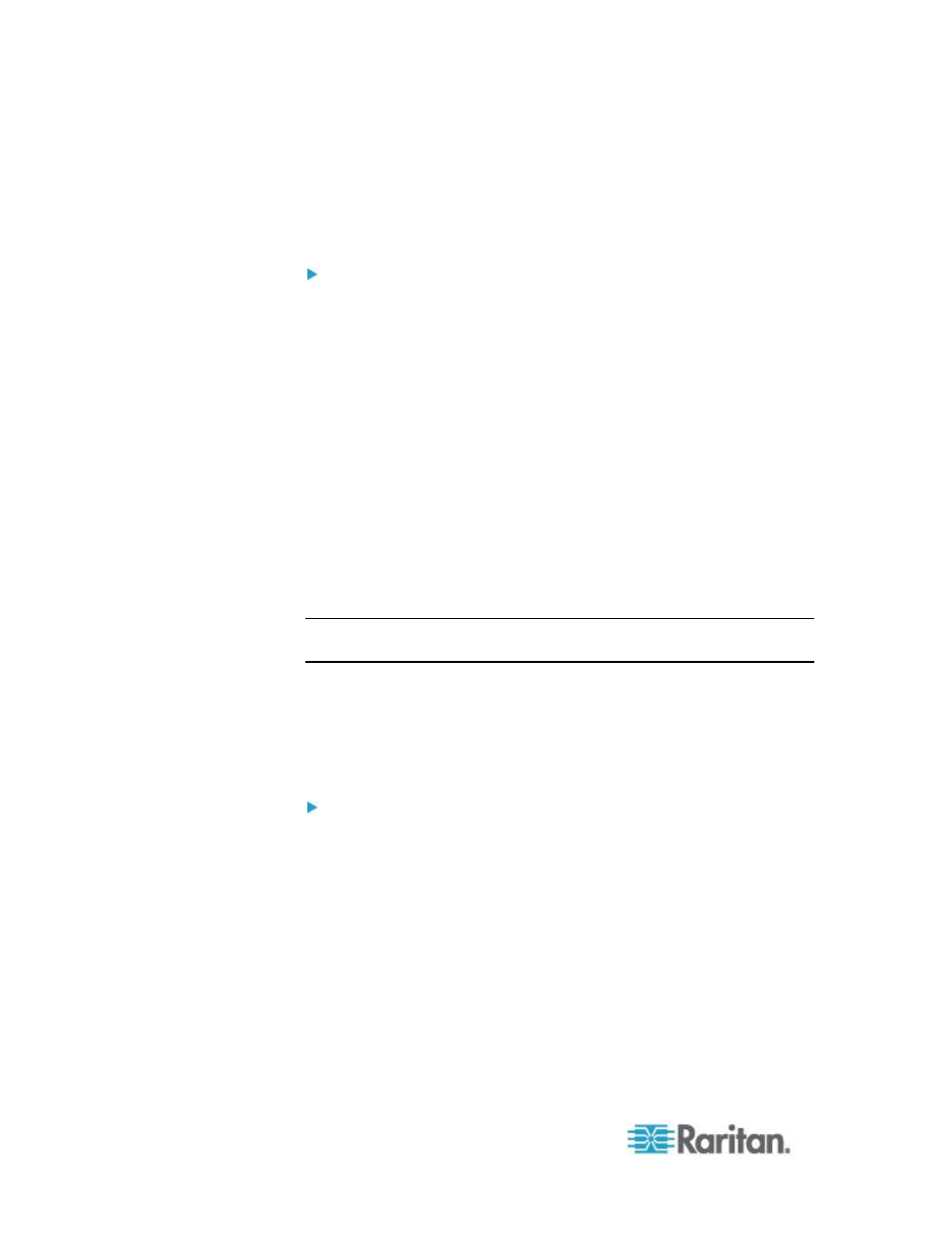
Chapter 2: Installation and Configuration
30
Changing the Default Password
The KX II ships with a default password. The first time you start the KX II
you are required to change that password.
To change the default password:
1. Power on the KX II using the power switch(s) at the back of the unit.
Wait for the KX II unit to boot. (A beep signals that the boot is
complete.)
2. Once the unit has booted, the KX II Local Console is visible on the
monitor attached to the KX II local port. Type the default username
(admin) and password (raritan) and click Login. The Change
Password screen is displayed.
3. Type your old password (raritan) in the Old Password field.
4. Type a new password in the New Password field and retype the new
password in the Confirm New Password field. Passwords can be up
to 64 characters in length and can consist of English, alphanumeric
characters as well as special characters.
5. Click Apply.
6. You will receive confirmation that the password was successfully
changed. Click OK. The Port Access page is displayed.
Note: The default password can also be changed from the Raritan
Multi-Platform Client (MPC).
Assigning an IP Address
These procedures describe how to assign an IP address on the Network
Settings page. For complete information about all of the fields and the
operation of this page, see Network Settings.
To assign an IP address:
1. Choose Device Settings > Network. The Network Settings page
opens.
2. Specify a meaningful Device Name for your KX II device. Up to 32
alphanumeric characters using valid special characters and no
spaces.
3. In the IPv4 section, enter or select the appropriate IPv4-specific
network settings:
a. Enter the IP Address if needed. The default IP address is
192.168.0.192.
b. Enter the Subnet Mask. The default subnet mask is
255.255.255.0.
