Raritan Computer DKX2-V2.3.5-0N-E User Manual
Page 315
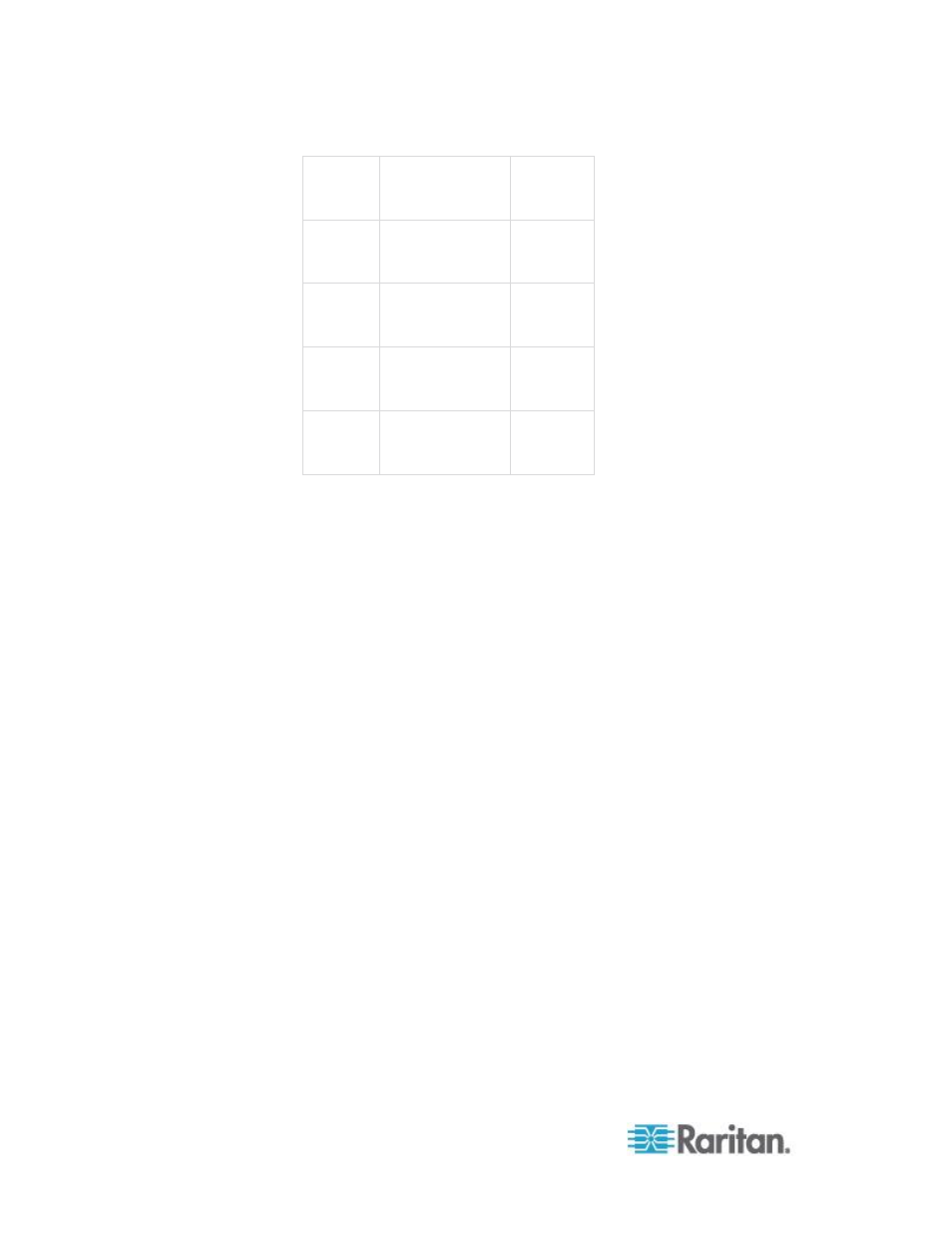
Appendix D: FAQs
306
100Mbps Theoretical
100Mbit network
speed
0.05
seconds
60Mbps
Likely practical
100Mbit network
speed
0.08
seconds
10Mbps
Theoretical
10Mbit network
speed
.4
seconds
6Mbps
Likely practical
10Mbit network
speed
.8
seconds
512Kbps Cable modem
download speed
(typical)
8 seconds
How do I access servers connected to the KX II if the network ever
becomes unavailable?
You can access servers at-the-rack or via modem. The KX II offers a
dedicated modem port for attaching an external modem.
Do you have a Windows
®
client?
Yes, in Release 2.2, we have a native .NET Windows Client, which is
called the Raritan Active KVM Client.
Do you have a non-Windows client?
Yes. Both the Virtual KVM Client and the Multi-Platform Client (MPC)
allow non-Windows users to connect to KVM target servers through the
Dominion KX I and KX II switches. MPC can be run via web browser and
standalone. Refer to Virtual KVM Client and Raritan Multi-Platform Client
(MPC) Supported Operating Systems in the KVM and Serial Client Guide
for more information.
Do your KVM clients support LCD monitors?
Yes. For customers wishing to enhance their productivity by using
multiple LCD monitors on their desktops, the KX II can launch KVM
sessions to multiple monitors, either in full screen or standard modes.
Sometimes during a Virtual KVM Client session, the Alt key appears to
get stuck. What should I do?
This usually occurs in situations when the Alt key is held and not
released. For instance, continuing to press the Alt key while pressing the
space bar might cause the focus to change from the target server to the
client PC. The local operating system then interprets this key
combination and consequently triggers the action for this key
combination in the active window (the client PC).
