Tapping the monitor to focus (touch af/ae), R tapping the monitor to focus (touch af/ae), A 44 – Nortel Networks COOLPIX S1100PJ User Manual
Page 58: A 44), Tap r (touch af/ae), Tap the subject at which the camera focuses
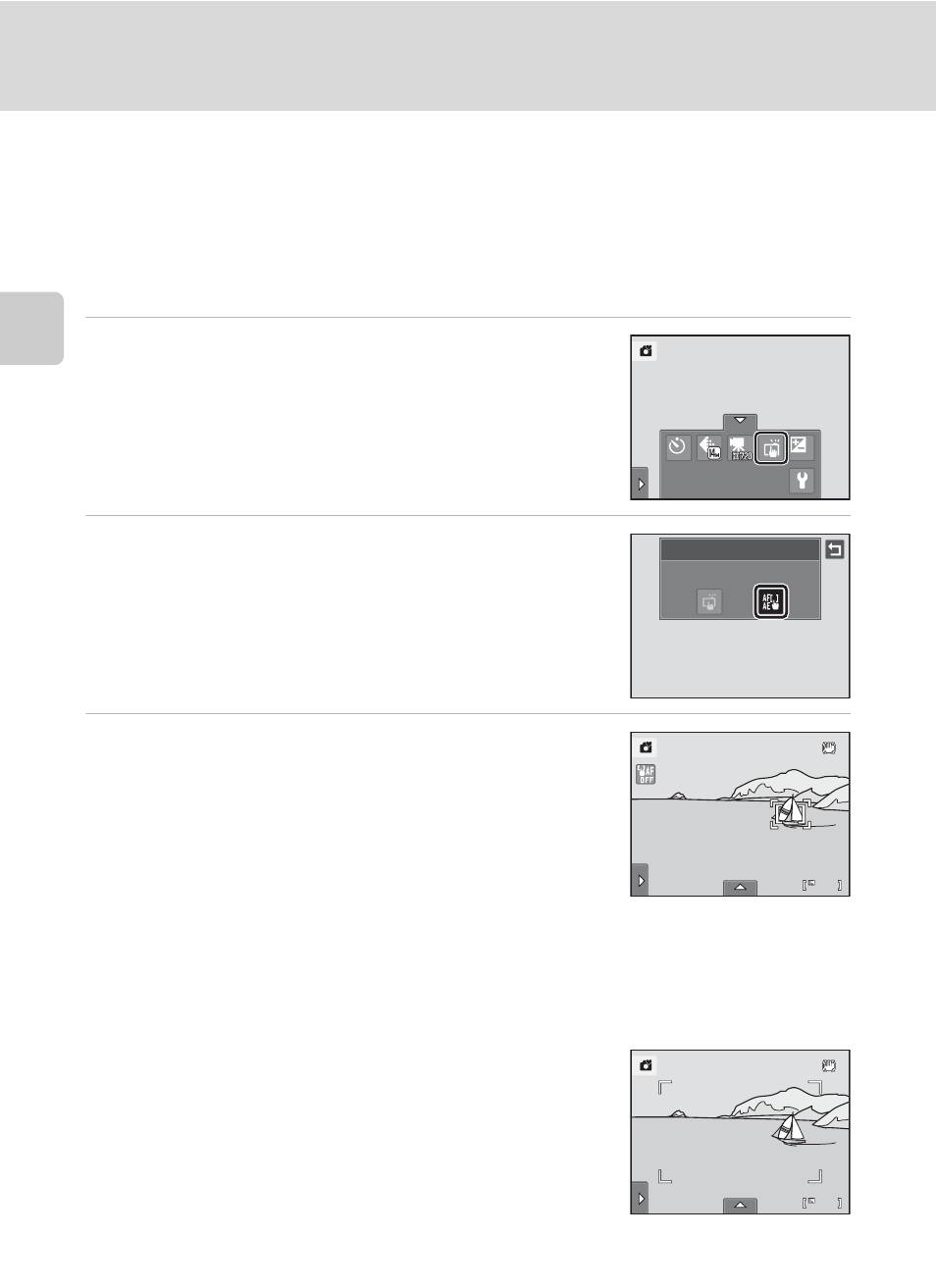
44
Using the Basic Shooting Functions
Bas
ic Ph
otography an
d Pl
ayba
ck
: G
(Easy Auto) Mode
r Tapping the Monitor to Focus (Touch AF/AE)
The touch shooting setting can be changed from Touch shutter (default setting)
to Touch AF/AE.
Tap a subject in the monitor to select the area at which the camera focuses. Press
the shutter-release button halfway to lock focus and exposure for the area tapped,
and press the shutter-release button the rest of the way down to take the picture.
1
Tap the bottom tab to display the setting
controls (
A 16) and tap the touch shooting
icon.
2
Tap
r (touch AF/AE).
Tap J to return to the previous screen.
To hide the setting controls after applying the setting, tap
the tab again.
3
Tap the subject at which the camera focuses.
When a face is detected in G (easy auto) mode, faces
other than the one surrounded by the frame cannot be
tapped. When multiple faces are detected, tap a face
framed by a single border to move the focus area to that
face.
When no face is detected, the camera focuses on the area
that is tapped.
u or a double border will be displayed at the area tapped.
When digital zoom is applied, the focus area cannot be selected.
To cancel the focus area selection, tap a displayed at left in the monitor.
If a position at which focus cannot be acquired is tapped,
X will be displayed in the monitor. Tap another
position inside
X.
OFF
OFF
OFF
0.0
0.0
0.0
Touch shooting
Touch AF/AE
23
23
23
23
23
23
