Printing multiple pictures, A 139), Tap the desired paper size – Nortel Networks COOLPIX S1100PJ User Manual
Page 153: Tap start print, Printing begins, Tap paper size
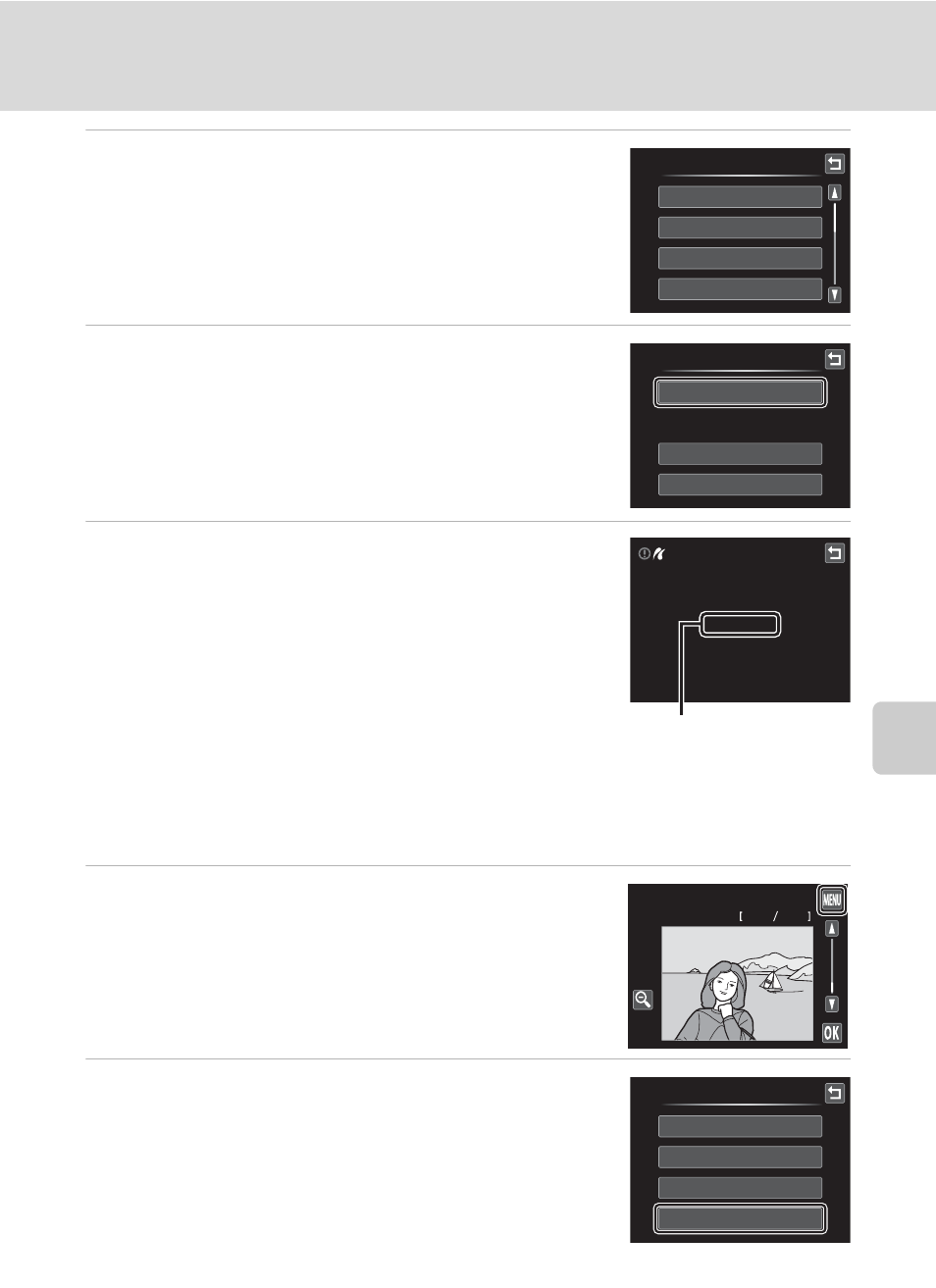
139
Connecting to a Printer
Con
n
e
cti
ng t
o
Te
le
vi
sion
s, Comp
u
te
rs
a
n
d
Pr
in
te
rs
5
Tap the desired paper size.
Tap B or C to display additional options.
To specify paper size using printer settings, choose
Default in the paper size menu.
6
Tap Start print.
7
Printing begins.
Monitor display returns to the print selection screen
shown in step 1 when printing is complete.
To cancel printing before all copies have been printed,
tap J.
Printing Multiple Pictures
After properly connecting the camera to the printer (
A 137), follow the
procedure described below to print multiple pictures.
1
When the Print selection screen is displayed,
tap F.
The Print menu screen is displayed.
2
Tap Paper size.
To exit the print menu, tap J.
Paper size
Default
3.5×5 in.
5×7 in.
Postcard
PictBridge
Start print
Copies
Paper size
Printing
002
004
/
Current number of copies/
total number of prints
Print selection
4
4
15/11/2010
Print menu
Print selection
Print all images
DPOF printing
Paper size
