Creating a dpof print order: print set, Creating a print order for one picture, A creating a dpof print order: print set – Nortel Networks COOLPIX S1100PJ User Manual
Page 115: A 101), Tap a, Tap the desired number of copies and tap i
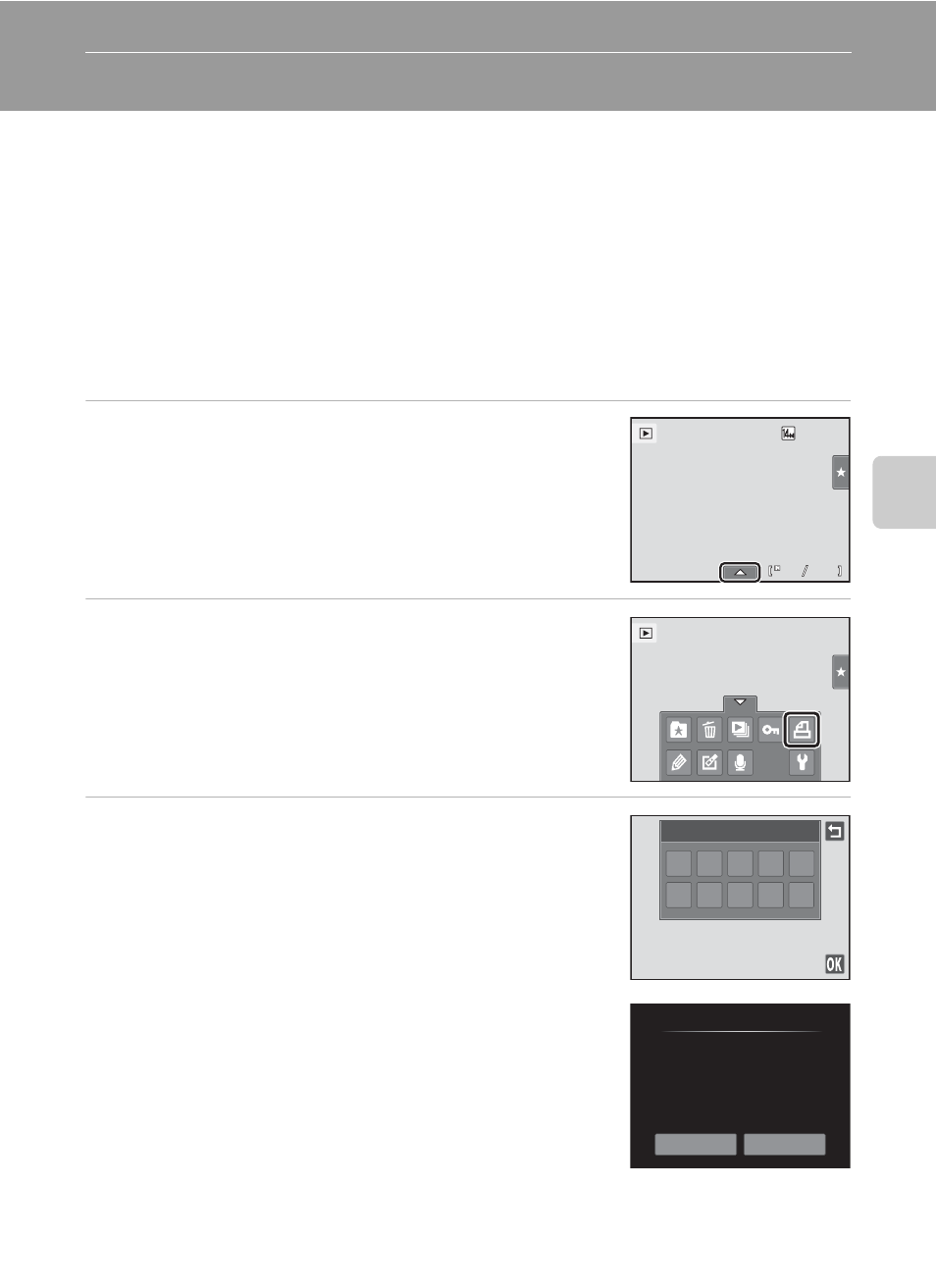
101
Mor
e
on
Pla
y
b
a
ck
a Creating a DPOF Print Order: Print Set
When printing pictures stored on the memory card using any of the following
methods, the Print set option in the playback menu is used to create digital “print
orders” for printing on DPOF-compatible devices.
• Inserting the memory card into a DPOF-compatible (A 197) printer’s card slot
• Taking the memory card to a digital photo lab
• Connecting the camera to a PictBridge-compatible (A 197) printer (A 136). A
print order can also be created for pictures stored in the internal memory if the
memory card is removed from the camera
Creating a Print Order for One Picture
1
Select the desired picture in full-frame
playback mode and tap the bottom tab.
2
Tap a.
3
Tap the desired number of copies and tap I.
To exit without making the print setting, tap J.
If the total number of pictures in a print order, including
pictures just added, exceeds 99, the screen shown at
right will be displayed.
- Tap Yes to remove pictures previously added from the
print order and restrict the print order to pictures just
marked.
- Tap Cancel to remove the pictures just added from the
print order and restrict the print order to pictures
previously marked.
4
4
4
4
0004.
0004.
0004.
JPG
JPG
JPG
15/11/2010 15
15/11/2010 15 : 30
30
15/11/2010 15 : 30
1
6
7
0
8
2
3
4
5
9
Print set
Print set
Too many images selected.
Remove print marking from
other images?
Yes
Cancel
