Deleting unwanted pictures – Nortel Networks COOLPIX S1100PJ User Manual
Page 47
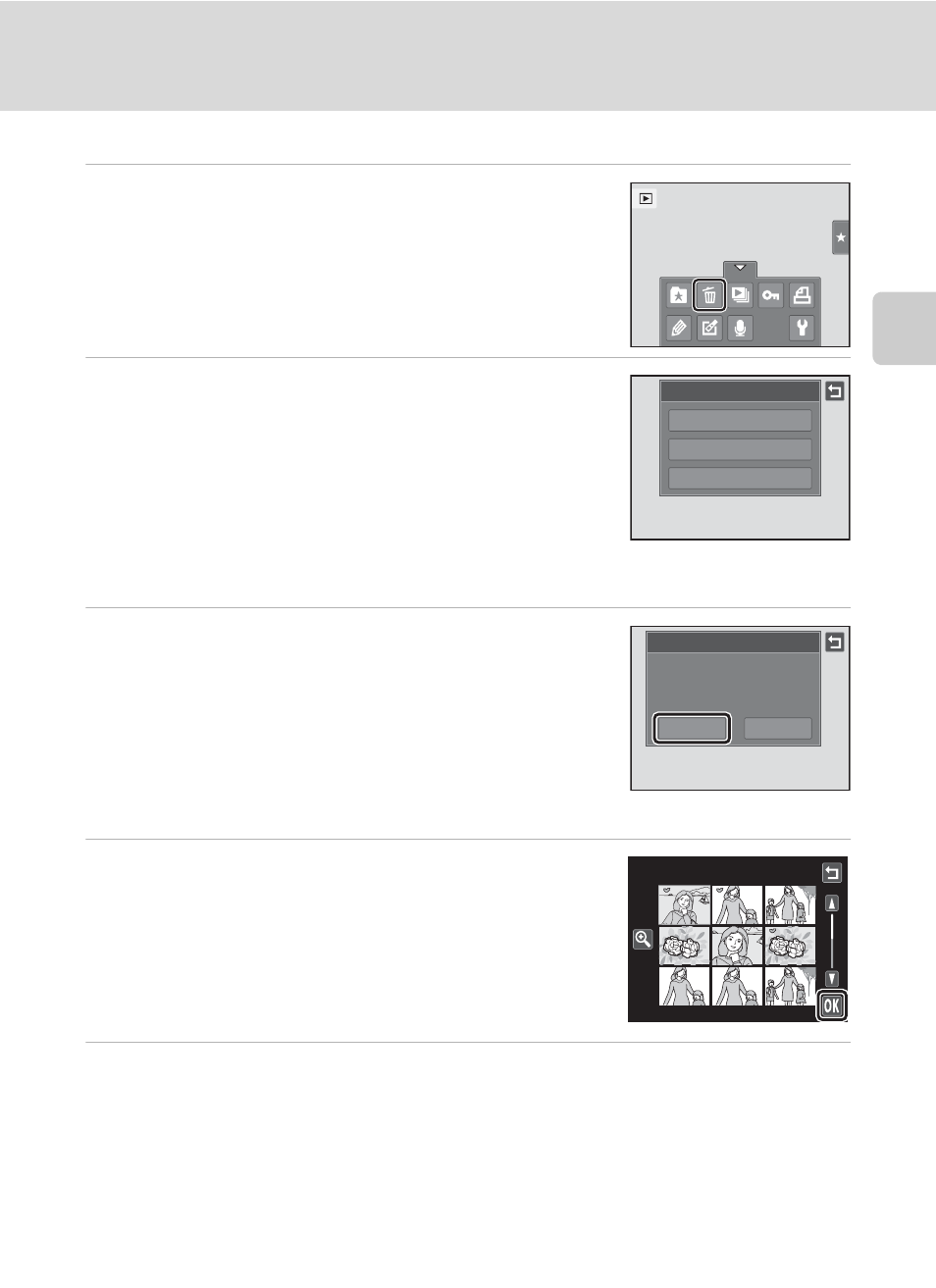
33
Step 4 Playing Back and Deleting Pictures
Bas
ic Ph
otography an
d Pl
ayba
ck
: G
(Easy Auto) Mode
Deleting Unwanted Pictures
1
Play back a picture to be deleted, tap the
bottom tab to display the setting controls
(
A 16), and tap c.
2
Tap the desired delete option.
Current image: Delete the currently displayed full-frame
picture or movie (
Erase selected images: Select multiple pictures and
delete them. See “Operating the Erase Selected Images
Screen” for more information.
All images: Delete all pictures.
Select either Erase selected images or All images when performing step 1 in
thumbnail playback mode (
3
Tap Yes on the delete confirmation dialog.
Deleted pictures cannot be recovered.
To exit without deleting the picture, tap J or No.
Operating the Erase Selected Images Screen
1
Tap a picture to display y.
To deselect the picture, tap the picture again and y will
be hidden.
Tap n or rotate the zoom control to
g (i) to display the
picture in full-frame playback mode and tap o or rotate
the zoom control to
f (h) to display pictures in
thumbnail playback mode.
2
Display y to all pictures to delete and tap I to apply the selection.
The confirmation screen is displayed. Follow the onscreen instructions for more
operations.
B
Notes on Deletion
• Once deleted, pictures cannot be recovered. Transfer important pictures to a computer before
deleting them.
• Protected pictures cannot be deleted (A 99).
Delete
All images
Erase selected images
Current image
Yes
Erase 1 image?
No
Delete
Erase selected images
