Creating a print order for multiple pictures – Nortel Networks COOLPIX S1100PJ User Manual
Page 117
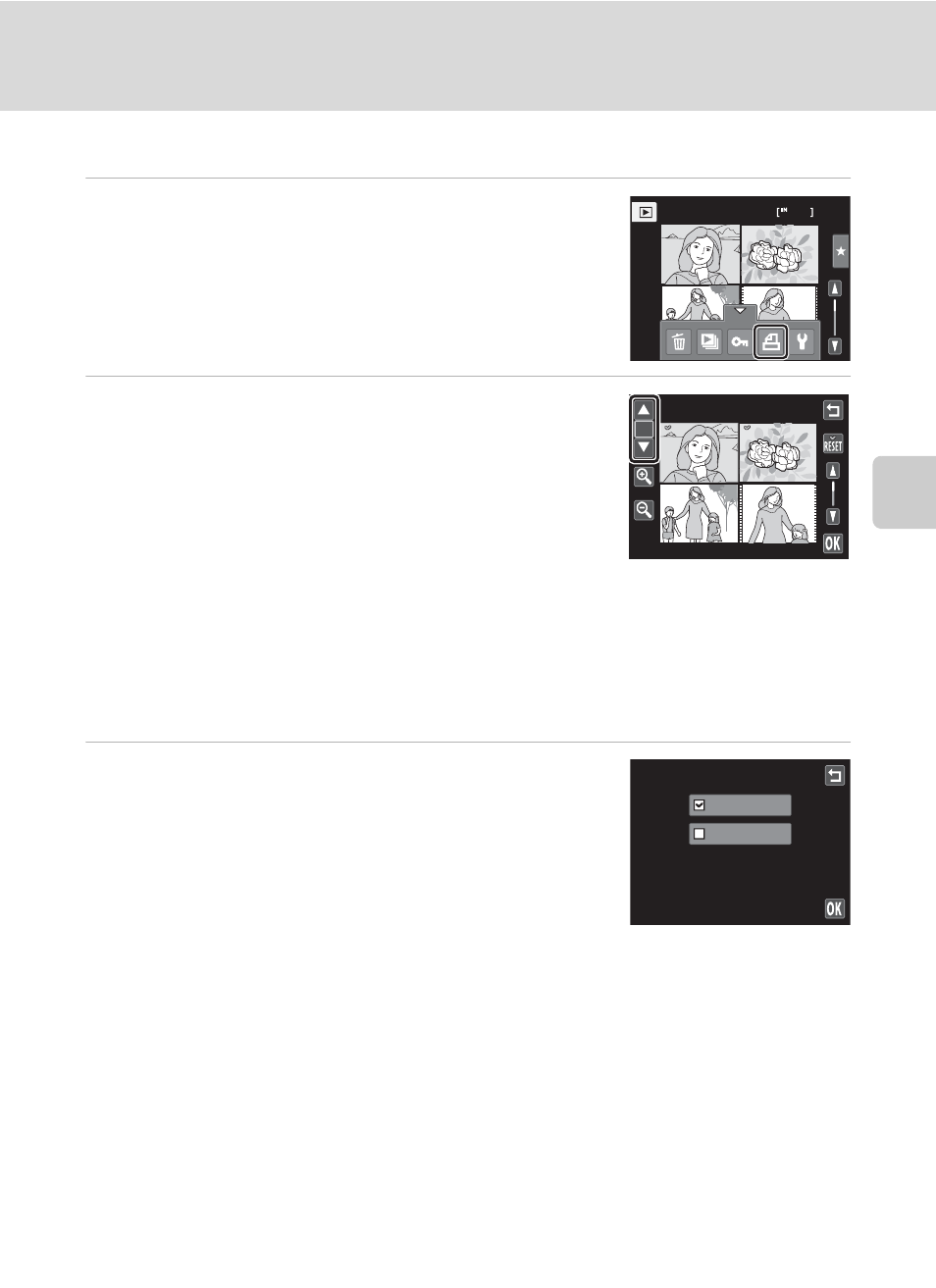
Mor
e
on
Pla
y
b
a
ck
103
a Creating a DPOF Print Order: Print Set
Creating a Print Order for Multiple Pictures
1
Switch to thumbnail playback mode (
tap the bottom tab to display the setting
controls, and tap a.
The monitor display switches to the print set screen.
2
Tap the desired pictures to print (up to 99)
and tap
A or B at the upper left in the
monitor to specify the number of copies (up
to nine) for each.
Pictures selected for printing can be recognized by the
check mark (y) and the numeral indicating the number
of copies to be printed. If no copies have been specified
for pictures, the selection is canceled.
Tap n or o, or rotate the zoom control to
g or f to change the number of pictures
displayed.
Tap
n to remove print marking from all pictures and cancel the print order.
Tap I when setting is complete.
3
Choose whether or not to print shooting date
and photo information.
Tap Date to place w in the checkbox to imprint the
shooting date on all pictures in the print order.
Tap Info to place w in the checkbox to imprint the
photo information (shutter speed and aperture) on all
pictures in the print order.
Tap I to complete the print order.
10
Ч
Ч
1
Ч
1
Ч
1
Ч
1
Print selection
9
Print set
Date
Info
