Tap the desired paper size, Connecting to a printer – Nortel Networks COOLPIX S1100PJ User Manual
Page 154
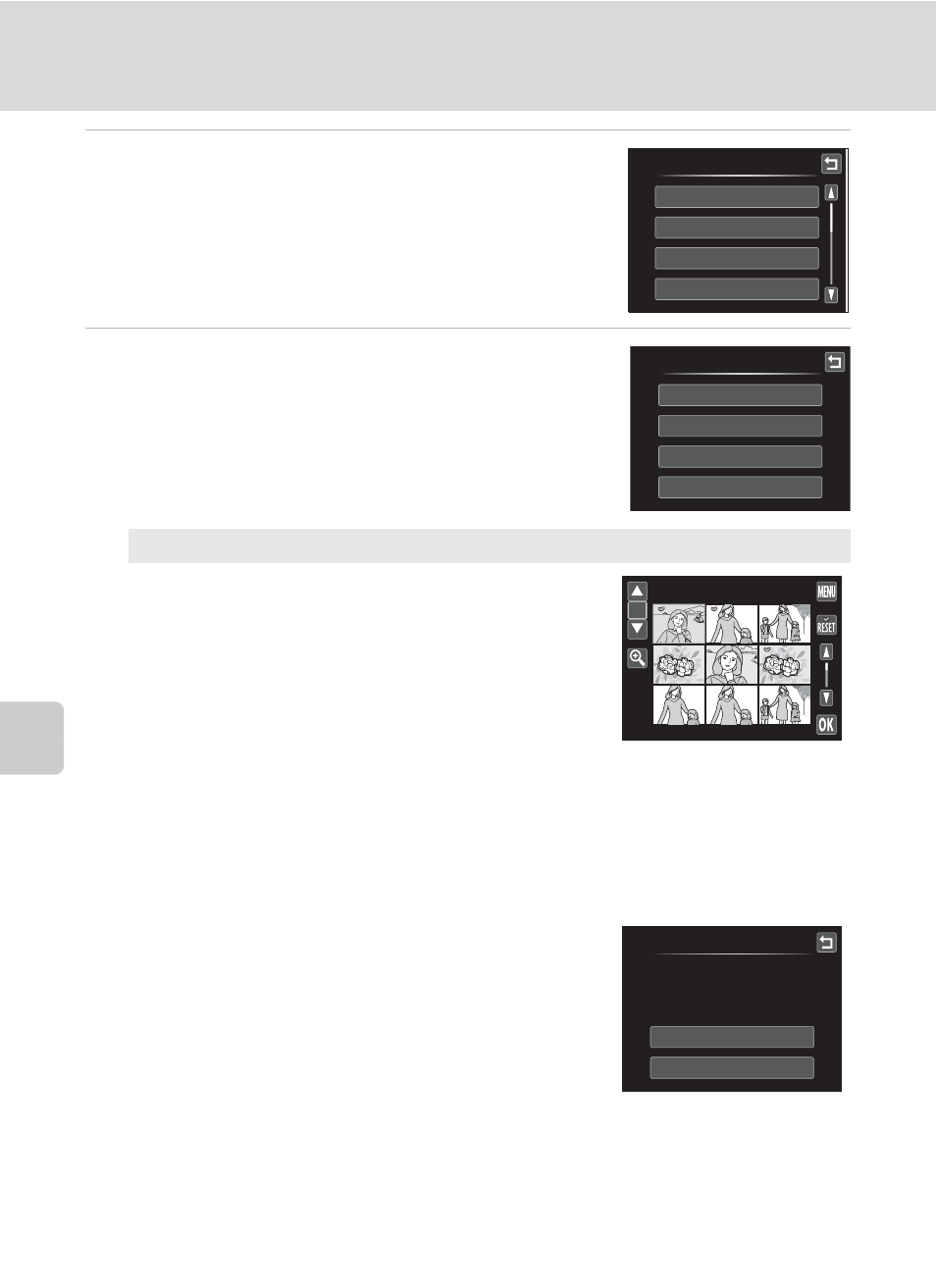
140
Connecting to a Printer
Con
n
e
cti
ng t
o
Te
le
vi
sion
s, Comp
u
te
rs
a
n
d
Pr
in
te
rs
3
Tap the desired paper size.
Tap B or C to display additional options.
To specify paper size using printer settings, choose
Default in the paper size option.
4
Tap Print selection, Print all images, or
DPOF printing.
Print selection
Choose pictures (up to 99) and the number of
copies (up to nine) of each.
• Tap the desired picture and tap A or B at
the upper left in the monitor to specify the
number of copies to be printed.
• Pictures selected for printing can be
recognized by the check mark (y) and the
numeral indicating the number of copies to
be printed. If no copies have been specified
for pictures, the selection is canceled.
• Tap n or rotate the zoom control to g (i) to switch to full-frame playback.
Tap o or rotate the zoom control to
f (h) to switch back to 9-thumbnail
display.
• Tap n to cancel the selection of all pictures.
• Tap I when setting is complete.
• When the screen shown at right is displayed,
tap Start print to start printing. Tap J to
return to the print menu.
Paper size
Default
3.5×5 in.
5×7 in.
Postcard
Print menu
Print selection
Print all images
DPOF printing
Paper size
Ч
Ч
1
Ч
1
Ч
1
Ч
1
Ч
1
Ч
1
Print selection
1
Print selection
Start print
Cancel
009 prints
