Using the zoom – Nortel Networks COOLPIX S1100PJ User Manual
Page 43
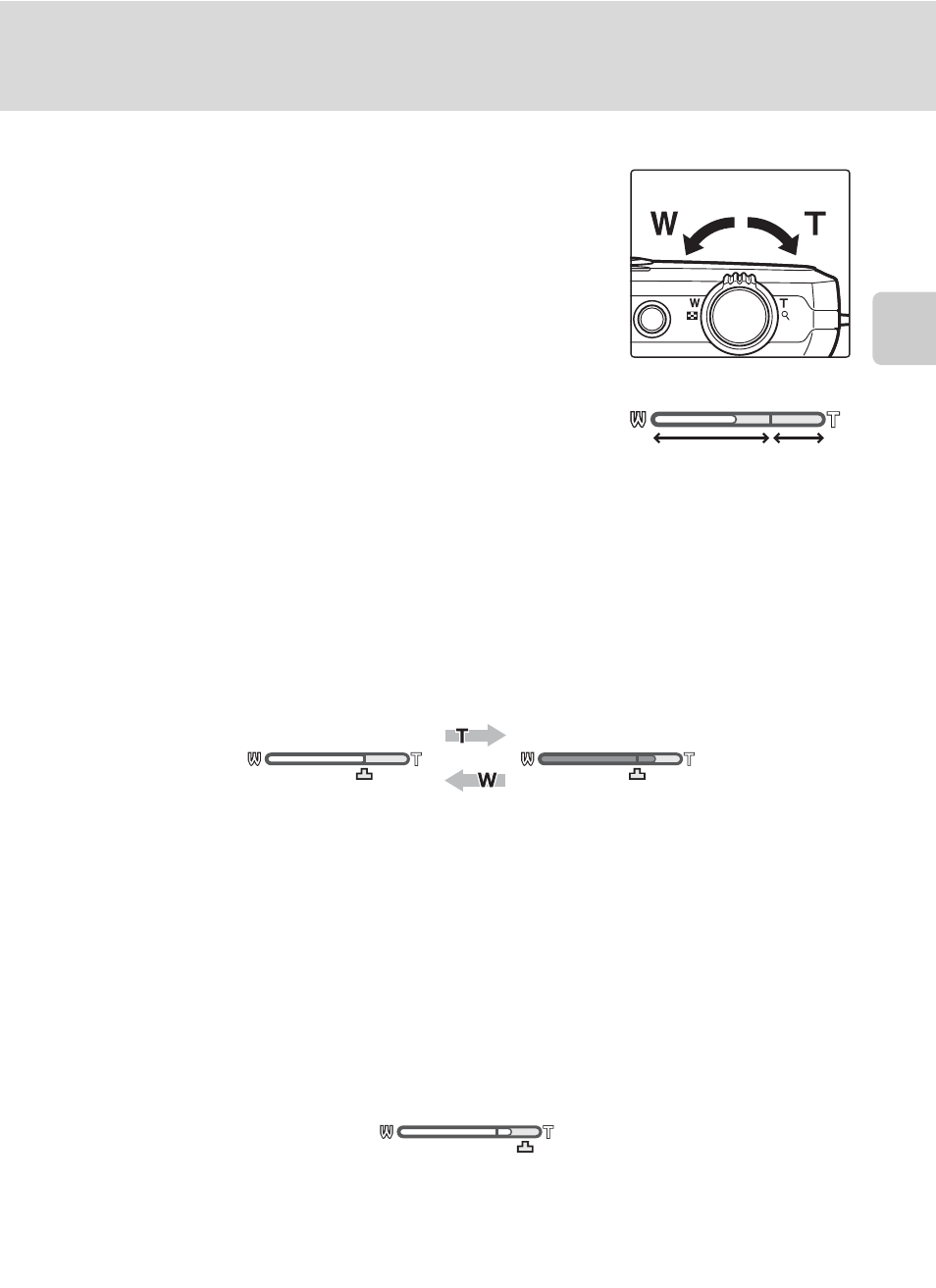
29
Step 2 Frame a Picture
Bas
ic Ph
otography an
d Pl
ayba
ck
: G
(Easy Auto) Mode
Using the Zoom
Rotate the zoom control to
g or f to activate optical
zoom.
• To zoom in so that the subject fills a larger area of the
frame, rotate to
g.
• To zoom out so that the area visible in the frame
increases, rotate to
f.
• The zoom position is set at the maximum wide-angle
position when the camera is turned on.
• A zoom indicator is displayed in the monitor during
zooming.
Digital Zoom
When the camera is zoomed in to the maximum optical zoom position, rotating
and holding the zoom control at
g triggers digital zoom. The subject is magnified
up to 4× the maximum optical zoom ratio.
The camera focuses at the center of the frame and the focus area is not displayed
when digital zoom is in effect.
C
Digital Zoom and Interpolation
Unlike optical zoom, digital zoom uses a digital imaging process known as interpolation to magnify
images, resulting in slight deterioration of picture quality according to the image mode (
digital zoom magnification.
Interpolation is applied at zoom positions beyond V when taking still pictures. When zoom is
increased beyond the V position, interpolation is initiated and the zoom indicator turns yellow to
indicate that interpolation is being applied. The position of V moves to the right as image size
decreases, allowing for confirmation of the zoom positions at which shooting without interpolation
is possible at the current image mode setting.
• Digital zoom can be disabled from the Digital zoom option (A 152) in the setup menu
(
Zoom out
Zoom in
Optical
zoom
Digital
zoom
Maximum
optical zoom
Digital zoom
enabled
Small image size
